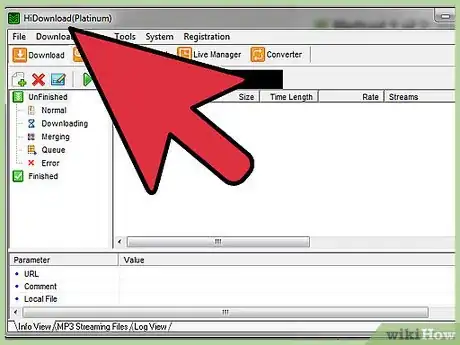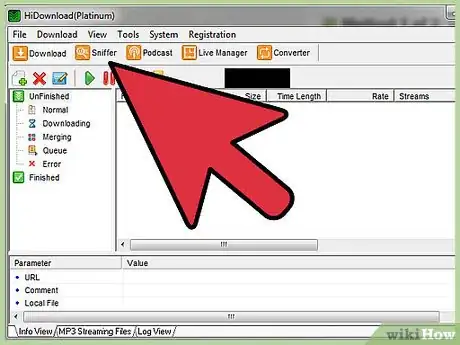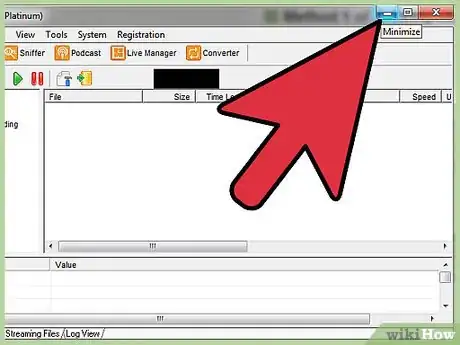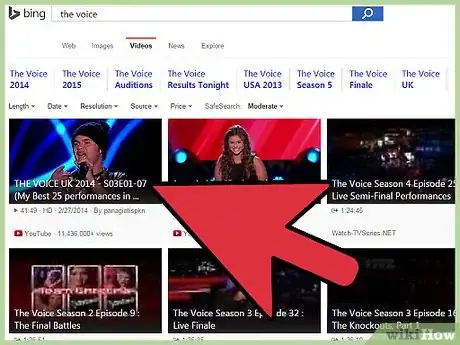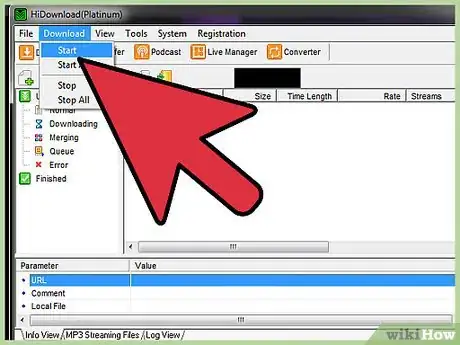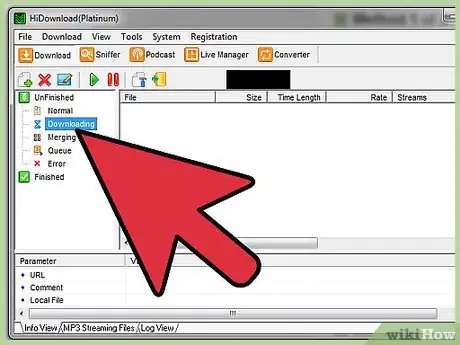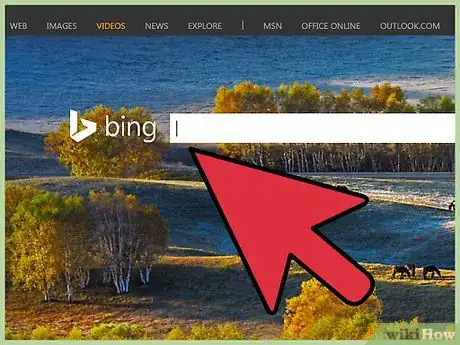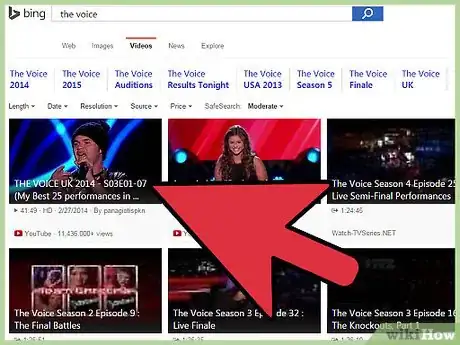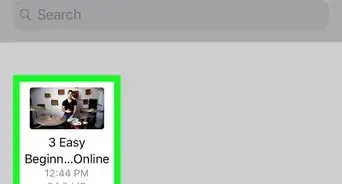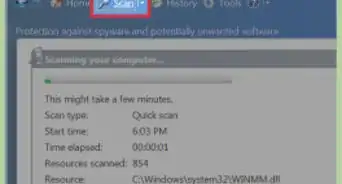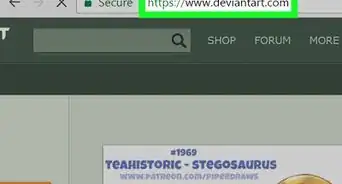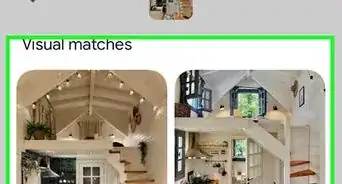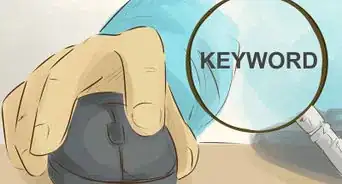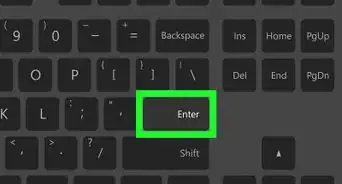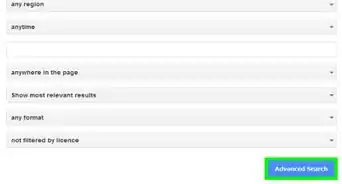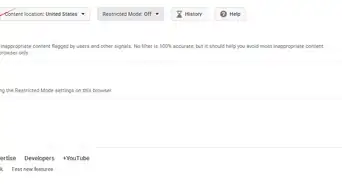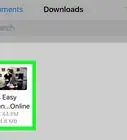X
wikiHow is a “wiki,” similar to Wikipedia, which means that many of our articles are co-written by multiple authors. To create this article, volunteer authors worked to edit and improve it over time.
This article has been viewed 43,988 times.
Learn more...
Bing is a web search engine created by Microsoft. You can also stream videos on Bing, similar to YouTube. Sometimes you may come across videos that you would like to save and watch later. Bing doesn’t provide the ability to download videos directly, but you can download videos from Bing using programs such as HiDownload Platinum or GetFLV.
Steps
Method 1
Method 1 of 2:
Using HiDownload Platinum
-
1Download the HiDownload Platinum software. If you do not have HiDownload Platinum installed, you can download and install it from the web. It is available from hidownload.com/download-trial.htm. Once you’ve downloaded it, run the installer by double-clicking the downloaded file. It is compatible with Windows.
-
2Launch HiDownload Platinum. Locate the icon of a triple download symbol on a green background on your desktop or Programs menu, and double-click on it to open the program.Advertisement
-
3Start Sniffer. A pop-up will appear asking you to “Start Sniffer.” Click “Yes” on the pop-up. By doing this, you allow Sniffer to run on your computer. The pop-up will close; once it does, click on “Sniffer.” It is located on the top section of your screen.
-
4Minimize HiDownload Platinum. Do this by clicking the bar icon at the top right corner of the window. HiDownload needs to run in the background. Once minimized, you will see the program’s icon on your screen.
-
5Go to Bing Video. Open a new browser tab or window, and go to https://bing.com/?scope=video.
-
6Play a Bing video. Enter the name of the video you want to download into the search bar at the top, and click Enter. Results will appear at the bottom. Click the one you want to play to open it in a new window, and then click the Play button on the video to start playback. Minimize the browser once it starts playing.
-
7Launch HiDownload Platinum again. You will see “.flv” file on the HiDownload Platinum page (this will be the format of the downloaded video). It will be shown under the menu bar.
-
8Download the .flv file. Click the link, and it will turn blue. Then click the “Download” button, located on the header. HiDownload will start downloading your video, and you will be shown the status of your download in HiDownload Platinum. Wait until the video is downloaded.
Advertisement
Method 2
Method 2 of 2:
Using GetFLV
-
1Download the GetFLV software. You can download the free trial version of the software at getflv.net. This software is available for Windows and Mac. Once you’ve downloaded the installer, double-click the file to run it and install it on your computer.
-
2Launch GetFLV. It is easily recognizable with “GetFLV” on the icon. Double-click the icon to launch the program.
-
3Go to Bing Video. Open a new browser tab or window, and go to https://bing.com/?scope=video.
-
4Play a Bing video. Enter the name of the video you want to download into the search bar at the top, and click Enter. Results will appear at the bottom. Click the one you want to play to open it in a new window, and then click the Play button on the video to start playback. Minimize the browser once it starts playing.
-
5Download the video. When you start playing the Bing video on GetFLV, the URL of that video will directly be shown on the URL list of GetFLV. It will be located on the main page of the GetFLV under the Video section. Click the URL link, and select “Download.” It will start downloading your Bing video on GetFLV. Wait until the download is complete.
- Your video will be saved in .flv format. You can find the downloaded video in the “Downloads” section on the main menu of GetFLV.
Advertisement
About This Article
Advertisement