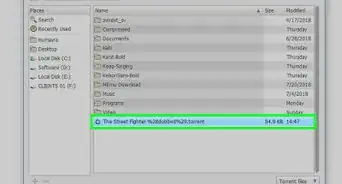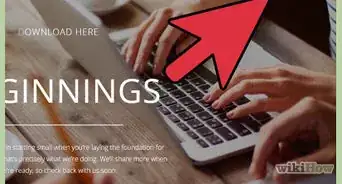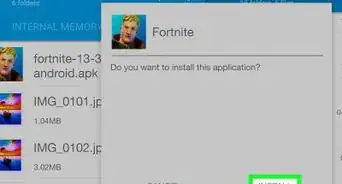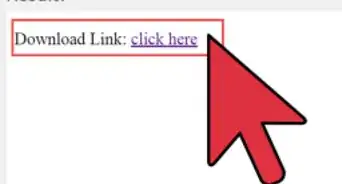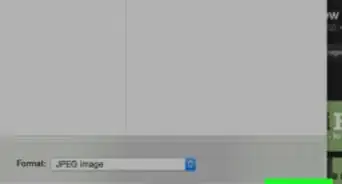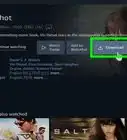This article was co-authored by Stan Kats. Stan Kats is a Professional Technologist and the COO and Chief Technologist for The STG IT Consulting Group in West Hollywood, California. Stan provides comprehensive technology solutions to businesses through managed IT services, and for individuals through his consumer service business, Stan's Tech Garage. Stan holds a BA in International Relations from The University of Southern California. He began his career working in the Fortune 500 IT world. Stan founded his companies to offer an enterprise-level of expertise for small businesses and individuals.
This article has been viewed 27,775 times.
Running into trouble with your AMD graphics card or Ryzen chipset? Try downloading the latest drivers from AMD's support website. You'll just need to head over to amd.com/support, choose your product, and then download the software designed for your video card or processor, such as Radeon or Catalyst. Installing fresh drivers can resolve slowness, conflicts, poor video, and other issues with your AMD-based PC's performance.
Steps
Downloading AMD Drivers on Windows
-
1Open your Web browser and go to https://www.amd.com/en/support. This takes you to AMD’s Support page, where you’ll find a drop-down menu and search bar where you can find a list of different driver models.[1]
-
2Select the driver you want to install. If you know the driver model for your system, select it in the menu.[2]
- If you don’t know which driver to install on your system, download the Auto-Detect and Install Radeon Graphics Drivers for Windows program (located in the bottom-left corner of the Support page on AMD’s website) and run it to determine which AMD driver is compatible with your system.
Advertisement -
3Click Submit. This will download the driver onto your PC. Before proceeding with installing the new driver software, make sure to uninstall any older versions of the driver from your system.
-
4Open the installer file. Once the driver’s finished downloading, open the file and follow the on-screen instructions to install the AMD driver onto your system.[3]
- During the setup, you’ll have two installation options: Accept and Express Install (installs the driver with default settings) and Accept and Custom Install (lets you configure the driver to your custom settings.
Downloading AMD Drivers on Mac with Apple Boot Camp
-
1Open Safari and go to Apple Boot Camp’s website. Since most AMD drivers are designed for Windows, you’ll need this program to install Radeon graphics onto a Mac.
-
2Select the version compatible with your system. Apple Boot Camp works with a variety of macOS and iOS systems, so there are plenty of options to choose from.
-
3Click Download. This will download and install Apple Boot Camp onto your Mac.
-
4Open the installer and follow the installation instructions. Once you’ve downloaded Apple Boot Camp, all you have to do is configure it with your system.
Expert Q&A
-
QuestionHow do I know if I'm downloading the right driver?
 Stan KatsStan Kats is a Professional Technologist and the COO and Chief Technologist for The STG IT Consulting Group in West Hollywood, California. Stan provides comprehensive technology solutions to businesses through managed IT services, and for individuals through his consumer service business, Stan's Tech Garage. Stan holds a BA in International Relations from The University of Southern California. He began his career working in the Fortune 500 IT world. Stan founded his companies to offer an enterprise-level of expertise for small businesses and individuals.
Stan KatsStan Kats is a Professional Technologist and the COO and Chief Technologist for The STG IT Consulting Group in West Hollywood, California. Stan provides comprehensive technology solutions to businesses through managed IT services, and for individuals through his consumer service business, Stan's Tech Garage. Stan holds a BA in International Relations from The University of Southern California. He began his career working in the Fortune 500 IT world. Stan founded his companies to offer an enterprise-level of expertise for small businesses and individuals.
Professional Technologist You only need to know which video card you have. Then, go to AMD's website and select the driver designed specifically for your video card.
You only need to know which video card you have. Then, go to AMD's website and select the driver designed specifically for your video card. -
QuestionWill AMD give me a notification that I need to download my driver?
 Stan KatsStan Kats is a Professional Technologist and the COO and Chief Technologist for The STG IT Consulting Group in West Hollywood, California. Stan provides comprehensive technology solutions to businesses through managed IT services, and for individuals through his consumer service business, Stan's Tech Garage. Stan holds a BA in International Relations from The University of Southern California. He began his career working in the Fortune 500 IT world. Stan founded his companies to offer an enterprise-level of expertise for small businesses and individuals.
Stan KatsStan Kats is a Professional Technologist and the COO and Chief Technologist for The STG IT Consulting Group in West Hollywood, California. Stan provides comprehensive technology solutions to businesses through managed IT services, and for individuals through his consumer service business, Stan's Tech Garage. Stan holds a BA in International Relations from The University of Southern California. He began his career working in the Fortune 500 IT world. Stan founded his companies to offer an enterprise-level of expertise for small businesses and individuals.
Professional Technologist You may get a pop-up letting you know you need an update, but it will typically be from Windows, not AMD.
You may get a pop-up letting you know you need an update, but it will typically be from Windows, not AMD. -
QuestionWill Windows automatically update my AMD drivers?
 Stan KatsStan Kats is a Professional Technologist and the COO and Chief Technologist for The STG IT Consulting Group in West Hollywood, California. Stan provides comprehensive technology solutions to businesses through managed IT services, and for individuals through his consumer service business, Stan's Tech Garage. Stan holds a BA in International Relations from The University of Southern California. He began his career working in the Fortune 500 IT world. Stan founded his companies to offer an enterprise-level of expertise for small businesses and individuals.
Stan KatsStan Kats is a Professional Technologist and the COO and Chief Technologist for The STG IT Consulting Group in West Hollywood, California. Stan provides comprehensive technology solutions to businesses through managed IT services, and for individuals through his consumer service business, Stan's Tech Garage. Stan holds a BA in International Relations from The University of Southern California. He began his career working in the Fortune 500 IT world. Stan founded his companies to offer an enterprise-level of expertise for small businesses and individuals.
Professional Technologist Yes, Windows will typically automatically update your drivers for you, and this includes your CPU and GPU.
Yes, Windows will typically automatically update your drivers for you, and this includes your CPU and GPU.
References
About This Article
1. Open your browser and go to https://www.amd.com/en/support.
2. Select a driver compatible with your system.
3. Click Submit.
4. Open and run the installer.
5. Follow the on-screen configuration instructions.



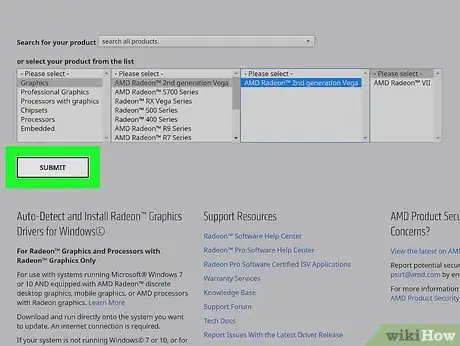
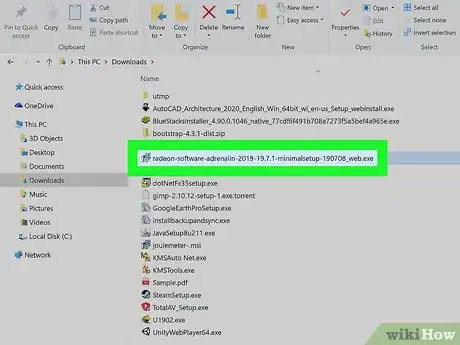
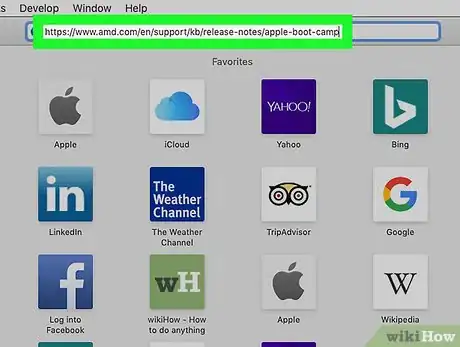
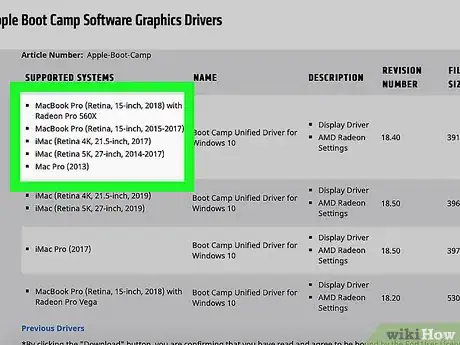



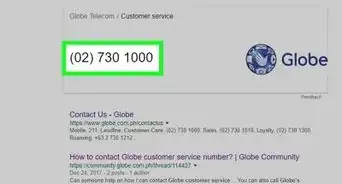

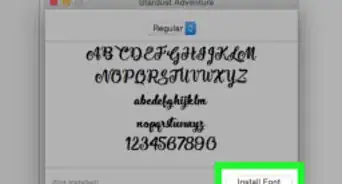
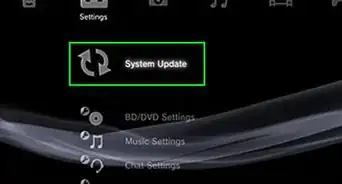
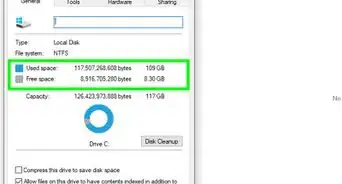
-Step-23.webp)