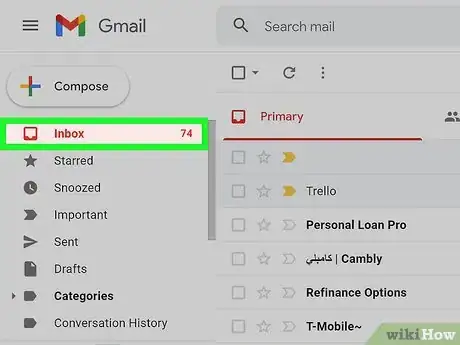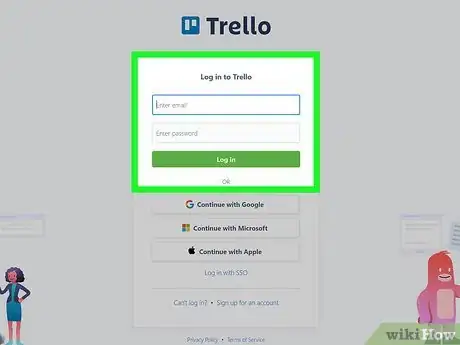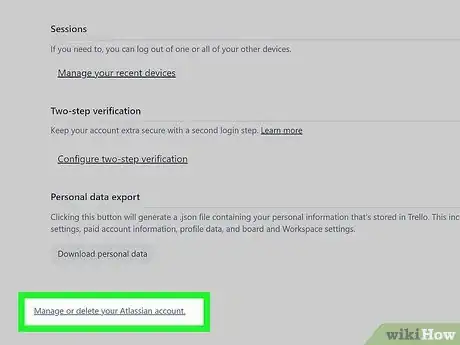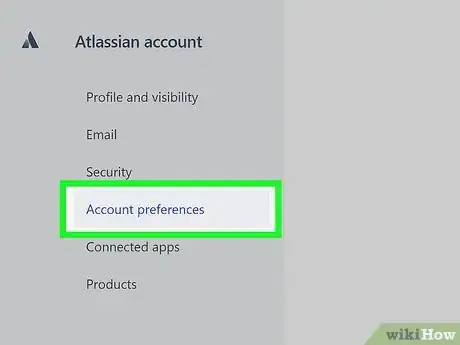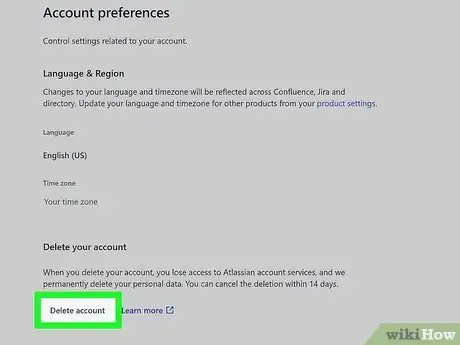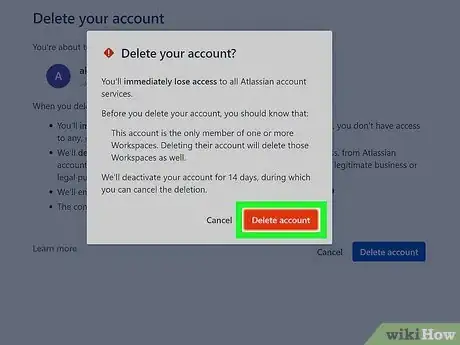This article was co-authored by wikiHow staff writer, Darlene Antonelli, MA. Darlene Antonelli is a Technology Writer and Editor for wikiHow. Darlene has experience teaching college courses, writing technology-related articles, and working hands-on in the technology field. She earned an MA in Writing from Rowan University in 2012 and wrote her thesis on online communities and the personalities curated in such communities.
This article has been viewed 10,131 times.
Learn more...
After you've decided that you no longer want to use Trello, you'll most likely want to delete your account. This wikiHow article will teach you how to delete your Trello account using the web. If you signed up for Trello on your own, you most likely created an Atlassian account as well that you'll need to delete. Deleting an Atlassian account will delete any associated accounts you have, including Confluence and Jira. On the other hand, if someone added your email to an organizational Trello account, you can simply delete your Trello account if they haven't.
Steps
Deleting a Trello Account
-
1Go to https://trello.com and log in. You can use any web browser to delete your Trello account.
-
2Click Delete this Account. You'll see this link at the bottom of the page and can follow the on-screen prompts to delete your account.
- If you see Manage or delete your Atlassian account instead, this method will not work for you.
Advertisement -
3Open your email. In a new tab or window, go to your email or open your email application. Trello sent you an email to close your account.
-
4Click the email from Trello and confirm that you want to delete your account. Near the bottom of the email is a link that you can follow to confirm that you want to delete your Trello account. The cards and boards that you created will still be visible to others that have access to them.[1]
Deleting an Atlassian Account
-
1Go to https://trello.com and log in. You can use any web browser to delete your Atlassian account.
-
2Click Manage or delete your Atlassian account. It's at the very bottom of the page and will redirect you to your Atlassian account settings.
- If you see Delete this Account instead, you have a standalone Trello account and don't need to use this method.
-
3Click Account preferences. You'll see this in the panel on the left side of the page.
-
4Click Delete account. Once you click this, you'll see a listing of what will happen once you delete the account, including losing access to all of Atlassian's services.
- If you have a subscription, you'll want to cancel that before continuing.
-
5Click Delete account. If you don't have a subscription, you can continue by clicking Delete account. If you are the sole admin of a single board or more, you'll see another warning in a pop-up window. You can either cancel the deletion and make someone else the admin of your boards (to avoid losing any data in them) or click Delete account.
- You'll have 14 days to cancel the deletion (log back into the account) before your account is gone forever.
About This Article
1. Go to https://trello.com and log in.
2. Click Delete this Account.
3. Open your email.
4. Click the email from Trello and confirm that you want to delete your account.