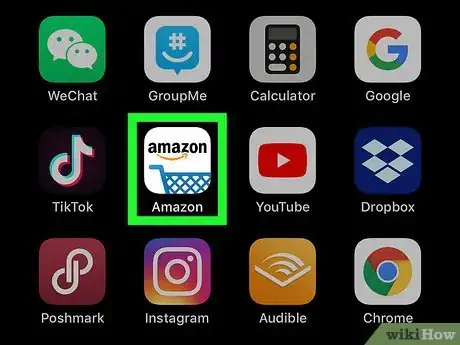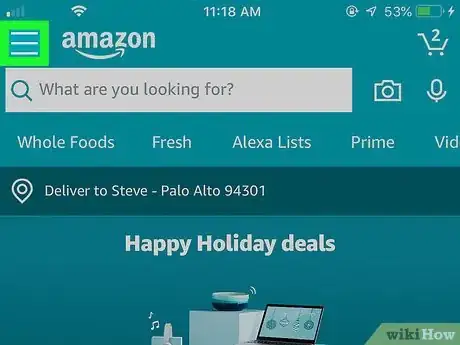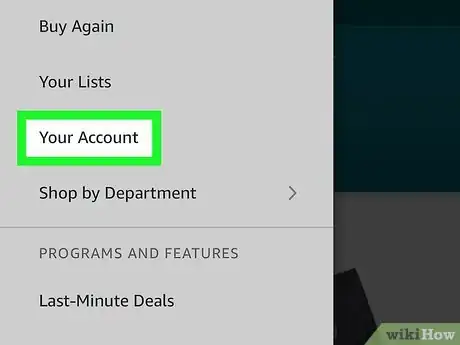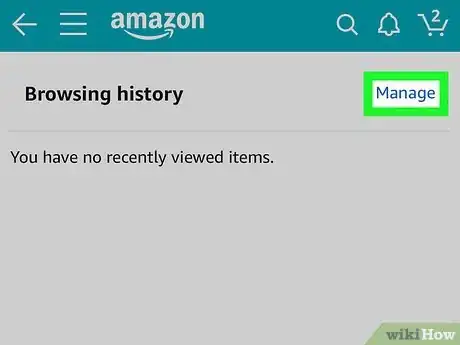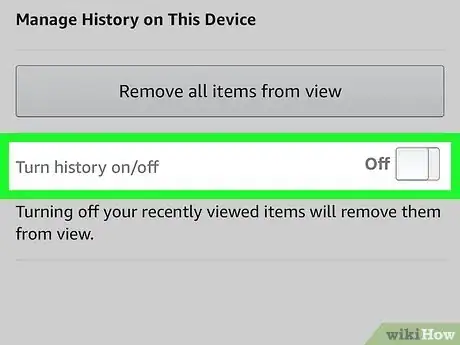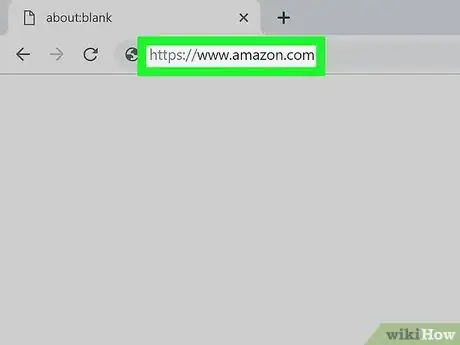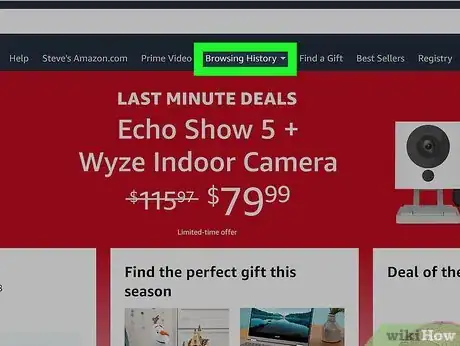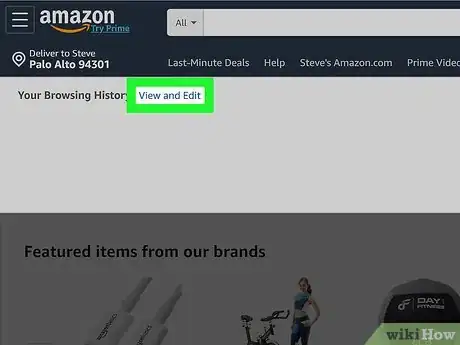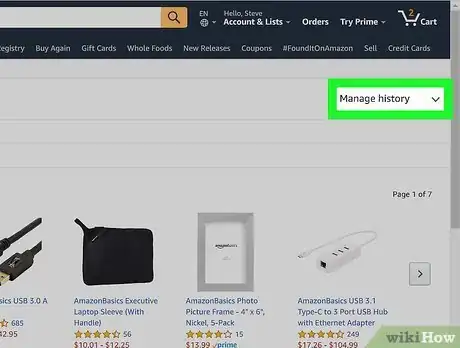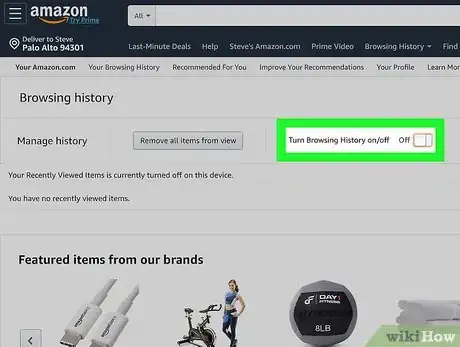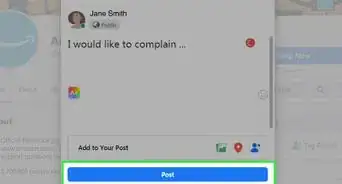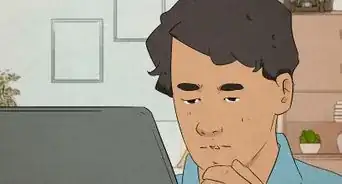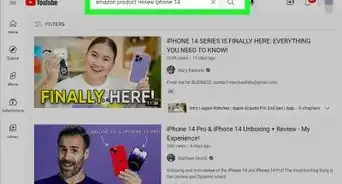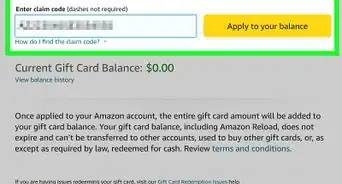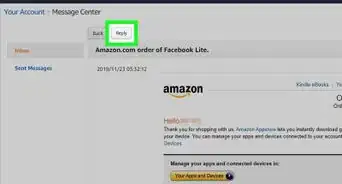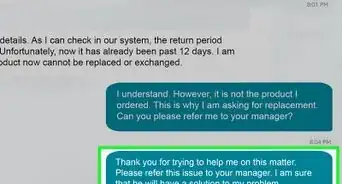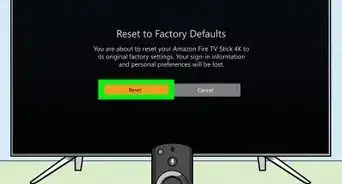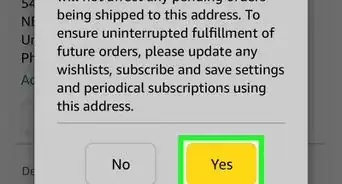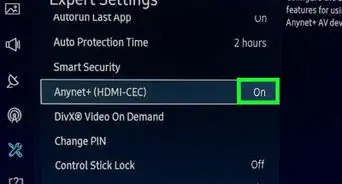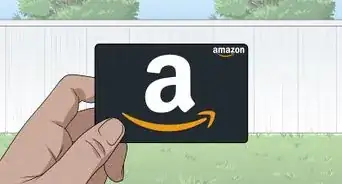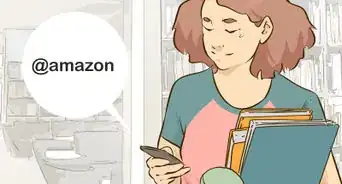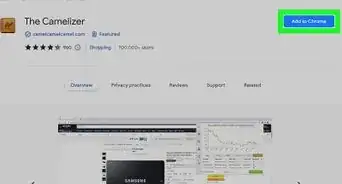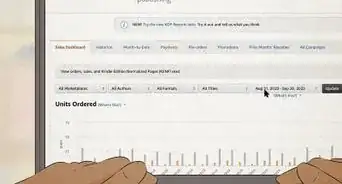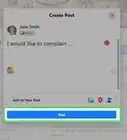This article was co-authored by wikiHow staff writer, Darlene Antonelli, MA. Darlene Antonelli is a Technology Writer and Editor for wikiHow. Darlene has experience teaching college courses, writing technology-related articles, and working hands-on in the technology field. She earned an MA in Writing from Rowan University in 2012 and wrote her thesis on online communities and the personalities curated in such communities.
This article has been viewed 65,035 times.
Learn more...
You can turn off your browsing history so that you can search and browse Amazon without leaving a trail of breadcrumbs behind you. This wikiHow will teach you how you can turn off and delete your Amazon history using the web site and mobile app.
Steps
Using the Mobile App
-
1Open Amazon. This app icon looks like a blue shopping cart under the word "amazon." You can find this app icon on one of your Home screens, in the app drawer, or by searching.
-
2Tap ☰. You'll see this in the top left corner of your screen.Advertisement
-
3Tap Your Account. You'll usually find this in the first section under "Home."
-
4Tap Browsing history. You'll usually find this in the seventh section labeled, "Personalized content."
-
5Tap Manage. You'll see this on the right side of the screen across from "Browsing history."
-
6Tap to switch the toggle off next to "Turn Browsing History on/off." If you don't see the orange switch, your browsing history is toggled off and Amazon will not show items you click on or searches you make from this device from this point onward. Any previous browsing, search, and purchase history can still be seen from your browsing history page.[1]
- You can click Remove all items from view if you want to delete your entire current browsing history.
- If you want to remove a specific item from your browsing history, navigate to it in your browsing history page and click Remove from view.[2]
Using the Web Site
-
1Go to https://amazon.com and log in. You can use the mobile or desktop web browser to delete your Amazon history.
-
2Hover over Browsing History in the navigation bar, near the center of the page. This will drop down to show you all your activity, including what you've searched, watched, and purchased.
-
3Click View and Edit. You'll see this in the top left corner of the drop-down window next to the header "Your Browsing History."
-
4Click Manage history. The menu will expand down to reveal more options.
-
5Click to switch the toggle off next to "Turn Browsing History on/off." If you don't see the orange switch, your browsing history is toggled off and Amazon will not show items you click on or searches you make from this device from this point onward. Any previous browsing, search, and purchase history can still be seen from here.[3]
- You can click Remove all items from view if you want to delete your current browsing history.
- If you want to remove a specific item from your browsing history, navigate to it in your browsing history page and click Remove from view.[4]
References
- ↑ https://www.amazon.com/gp/help/customer/display.html?ie=UTF8&nodeId=201145440
- ↑ https://www.amazon.com/gp/help/customer/display.html/ref=hp_left_v4_sib?ie=UTF8&nodeId=GCLMGBYZLHE6JSCR
- ↑ https://www.amazon.com/gp/help/customer/display.html?ie=UTF8&nodeId=201145440
- ↑ https://www.amazon.com/gp/help/customer/display.html/ref=hp_left_v4_sib?ie=UTF8&nodeId=GCLMGBYZLHE6JSCR
About This Article
1. Open Amazon.
2. Tap the three-line menu icon.
3. Tap Your Account.
4. Tap Browsing history.
5. Tap Manage.
6. Tap to switch the toggle off next to "Turn Browsing History on/off."