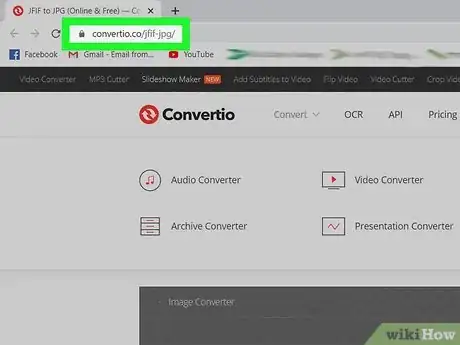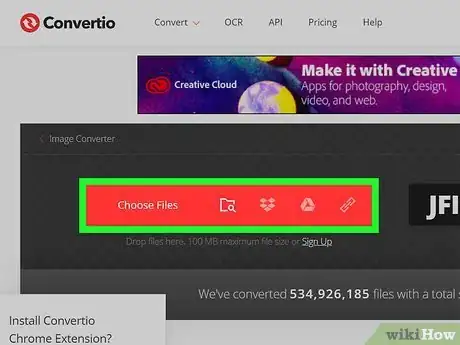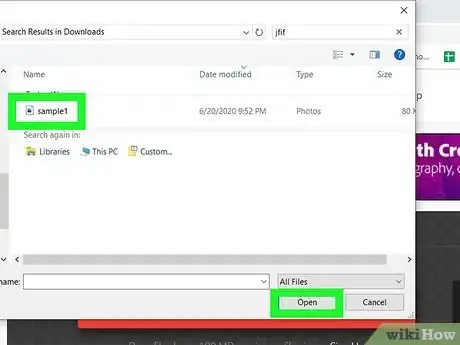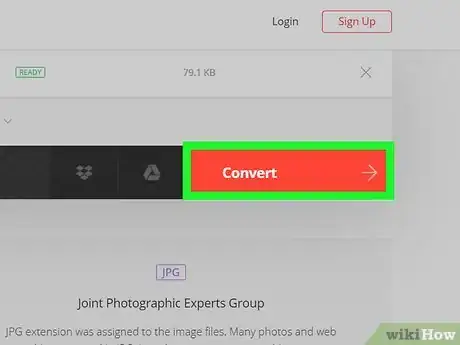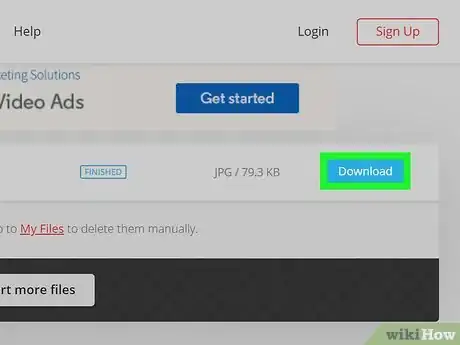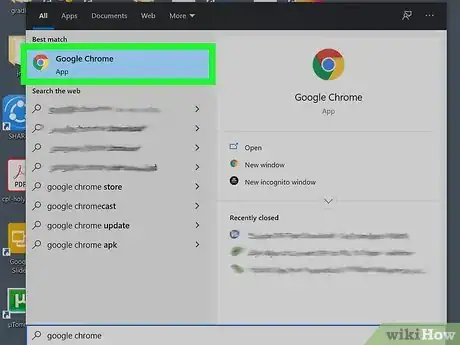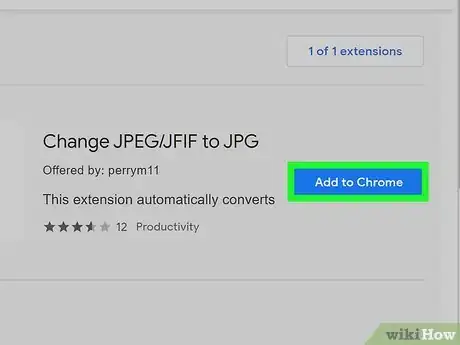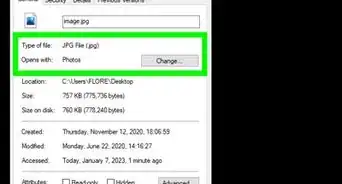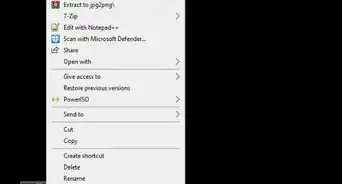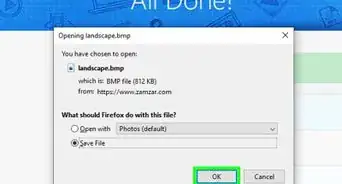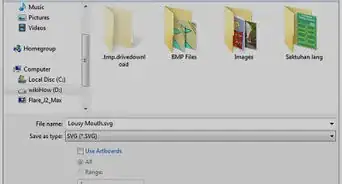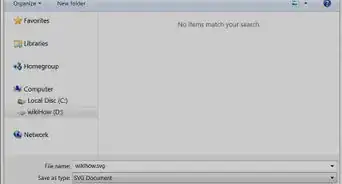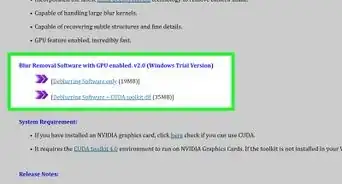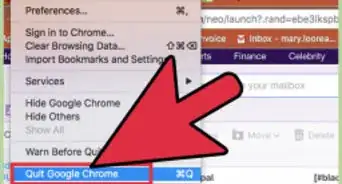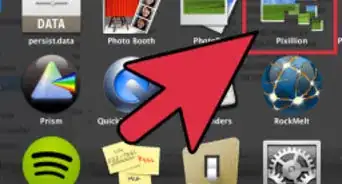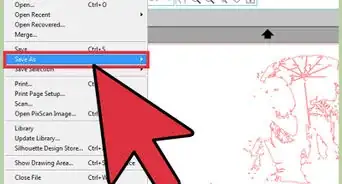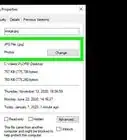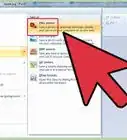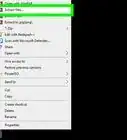This article was written by Katie Double. Katie Double is a Technology Writer and Editor for wikiHow. She has over five years of experience in technical support, IT process analysis, and quantitative research. Katie loves exploring the application of various technological tools, from data analysis and visualization to music production and performance. Though originally from Denver, Colorado, she currently resides in New Zealand. She has a BA in Psychology from the University of Colorado Boulder.
This article has been viewed 83,838 times.
This wikiHow teaches you how to convert an image file in JFIF format to a JPG file. You may want to do this if you having difficulty opening the .jfif file with a certain program, or want to use a more common and universal file extension. You can use a website to convert JFIF files to a JPG format, or you can use a Google Chrome extension that automatically converts them when you download JFIF files from the internet.
Steps
Using a File Converter
-
1Go to https://convertio.co/jfif-jpg/. Use any browser on your computer, phone, or tablet.
- This is one of many websites you can use to convert images. Some others to try are:
-
2Click Choose Files. This is in the red bar in the dark gray window, and is depicted with a folder icon and a magnifying glass. This option allows you to choose a file from your computer, phone, or tablet.
- To select a file saved from another location, choose one of the other options to the right of Choose Files.
- Tap the box icon to load a file from Dropbox, or tap the triangle icon to load a file from Google Drive. Tap the link on the far right to put in a link from a website.
Advertisement -
3Select the .jfif file. Double-click or tap on the file to select it. You can also select the file then click Open.
-
4Click Convert. This is a red button with an arrow.
- The file will start converting. An orange status bar will display the conversion progress.
-
5Click Download. This is a blue button that will appear once the file is done converting.
- The file will download in the background. Click on it to open or save it to your device.
Using a Chrome Extension
-
1
-
2Open the Chrome Web Store. Go to https://chrome.google.com/webstore/.
-
3Search "change JFIF to JPG". Click into the search bar in the top left and type in the query, then hit ↵ Enter.
-
4Click Add to Chrome next to the result. It should be called something like "Change JPEG/JFIF to JPG".
- The extension will be automatically added to your browser.
-
5Download the .jfif file. If the image is embedded, right-click and select Save file as.
- This extension works without you needing to click on anything. Whenever you download a .jfif file using Chrome with the extension enabled, it will automatically convert to a .jpg before the download file appears in your browser at the bottom.
Community Q&A
-
QuestionHow effective is it to download the .jfif, then open it with your browser (like Internet Explorer) and then use Microsoft's Snipping Tool to make a jpeg image?
 CJ89483Community AnswerDownloading .jfif, opening in IE and using Snipping Tool can work, but quality may vary based on original image & browser display. Consider using a dedicated conversion tool for better control & quality, especially for professional/creative use.
CJ89483Community AnswerDownloading .jfif, opening in IE and using Snipping Tool can work, but quality may vary based on original image & browser display. Consider using a dedicated conversion tool for better control & quality, especially for professional/creative use.
Warnings
- Take caution when using file conversion websites. It is a good idea not to upload sensitive files on websites when you do not know how the data is being stored or handled.⧼thumbs_response⧽
About This Article
1. Go to https://convertio.co/jfif-jpg/ on a browser.
2. Click Choose Files.
3. Select the JFIF file.
4. Click Convert.
5. Click Download.