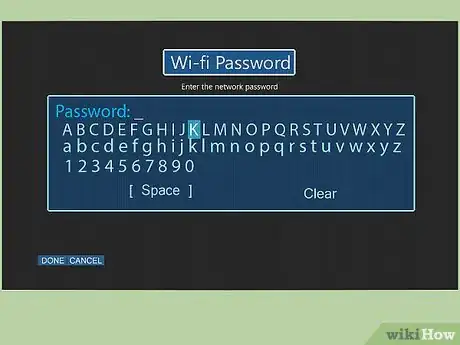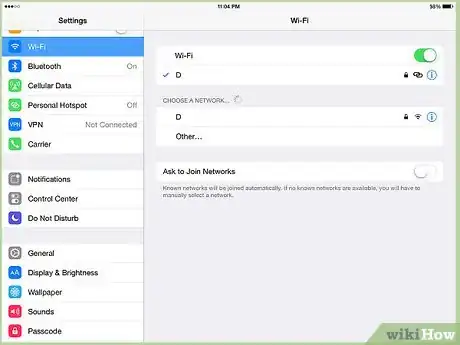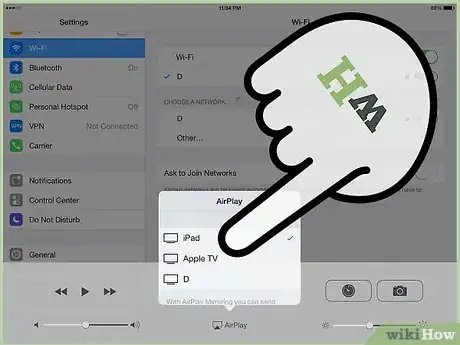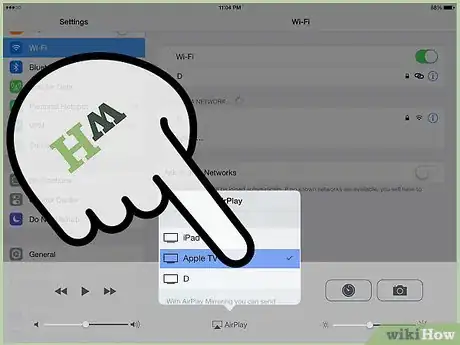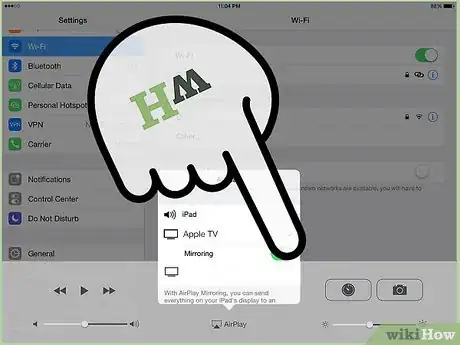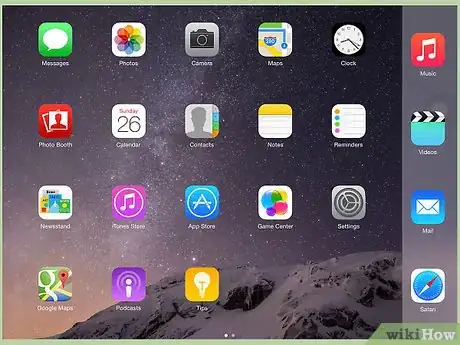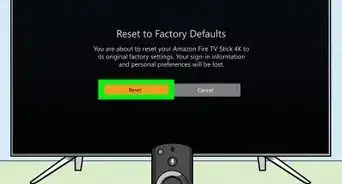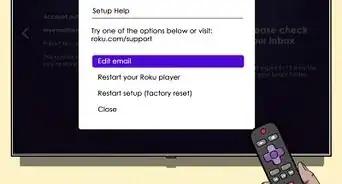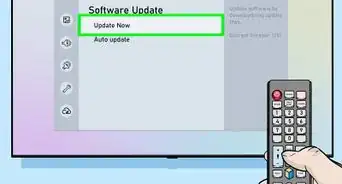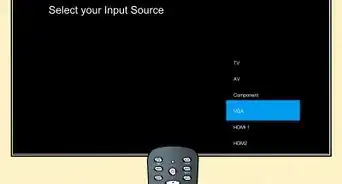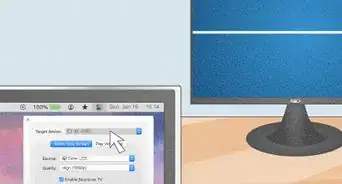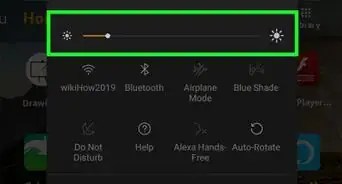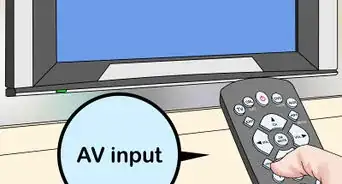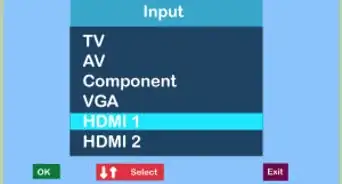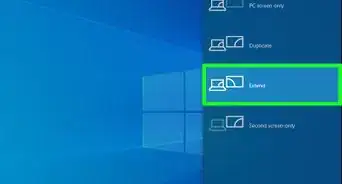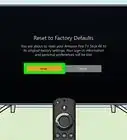X
wikiHow is a “wiki,” similar to Wikipedia, which means that many of our articles are co-written by multiple authors. To create this article, volunteer authors worked to edit and improve it over time.
The wikiHow Tech Team also followed the article's instructions and verified that they work.
This article has been viewed 37,978 times.
Learn more...
If you have an Apple TV, an iPad, and Wi-Fi, you can easily mirror what's on the tablet onto your TV. All it takes is a few taps!
Steps
Method 1
Method 1 of 2:
Setting Up Your TV
-
1Obtain Apple TV. This will act as a medium between your television and your iPad.
-
2Connect Apple TV to your Television. Using the HDMI cable that came with the Apple TV, connect it to your television set. Locate the HDMI port on your TV.Advertisement
-
3Configure Apple TV. Once connected, follow the instructions in your user manual to set up Apple TV on your display. You will need to connect to a Wi-Fi network.
Advertisement
Method 2
Method 2 of 2:
Connecting Your iPad to Your TV
-
1Connect the iPad to a Wi-Fi connection. Swipe up from the bottom of the screen and then tap the Wi-Fi symbol to enable it.
-
2Enable AirPlay. Swipe up from the bottom of the screen and tap on the "AirPlay" button.
-
3Select the Apple TV for AirPlay. A list of devices will appear. Select the Apple TV as the device you would like to AirPlay to.
-
4Choose to mirror the content. If you want the TV to mirror exactly what is on your iPad, just toggle the "Mirror" option on after selecting the Apple TV for AirPlay.
-
5Tap "Done."
-
6Play any media file on your iPad. Your TV will now play your media file from the iPad.
Advertisement
About This Article
Advertisement