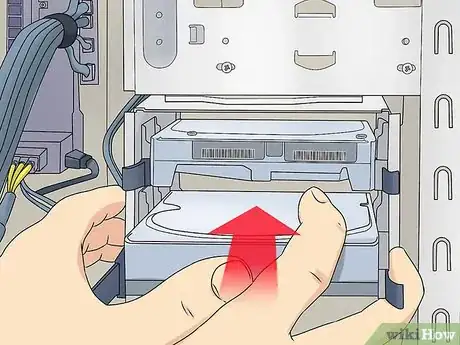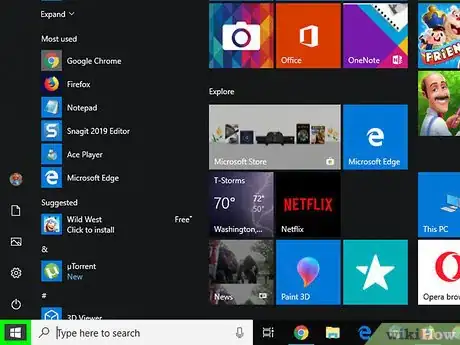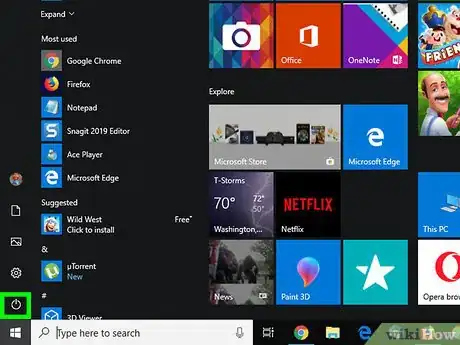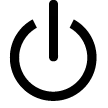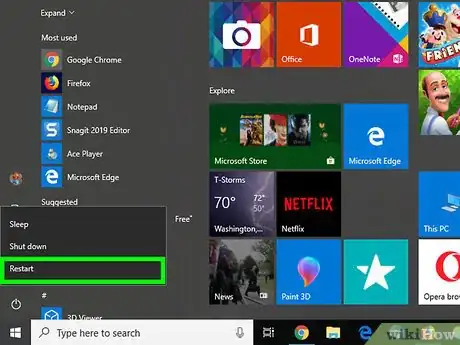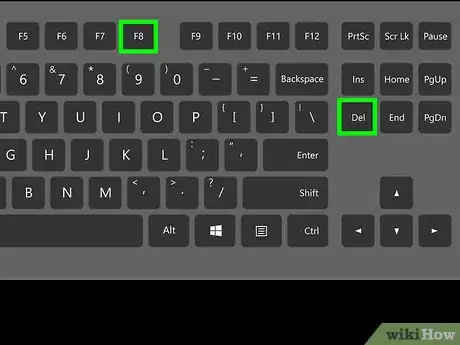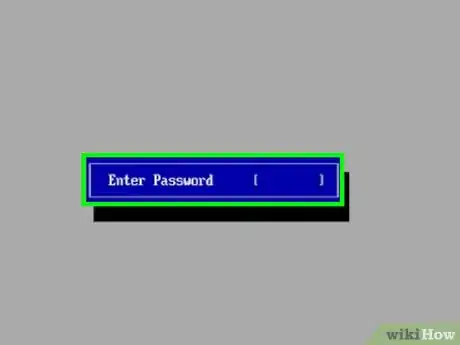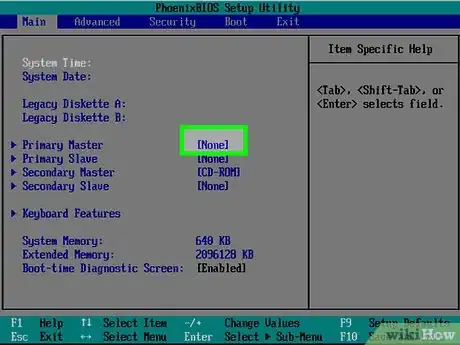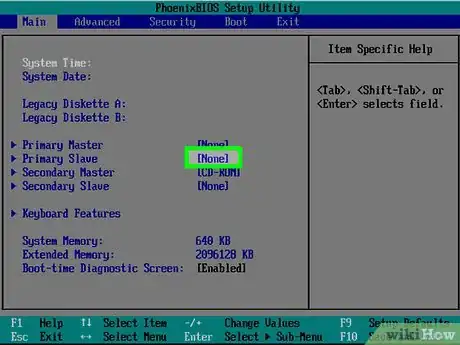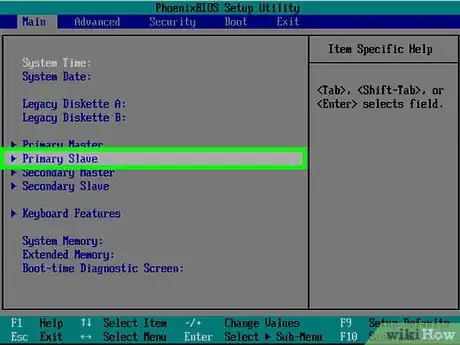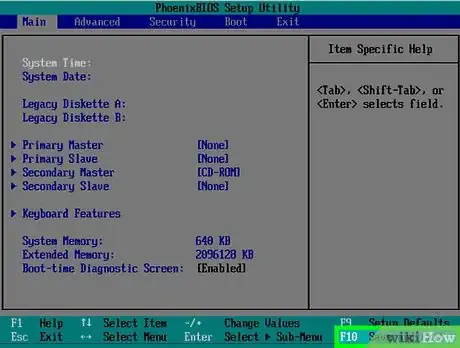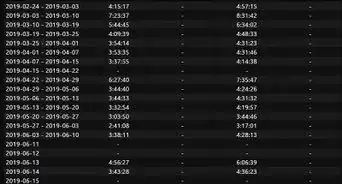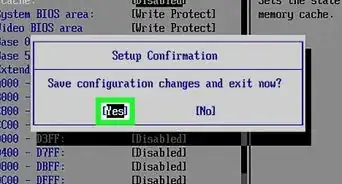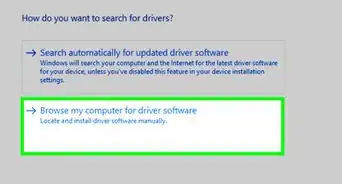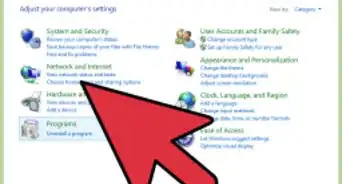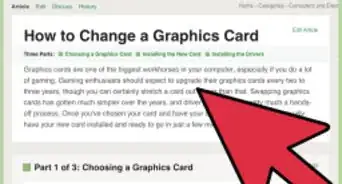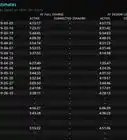This article was co-authored by wikiHow staff writer, Jack Lloyd. Jack Lloyd is a Technology Writer and Editor for wikiHow. He has over two years of experience writing and editing technology-related articles. He is technology enthusiast and an English teacher.
The wikiHow Tech Team also followed the article's instructions and verified that they work.
This article has been viewed 648,776 times.
Learn more...
This wikiHow teaches you how to determine which of your Windows computer's two hard drives is the primary and which is the secondary. In order to configure master and slave settings for hard drives, your computer's motherboard must support multiple internal hard drives and you must have the second hard drive installed. "Master" drives typically store the operating system, while "Slave" drives are used for additional storage and backup.
Steps
-
1Make sure that your second hard drive is attached. Before you can determine which hard drive is the "Master" and which is the "Slave", you'll need to have both drives attached to your computer. While the "Master" drive is usually your computer's built-in hard drive, the second one must be attached manually to your computer's motherboard.
- If you haven't yet done so, you'll need to install the hard drive before proceeding.
-
2Advertisement
-
3
-
4Click Restart. This option is at the top of the pop-up menu. Your computer will begin to restart.
-
5Begin repeatedly tapping the BIOS key. The BIOS key varies from computer to computer, but is usually one of the "F" keys (e.g., F2), the Delete key, or the Esc key. You'll need to press the BIOS key before your computer's startup screen appears.
- You may receive a prompt at the bottom of the screen right before the startup screen that says "Press [key] to enter setup" or something similar.
- If you miss the BIOS window, you'll need to restart your computer and try again.
- Consult your computer's manual or online documentation to determine the BIOS key for your model of computer.
-
6Enter the password if prompted. Once you reach the BIOS, you may be asked to enter a password if you set one previously. If so, type in the password and press ↵ Enter.
- If you don't remember your BIOS password, you may be able to reset it.
-
7Find the list of hard drives. At the top of the BIOS screen, there should be several tabs. You can navigate through these tabs by using the arrow keys. Scroll through the tabs and examine each tab's information until you find a list of hard drives (or "Hard Disks") that are included in the computer.
-
8Select the computer's built-in hard drive. This will most likely be the top hard drive in the list, though you should confirm by looking at the drive's name.
-
9Change the hard drive to "Master" status. With the hard drive selected, press the "Configure" or "Change" key (usually ↵ Enter) as listed in the key legend that's at the bottom or side of the screen. You should see "Master" pop up next to the hard drive's name.[1]
- In some cases, you may have to select None to the right of the hard drive's name before pressing the "Configure" key.
- You can also set this drive to "Auto" instead to allow your operating system to select "Master" for it.
-
10Select the second hard drive. Using the arrow keys, find and select the hard drive that you attached to the computer.
-
11Change the hard drive to "Slave" status. You'll use the "Configure" or "Change" key to do this as well. Once you see "Slave" to the right (or near) the drive's name, you can proceed.
- If you chose "Auto" for the first drive, you'll instead set the second hard drive to "Auto" as well.
-
12Save your changes and exit the BIOS. To do so, look for the "Save" or "Save and Exit" key in the key legend. Pressing this key will save your "Master" and "Slave" preferences and exit the BIOS.
- In some cases, you may have to press another key after saving to confirm that you want to save and exit.
Community Q&A
-
QuestionHow do I reboot my computer?
 Community AnswerHard shut it off by pressing the power button, then pressing the power button again once it is off. Or, go into your start menu, then press the on/off/shut down or similar symbols. Choose the restart option.
Community AnswerHard shut it off by pressing the power button, then pressing the power button again once it is off. Or, go into your start menu, then press the on/off/shut down or similar symbols. Choose the restart option. -
QuestionHow do I slave a hard disk?
 Bill TaylorCommunity AnswerAssuming you are not using something antiquated that can be strapped (jumpered), the quickest way to reverse the order of the hard drives in the BIOS is to swap the cables, either on the back of the drives or on the motherboard. Otherwise, if it is nothing more than wanting to default to what you refer to as the slave on start up, simply change the boot order in the BIOS.
Bill TaylorCommunity AnswerAssuming you are not using something antiquated that can be strapped (jumpered), the quickest way to reverse the order of the hard drives in the BIOS is to swap the cables, either on the back of the drives or on the motherboard. Otherwise, if it is nothing more than wanting to default to what you refer to as the slave on start up, simply change the boot order in the BIOS.
Warnings
- When adjusting internal components in a computer, be sure to ground yourself before touching any sensitive objects such as connectors or circuit boards.⧼thumbs_response⧽
- Each computer's BIOS is slightly different than other computers' BIOS layouts. You may need to consult your computer's documentation to determine the location of the "Master"/"Slave" section.⧼thumbs_response⧽