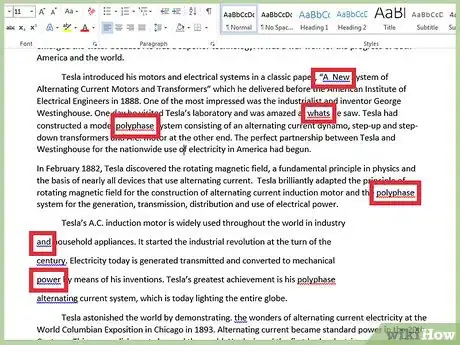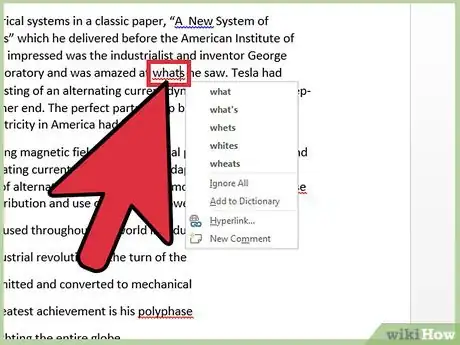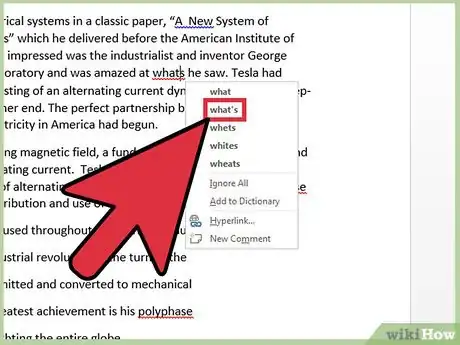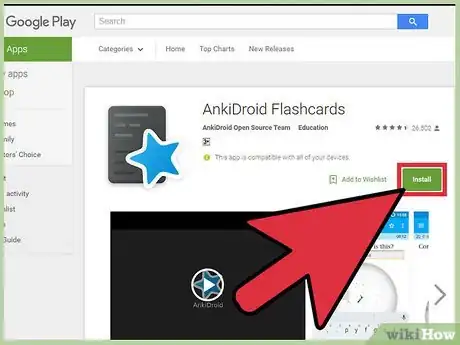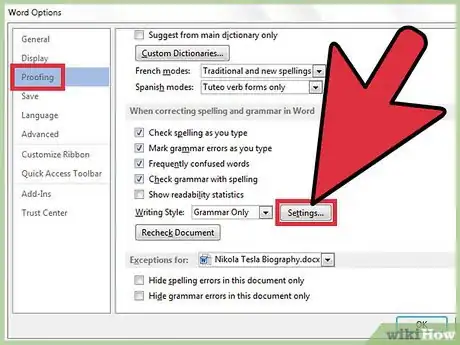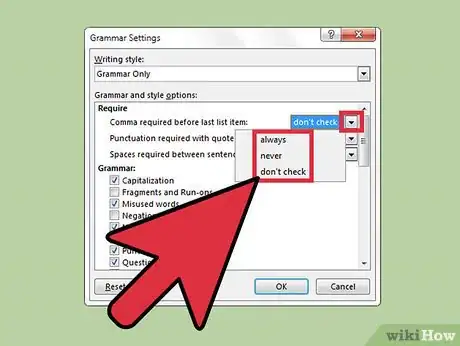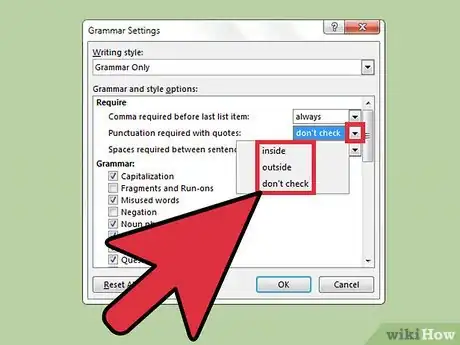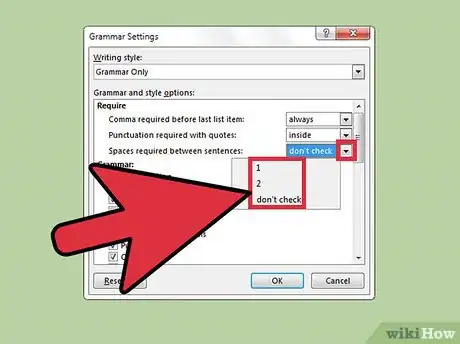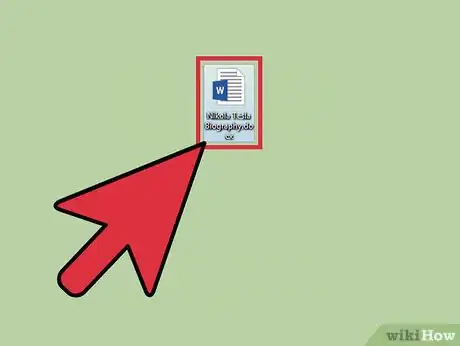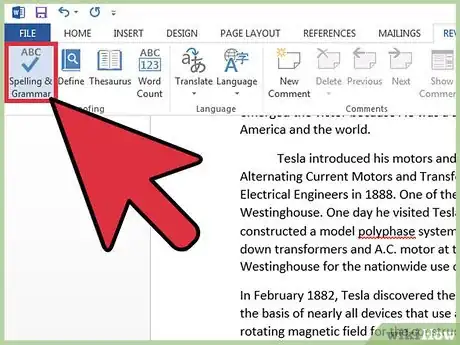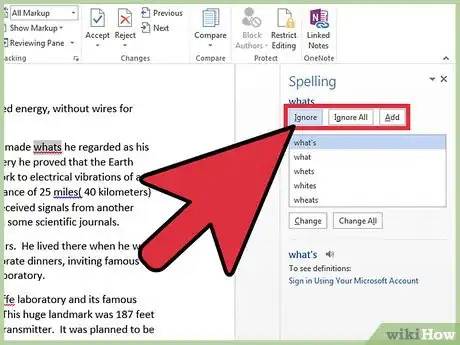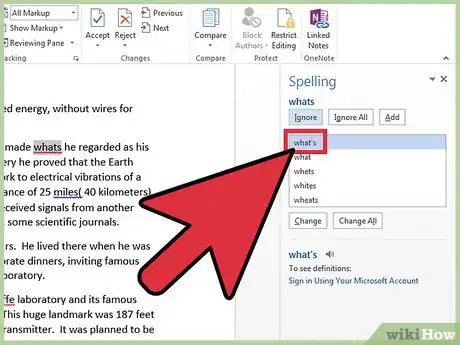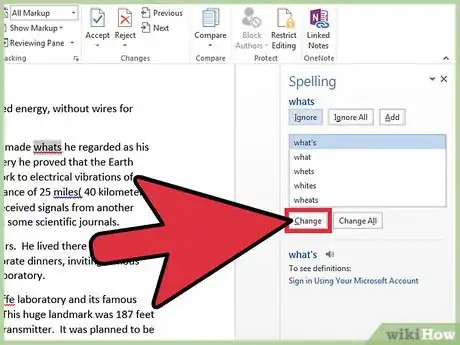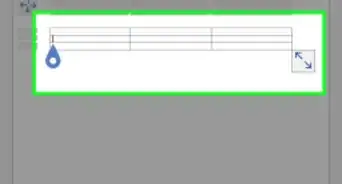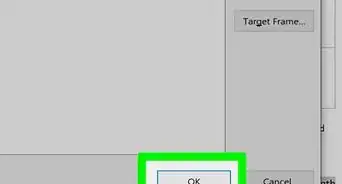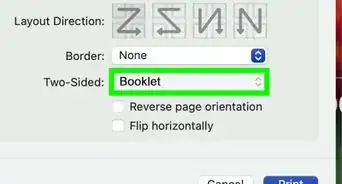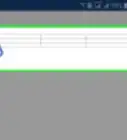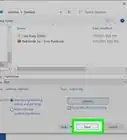X
wikiHow is a “wiki,” similar to Wikipedia, which means that many of our articles are co-written by multiple authors. To create this article, 23 people, some anonymous, worked to edit and improve it over time.
This article has been viewed 197,728 times.
Learn more...
Use the spell-check tool to check for correct punctuation in Microsoft Word. Find it by pressing F7 (on Windows), clicking the small book icon along the bottom edge of the screen, or clicking on "Spelling & Grammar" under the Review tab. You may also run through the document manually by right-clicking on words that have been automatically underlined with red or green squiggles.
Steps
Method 1
Method 1 of 3:
Checking Manually
-
1Look over your document for red and green underlines. If there is a red squiggly line beneath a word, then that word is misspelled. If there is a green squiggly line beneath a phrase or sentence, it means that the phrase is grammatically or syntactically incorrect. You don't need to run the Spelling & Grammar tool – these markers should appear of their own accord as you make mistakes. Most versions of Word will auto-correct slightly-misspelled words, but you may need to fix the punctuation yourself.
- There should be a small picture of a book along the bottom of the page, near the bottom-left corner. If there is a check on it, then there are no errors in the document. If there is a red X, then click on the book. The program will pull up various errors and suggested corrections.
-
2Right-click to see suggestions. When you right-click on the red-underlined word or green-underlined phrase, a menu will appear to offer actions and suggestions. You should see a list of suggested "correct alternatives" to your word or phrase. You will also have the option to Ignore or Ignore All.
- If you wrote "whats", for instance, Word will give you the option to correct the word to "what's" – along with "what," "whets," "whites," and "wheats."
Advertisement -
3Choose the right fix. Click on the suggestion that seems right, and the program will automatically replace the misspelled word with its correct counterpart. Again – if you aren't sure, run a web search to find the right spelling for the disputed word.
-
4Try to learn the correct punctuation. Notice which words you consistently misspell. Try to learn from your mistakes so that you make fewer of them. Set the intention of practicing your spelling, and try to catch yourself when you slip up. If you're having especial trouble, consider using flashcards or a flashcard app to train yourself in proper punctuation use.[1]
Advertisement
Method 2
Method 2 of 3:
Changing the Grammar Settings
-
1Navigate to the Grammar Settings dialog box. In Word, click the "File" tab, then "Options." From there, click "Proofing." Select "Settings" from the list below "When correcting spelling and grammar in Word."[2] Once here, you can tell Spell-Check to look out for several common punctuation errors: omitting a comma before the last item in a list, writing punctuation outside of quotation marks, and leaving too many or too few spaces between sentences.
-
2Check for a comma before the last list item. This is often called the Oxford Comma, and you may or may not want it in your lists. In the Grammar Settings menu, under "Comma required before last list item," select one of the following settings:
- Don't Check: Choose "Don't Check" if you don't want the grammar-checker to flag any sentences based on commas.
- Never: The grammar-checker will flag sentences that have a comma before the last item in a list. E.g. While walking through the jungle, I saw a lion, a tiger, and a toucan.
- Always: Word will notify you about sentences that are missing the final comma. E.g.: While walking through the jungle, I saw a lion, a tiger and a toucan.
-
3Look out for punctuation outside of quotes. Under "Punctuation required with quotes," choose one of the following:
- Don't Check: Word will not flag any phrases based on quote-and-punctuation interaction.
- Inside: Word will flag phrases inside quotation marks when a corresponding comma is outside those quotation marks. This sentence would be flagged: George called the actress a "diva", but he secretly admired her panache.
- Outside: Word will flag phrases inside quotation marks where the corresponding comma is also inside the quotation marks. This sentence would be considered incorrect: George called the actress a "diva," but he secretly admired her panache.
-
4Check for spaces between sentences. Word can flag sentences that have too many or two few spaces after them. Choose one of these options:
- Don't Check: Choose "don't check" if you don't want the grammar checker to flag any phrases for their spacing.
- 1 (space): Word will flag any sentences with more than one space between them and the following sentence.
- 2 (spaces): The grammar-checker will flag sentences that have either a single space or more than two spaces after the period.[3]
Advertisement
Method 3
Method 3 of 3:
Using Spell-Check
-
1Open the Word document that you want to check. Make sure that you're checking the most recent version of the document. If you want to check punctuation for the whole thing, proceed to the "Spelling & Grammar" tab to open up an easy spell-check tool. If you want to check punctuation for a specific section of the text, simply highlight that text before you use the spell-check tool.
-
2Navigate to "Spelling & Grammar". First, click on the Review tab at the top of the Word window (between Mailings and View). You'll be presented with a list of various editing options. Click "Spelling & Grammar" – the button should appear in the top-left corner of the screen, just below "File". Click on it and it will run, checking the spelling and grammar of the whole document. If there are any punctuation mistakes, this tool will generate a pop-up box with options for corrections.
- If you're using a Windows computer, you may also simply press the F7 key shortcut while in Word to start a spell-check.
- All words that are not spelled correctly will show up in red. The proper nouns that the program doesn't recognize will render in blue, and the grammatical mistakes will appear green.
-
3Review the correction suggestions for each word. For each grammatical mistake, the pop-up box will give you several suggestions for the You'll also have the option to "Ignore", "Ignore All", or "Add to Dictionary". Understand what each of these options means:
- Ignore will signal to the program that there is nothing wrong with this particular instance of this word, but it won't stop the spell-check algorithm from picking up that word the next time that it appears.
- Ignore All will signal to the program that all instances of this specific spelling are correct, as long as they appear within this document. Any red and green squiggly underlines will disappear, which may make it easier to read and review your document.
- Add to Dictionary will permanently enter this spelling into Word's library of "known" words. You should be able to write the word (with this exact spelling) in any future document without it being flagged again.
-
4Choose the right fix for each punctuation error. You'll be prompted with several options for each flagged word, so be sure to pick the right one. Click the suggested word, then click Change. If you misspelled the word in multiple places, click Change All to fix them all at once.
- If you aren't sure which suggestion is correct, run a web search for the word and try to discern how people usually spell it. Sophisticated search engines will even pull your search results from the correctly-spelled version of the word.
-
5Click the "OK" to finish the check, when prompted. When there are no other punctuation mistakes to run through, you'll be prompted to confirm that the spelling and grammar check is complete. Once you click this button, you're free to save the document or keep working. You can always run another spell-check if another punctuation issue comes up!
Advertisement
Community Q&A
-
QuestionDo commas need to be added to this sentence? "Stars sparkle brighter on crisp winter nights."
 Community AnswerNo. It helps to say the sentence out loud, without pausing. In general, if the sentence sounds rushed, enter a comma in the appropriate area.
Community AnswerNo. It helps to say the sentence out loud, without pausing. In general, if the sentence sounds rushed, enter a comma in the appropriate area. -
QuestionWhy doesn't spell check catch two periods at the end of a sentence?
 Community AnswerBecause it is not a spelling error. However, you can find them yourself. In the "find what" field in the top toolbar, put in two periods. In the "replace with" field, put in one period. Click "Replace all" and that error should be fixed everywhere in your document.
Community AnswerBecause it is not a spelling error. However, you can find them yourself. In the "find what" field in the top toolbar, put in two periods. In the "replace with" field, put in one period. Click "Replace all" and that error should be fixed everywhere in your document. -
QuestionShould there be a comma before and after a complex sentence?
 Community AnswerIt depends on what clauses you have in the sentence. A clause is a group of words that have both a subject and a predicate. If your sentence contains a dependent clause, then a comma is not used unless the dependent clause comes before the independent clause.
Community AnswerIt depends on what clauses you have in the sentence. A clause is a group of words that have both a subject and a predicate. If your sentence contains a dependent clause, then a comma is not used unless the dependent clause comes before the independent clause.
Advertisement
References
- ↑ http://www.umkc.edu/writingstudio/Documents/Proofreading.pdf
- ↑ https://support.office.com/en-us/article/Select-grammar-and-writing-style-options-86dd1e89-cfb5-4405-94df-48c284af9dbd#__display_the_grammar
- ↑ https://support.office.com/en-us/article/Select-grammar-and-writing-style-options-86dd1e89-cfb5-4405-94df-48c284af9dbd
About This Article
Advertisement