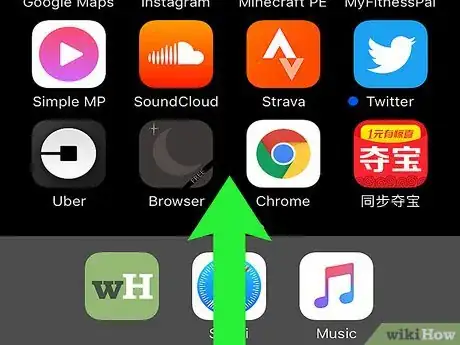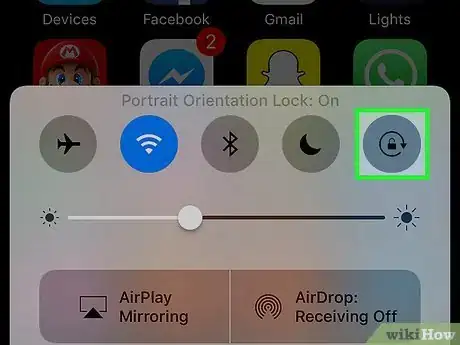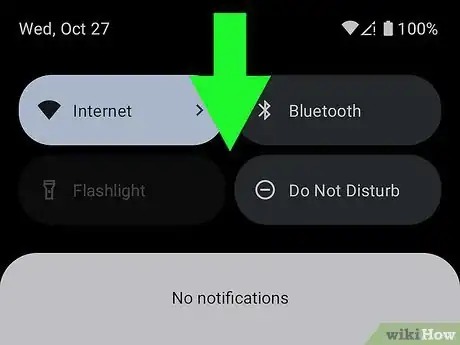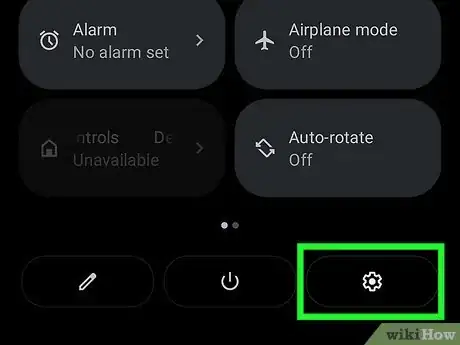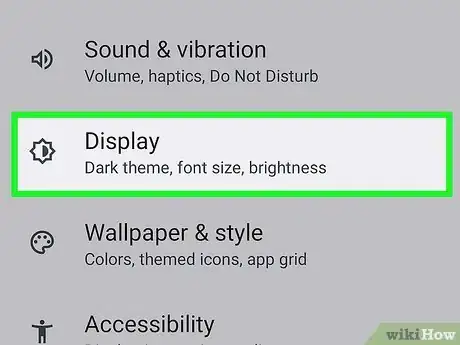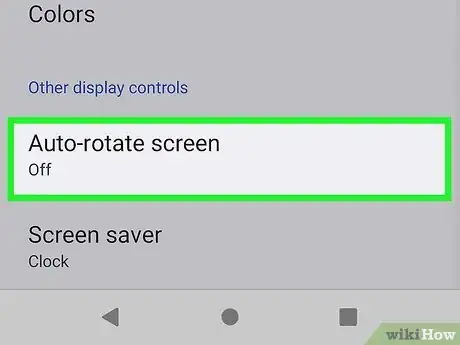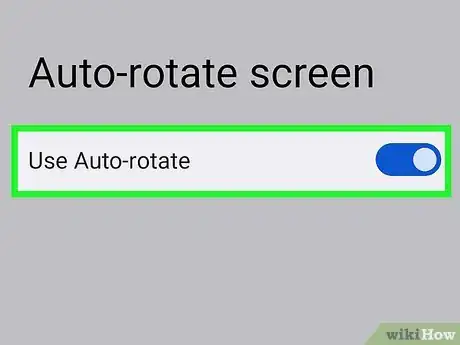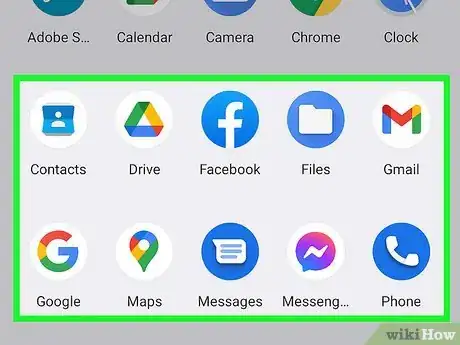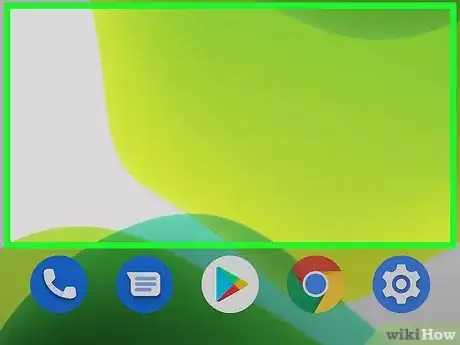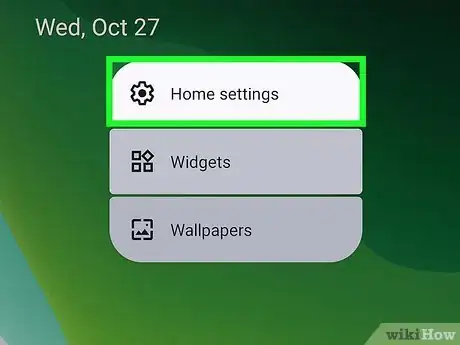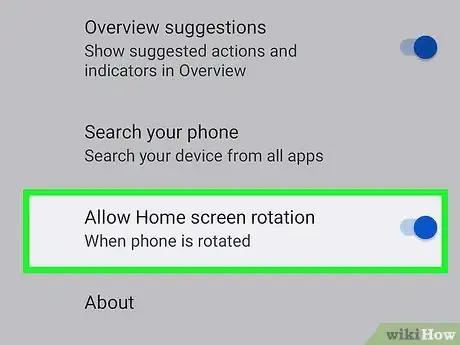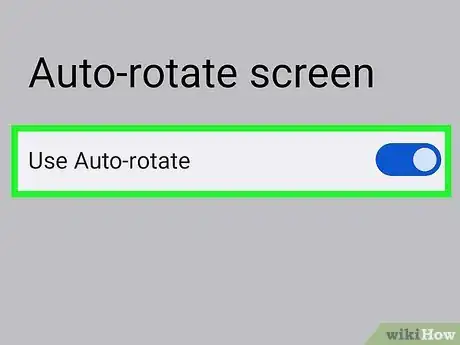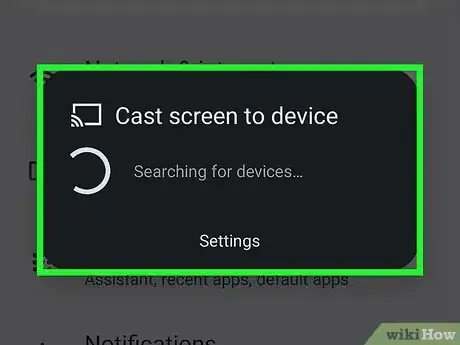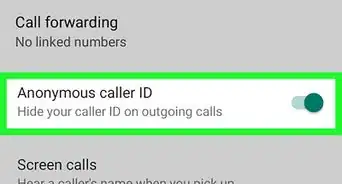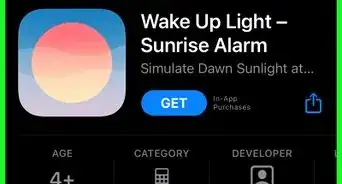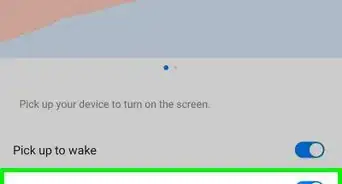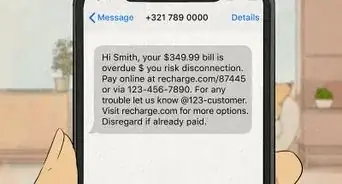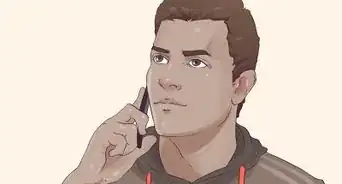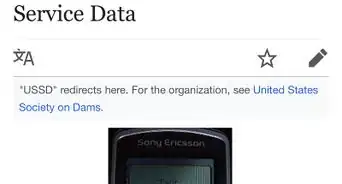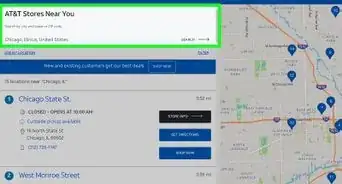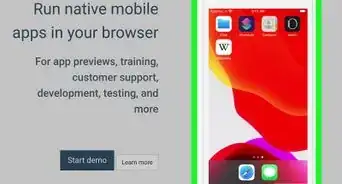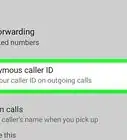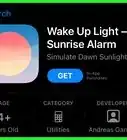This article was co-authored by wikiHow staff writer, Sam Browning. Sam Browning is an Emerging Technology Writer for wikiHow. Sam has not only written countless step-by-step articles for social media and tech, but he also has experience writing instructional articles on technology for Davidson College and reviewing video games. He is currently pursuing a degree in English with a minor in Digital Studies at Davidson.
This article has been viewed 14,338 times.
Learn more...
If you are trying to view a compatible app on your phone or tablet horizontally but your screen just will not turn, do not worry! There are relatively quick fixes available on each platform. This wikiHow article will teach you how to change from the vertical to the horizontal view on iPhone and iPad, Android phones and tablets, and external displays.
Steps
On iPhone and iPad
-
1Open Control Center. If your iPhone or iPad does not have a home button, swipe down and left from the top-right corner of the screen to open Control Center.
- If your iPhone or iPad has a home button, Control Center can be opened by swiping up from the bottom of the screen.
-
2Disable rotation lock. Look for the square icon with a lock and a circular arrow inside of it. If the lock is unlocked and the icon is grey and white, it is disabled. If the lock is locked and the icon is red and white, it is enabled.Advertisement
-
3Open a compatible app and turn your iPhone or iPad sideways. Open an app that can be viewed horizontally like Safari or Messages and turn your iPhone or iPad. Your screen should automatically rotate!
- Currently, you can only rotate the home screen on iPhone Plus and Max models. This can be done by going to the home screen and holding your phone horizontally.
- You can rotate the home screen on an iPad simply by holding it horizontally.
On Android Phones and Tablets
-
1Open Quick settings. Quick settings can be opened by swiping down twice from the top of your screen.
-
2Tap the gear icon. This will open the Settings app on your phone or tablet.[1]
-
3Select Display. This category allows you to manipulate a variety of settings related to the screen of your phone or tablet.
-
4Press Auto-rotate screen. Scroll until you find the Auto-rotate screen category, then tap it to bring up screen rotation options.
-
5Tap the toggles next to “Use Auto-rotate” and “Enable Face Detection”. In Android 12, Google augmented auto-rotate with a face detection feature. Enabling auto-rotate is necessary to easily rotate your phone or tablet, but you can choose if you want to enable face detection for more accurate rotations.
-
6Open a compatible app and turn your phone or tablet sideways. Your apps can now easily be rotated on your phone or tablet! Be sure that the app you are trying to rotate has a horizontal interface, otherwise, it will not rotate.
-
7Hold down on an empty spot on your home screen. If you want to rotate your home screen on your phone, follow these extra steps to make that possible.
- If you are using a tablet, you can rotate your home screen by simply rotating the tablet horizontally.
-
8Press Home settings. This will open a menu of settings specific to your home screen.
-
9Enable home screen rotation. Depending on your phone and its version of Android, you will need to enable something like “Allow Home screen rotation” or disable something like “Portrait mode only” by tapping the toggle to the right of the option.[2]
-
10Return to your home screen and turn your phone sideways. Your home screen should now be able to rotate!
On an External Display
-
1Follow the steps in the methods above. Follow the appropriate method above to ensure your phone or tablet screen can rotate while disconnected from external displays.
-
2Connect your phone or tablet to your external display. Try opening different apps or swiping between pages of your home screen to ensure your external display is updating properly.
-
3
References
About This Article
1. For iPhone, disable rotation lock in Control Center and turn your phone sideways on a compatible app.
2. For Android, enable auto-rotation in the Display category of Settings.
3. To rotate your home screen on Android, enable home screen rotation in the Home Settings menu.
4. For Windows Phone, disable rotation lock in Settings and turn your phone sideways.
5. If you are using an external display, rotate your phone horizontally and the display should automatically update.