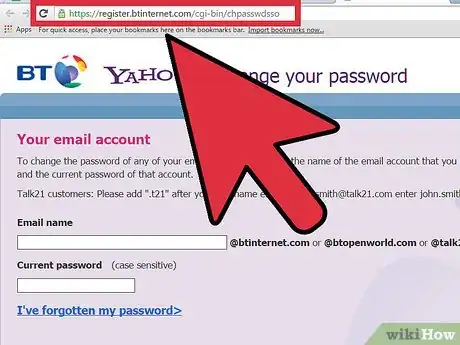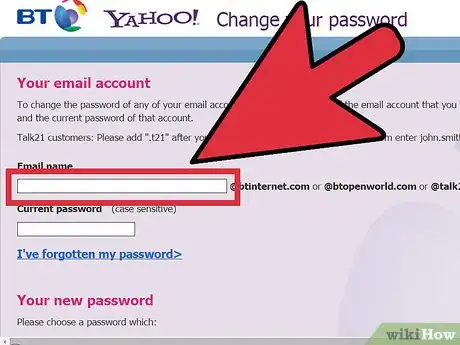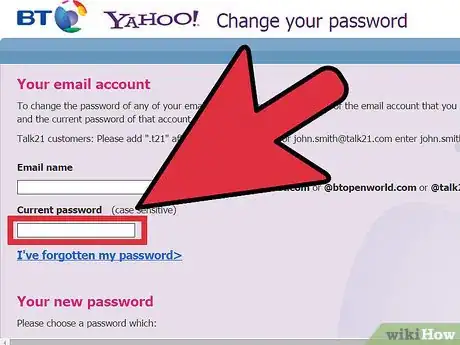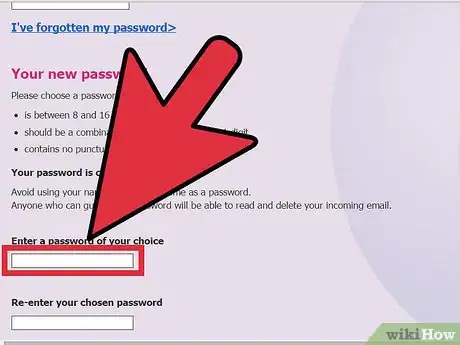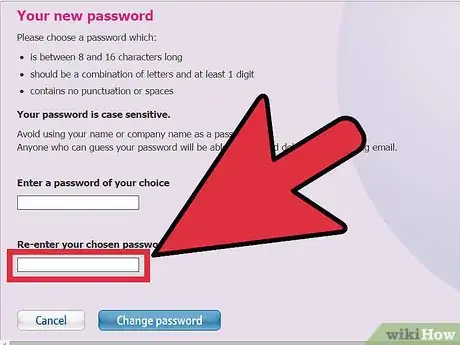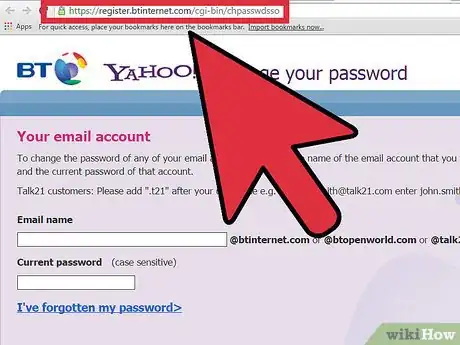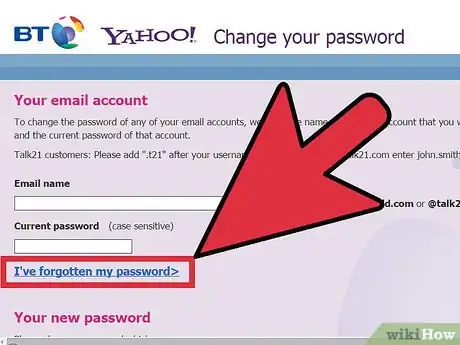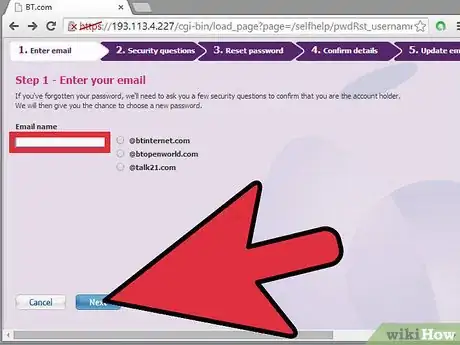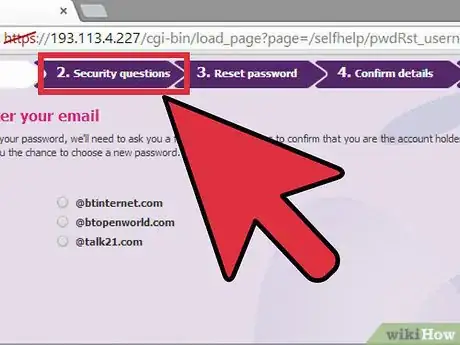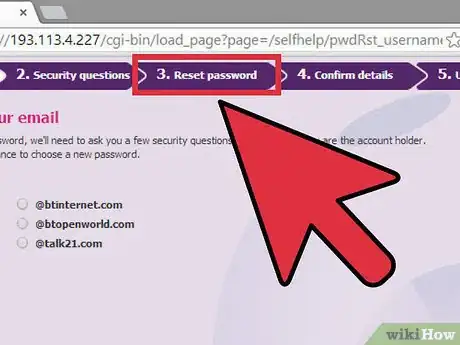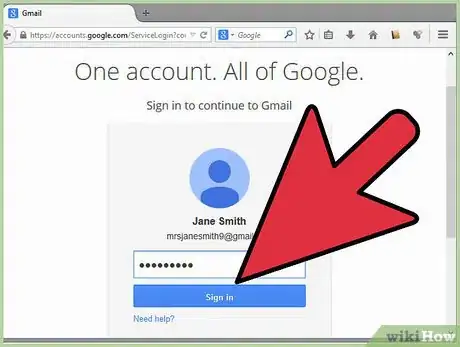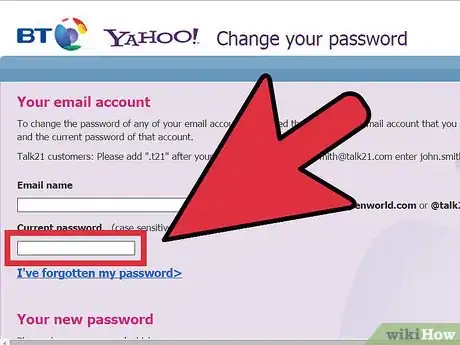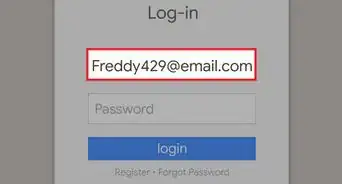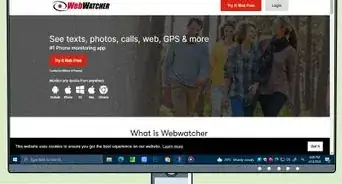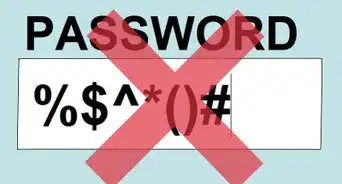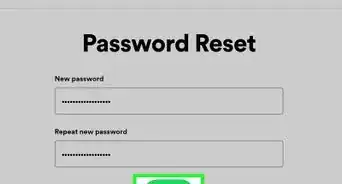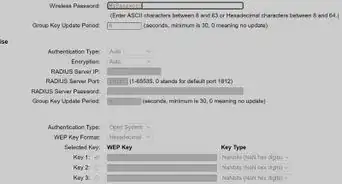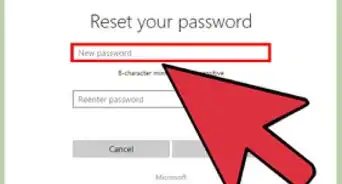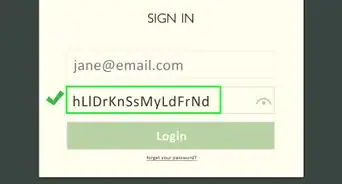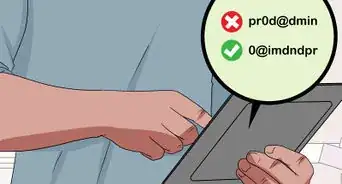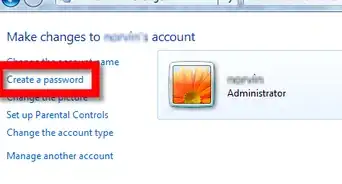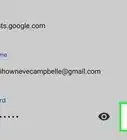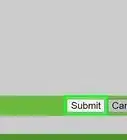wikiHow is a “wiki,” similar to Wikipedia, which means that many of our articles are co-written by multiple authors. To create this article, volunteer authors worked to edit and improve it over time.
This article has been viewed 41,334 times.
Learn more...
Your BT Internet account serves as the contact point and access to all the services and features offered by BT. Keeping it secure ensures you that no one else can access the account details of your Internet, cable, or TV subscription. In the event that you forgot your log-in information or the security of your account has been compromised, it’s highly recommended that you immediately change your BT account password to avoid any unwanted access.
Steps
Changing the Password
-
1Head for the web page. On your computer, log in to your My BT account and click Settings.
-
2Enter your e-mail address. On the “E-mail name” text field, type in the e-mail address of your BT account (i.e., yourname@btinternet.com).[1]Advertisement
-
3Type in the current password. On the “Current password” text field, type in the password you’re currently using for your account.[2]
-
4Enter a new password. On the “Enter a password of your choice” text field, type in the new password you want to use. When creating a new password for your BT account, remember the following:
- Passwords should be no less than 8 characters and no more than 16.
- Passwords should be a combination of both letters and at least one numeric digit.
- There should be no punctuation or spaces in between the characters.
- Passwords are case sensitive.
-
5Re-type the new password. Once you’ve decided on your new password, re-type it on the next text field below and click on the “Change Password” button to confirm.[3]
- Your new password will be sent to your BT account.
Resetting the Current Password
For security reasons, you can’t change to a new password if you don’t know your current one. In the event that you forgot your password, follow this method:
-
1Head for the web page. On your computer, open a browser and go to https://my.bt.com/s/apps/appsselfserve/index.html#/forgotPassword. This is the web page where you can send a request to BT for a password change.
-
2Click the “I’ve forgotten my password” option. This will take you to the “Reset your password” page.
-
3Enter your e-mail address. On the “Reset your password” page, type in the e-mail address of your account and click on the “Next” button.
-
4Answer the security question. On the next page, you will be required to answer your security question. Security questions are set during the account creation. This is important for proving your identity as the owner of the account if you forget your password.
- Type in your answer for the security question on the text field provided and click on “Next” to proceed.
-
5Confirm the reset. Confirm your password reset request and enter an alternate e-mail address.[4]
-
6Check the alternate e-mail. BT will send a temporary password to this e-mail account, which you can use to change your password.
-
7Use the temporary password to change to a new one. Go back to login page and use the temporary password to change to a new one (refer to method 1).
Community Q&A
-
QuestionHow do I update a password change that has been done on the laptop on an iPad?
 Community AnswerIt may take a short while for the servers to register your new password. Just refresh the page a few times; your new password will work!
Community AnswerIt may take a short while for the servers to register your new password. Just refresh the page a few times; your new password will work!
References
- ↑ https://www.bt.com/help/account-and-billing/usernames-and-passwords/i-need-to-reset-or-change-my-password/how-can-i-change-my-bt-id-password-for-my-bt-
- ↑ https://www.bt.com/help/account-and-billing/usernames-and-passwords/i-need-to-reset-or-change-my-password/how-can-i-change-my-bt-id-password-for-my-bt-
- ↑ https://www.bt.com/help/account-and-billing/usernames-and-passwords/i-need-to-reset-or-change-my-password/how-can-i-change-my-bt-id-password-for-my-bt-
- ↑ https://www.bt.com/help/email/manage-email-account/i-need-to-change-or-reset-my-bt-email-password
- http://www.bt.com