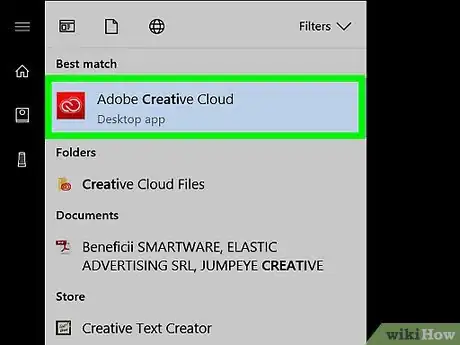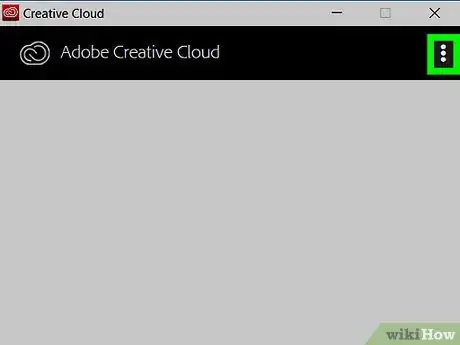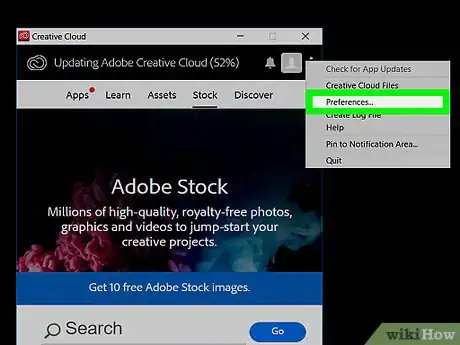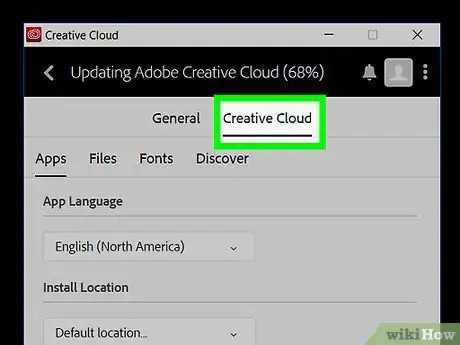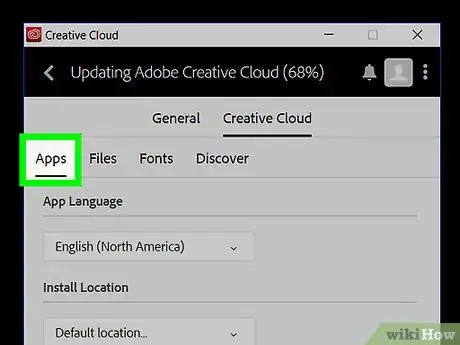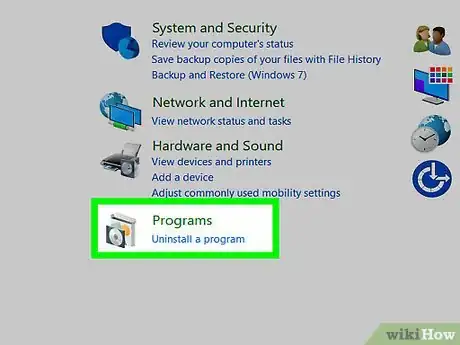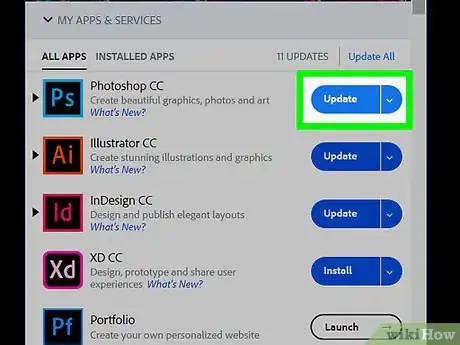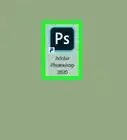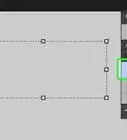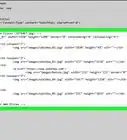This article was co-authored by wikiHow staff writer, Nicole Levine, MFA. Nicole Levine is a Technology Writer and Editor for wikiHow. She has more than 20 years of experience creating technical documentation and leading support teams at major web hosting and software companies. Nicole also holds an MFA in Creative Writing from Portland State University and teaches composition, fiction-writing, and zine-making at various institutions.
The wikiHow Tech Team also followed the article's instructions and verified that they work.
This article has been viewed 36,312 times.
Learn more...
This wikiHow teaches you how to change the language in Adobe Photoshop using a Mac or PC. You’ll have to update the language in the Creative Cloud desktop app and then reinstall Photoshop.
Steps
Open Adobe Creative Cloud on your computer.
-
To change the Photoshop language, you'll need to change your language in Creative Cloud. You’ll find the Creative Cloud app in the All Apps area of the Start menu in Windows, and the Applications folder in macOS.[1] X Research source
- You’ll have to uninstall and then reinstall Photoshop after changing the language.
Click the three-dot menu.
Select "Preferences."
Click the "Creative Cloud" tab.
Click "Apps."
Select a language.
Remove Photoshop from your computer.
-
Uninstall Photoshop. The app must be reinstalled so the language can be updated. You can do this from the Creative Cloud app (which is already open). Here’s how:[2] X Research source
- Return to the Apps tab if you’re not already there.
- Click the down-arrow next to Photoshop. You may have to scroll down to find it.
- Click Uninstall.
- Follow the on-screen instructions to remove the application.
Reinstall Photoshop.
-
When you reinstall Photoshop, the language will be changed. Here's how to reinstall the app: [3] X Research source
- Return to the Apps section of the Creative Cloud app.
- Scroll down to Photoshop under “All Apps.”
- Click Install next to Photoshop.
- Follow the on-screen instructions to reinstall the app. This installs the app in the new language.
You Might Also Like
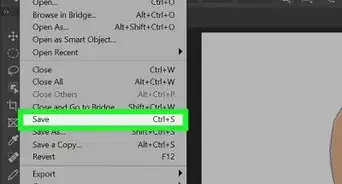 How to Trace an Image in Photoshop on Windows or Mac
How to Trace an Image in Photoshop on Windows or Mac
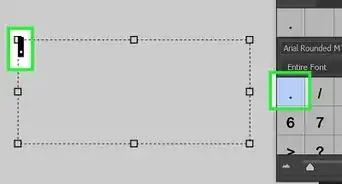 4 Easy Ways to Insert a Bullet Point in Adobe Photoshop
4 Easy Ways to Insert a Bullet Point in Adobe Photoshop
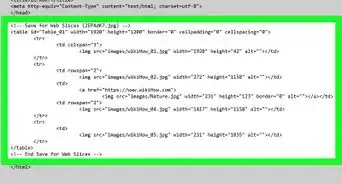
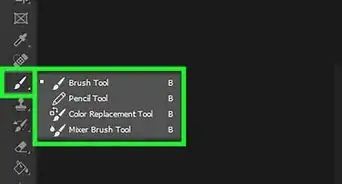
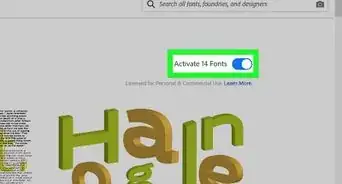 3 Ways to Simply Import Fonts to Photoshop
3 Ways to Simply Import Fonts to Photoshop
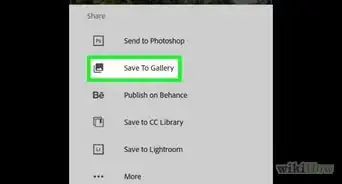
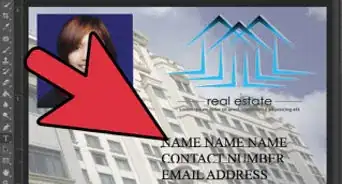
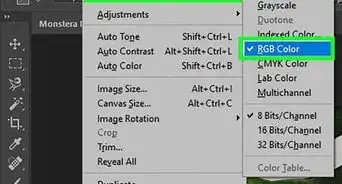 Easily Unlock Any Layer in Photoshop: Even the Background Layer
Easily Unlock Any Layer in Photoshop: Even the Background Layer
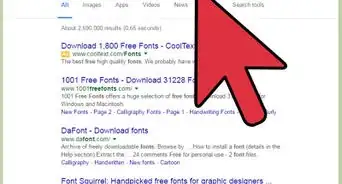
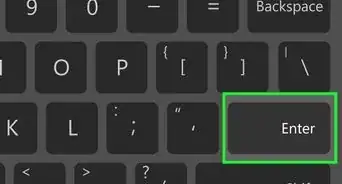 How to Rotate Objects in Photoshop: Using Image Rotation or Transform
How to Rotate Objects in Photoshop: Using Image Rotation or Transform
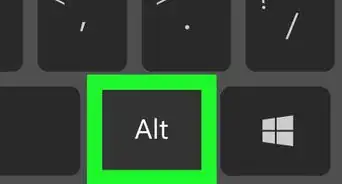
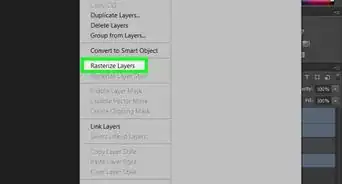
-Step-9-Version-2.webp)
References
About This Article

1. Open Adobe Creative Cloud.
2. Click ⁝.
3. Click Preferences…
4. Click Creative Cloud.
5. Click Apps.
6. Select a language.
7. Uninstall Photoshop.
8. Reinstall Photoshop.