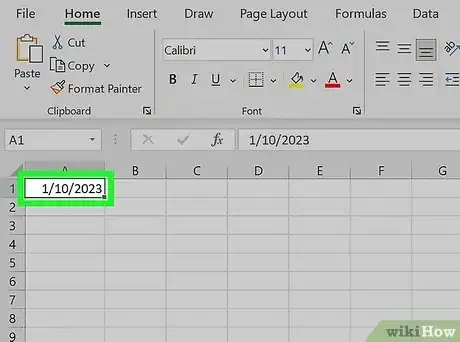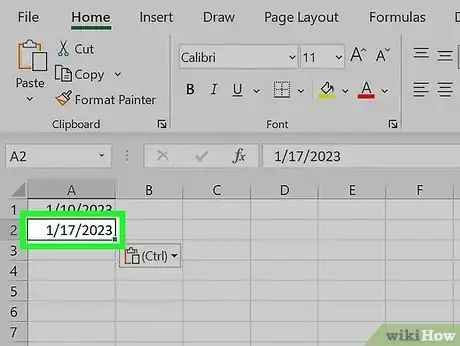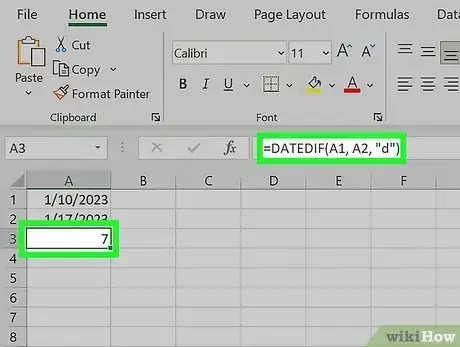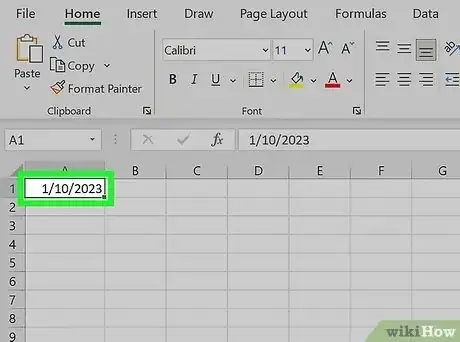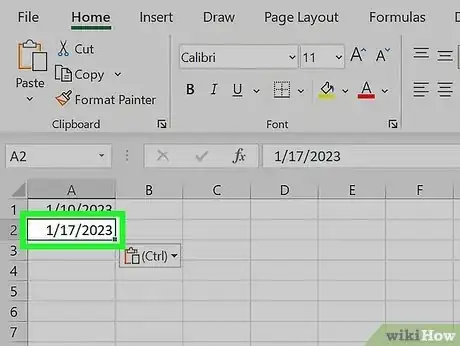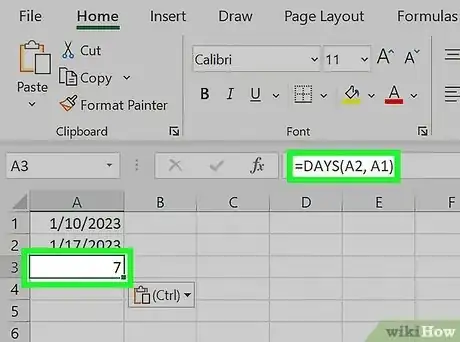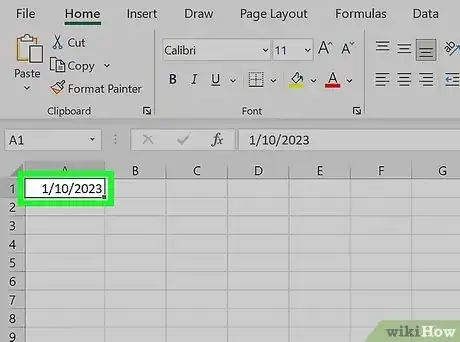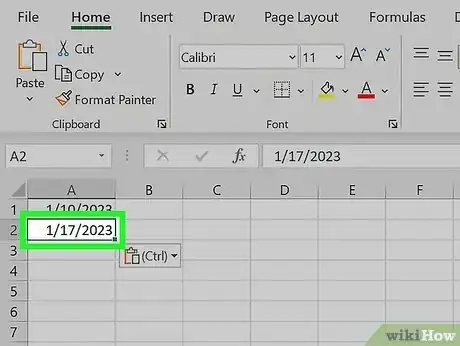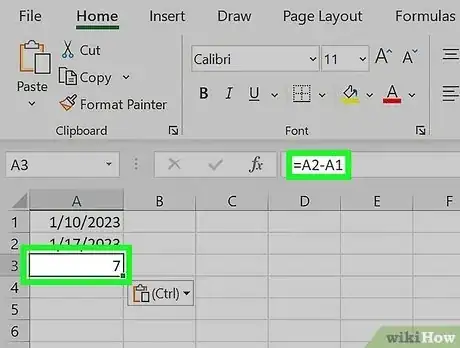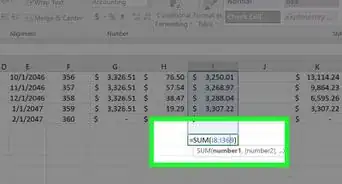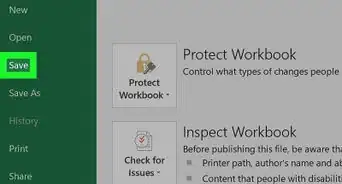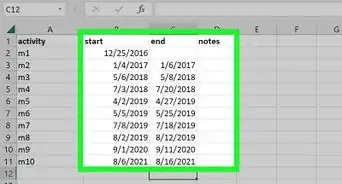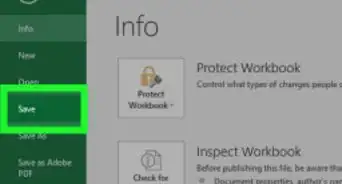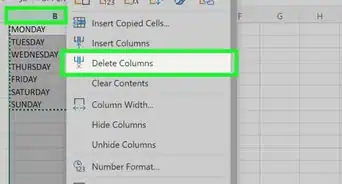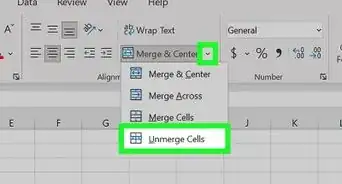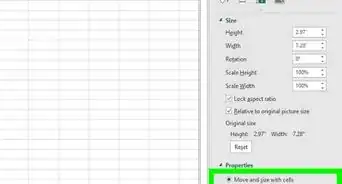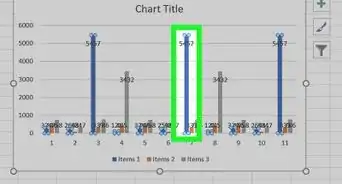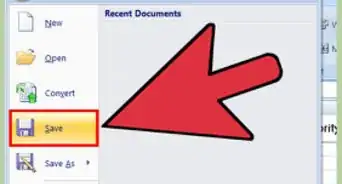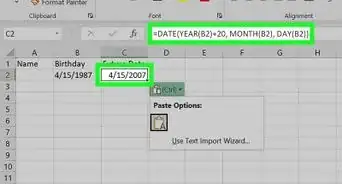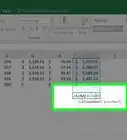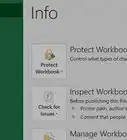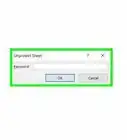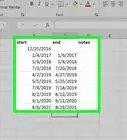3 methods for finding the number of days between dates in Excel
This article was co-authored by wikiHow staff writer, Kyle Smith. Kyle Smith is a wikiHow Technology Writer, learning and sharing information about the latest technology. He has presented his research at multiple engineering conferences and is the writer and editor of hundreds of online electronics repair guides. Kyle received a BS in Industrial Engineering from Cal Poly, San Luis Obispo.
This article has been viewed 124,517 times.
Learn more...
Trying to find how many days there are between two dates in Excel? There are a few easy methods for doing so! You can use the DATEDIF or DAYS functions. Or, just subtract the two dates! This wikiHow guide will show you how to calculate the number of days between two dates in Microsoft Excel.
Things You Should Know
- Use =DATEDIF(start_date, end_date, "d") to find the difference in days between two dates.
- Or, Use DAYS(end_date, start_date) to calculate the days between two dates.
- Alternatively, subtract the two dates using the subtraction operator (-).
Steps
Using the DATEDIF Function
-
1Type the start date in a cell. For example, you could put 1/10/2023 in cell A1. The DATEDIF function calculates the difference between two dates in days, months, or years.[1]
- If you’re searching for a specific date in a large dataset, try using the VLOOKUP function.
-
2Type the end date in a second cell. For example, 1/17/2023 in cell A2.Advertisement
-
3Type =DATEDIF(A1, A2, "d") in a third cell and press ↵ Enter. For example, this formula could be in A3. Replace A1 and A2 with the cells containing the start and end dates. This will find the number of days between cells A1 and A2. You’ll see the result in the cell you selected for the function.
- The first parameter (A1) is the start date, and the second parameter (A2) is the end date.
- Replace "d" with "m" to find the difference in months or "y" to find the difference in years.
- Copy this formula as needed and paste it next to other dates you’re trying to find the difference between.
Using the DAYS Function
-
1Type the start date in a cell. For example, you could put 1/10/2023 in cell A1. The DAYS function calculates the number of days between dates.[2]
- This function is useful for plenty of applications! For example, if you’re tracking your bills in Excel, you can calculate the days between two dates to average your per-day spending.
-
2Type the end date in a second cell. For example, 1/17/2023 in cell A2.
-
3Type =DAYS(A2, A1) in a third cell and press ↵ Enter. For example, this formula could be in A3. Replace A2 and A1 with the cells containing the start and end dates. This will find the number of days between cells A1 and A2. You’ll see the result in the cell you selected for the function.
- The first parameter (A2) is the end date, and the second parameter (A1) is the end date. This is opposite the order of the DATEDIF function.
Using Subtraction
-
1Type the start date in a cell. For example, you could put 1/10/2023 in cell A1. You can use the subtraction operation (-) to find the days between two dates.
-
2Type the end date in a second cell. For example, 1/17/2023 in cell A2.
-
3Type =A2-A1 in a third cell and press ↵ Enter. For example, this formula could be in A3. Replace A2 and A1 with the cells containing the start and end dates. This will find the number of days between cells A1 and A2. You’ll see the result in the cell you selected for the function.
- Using the SUM function is less useful for dates. Since dates are stored as serial numbers in Excel, SUM would just add those numbers together.
Expert Q&A
-
QuestionWhat is the formula to do a count down in days in a cell in Excel? Can I have the font turn red on day 0?
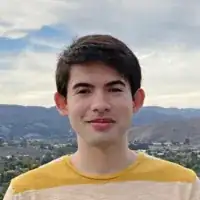 Kyle SmithKyle Smith is a wikiHow Technology Writer, learning and sharing information about the latest technology. He has presented his research at multiple engineering conferences and is the writer and editor of hundreds of online electronics repair guides. Kyle received a BS in Industrial Engineering from Cal Poly, San Luis Obispo.
Kyle SmithKyle Smith is a wikiHow Technology Writer, learning and sharing information about the latest technology. He has presented his research at multiple engineering conferences and is the writer and editor of hundreds of online electronics repair guides. Kyle received a BS in Industrial Engineering from Cal Poly, San Luis Obispo.
wikiHow Technology Writer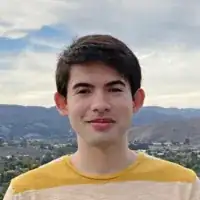 You can use =DAYS(A1,TODAY()) to make a countdown in days. Replace "A1" with the cell that contains the date you're counting down to. To make the font turn red on day 0, select the cell with the DAYS formula. Go to the Home tab > Conditional Formatting > New Rule. Click "Format only cells that contain." Change "between" to "equal to" in the drop down menu. Enter 0 to the right of "equal to." Click "Format" and change the Font color to red. Click OK on both windows to confirm the change.
You can use =DAYS(A1,TODAY()) to make a countdown in days. Replace "A1" with the cell that contains the date you're counting down to. To make the font turn red on day 0, select the cell with the DAYS formula. Go to the Home tab > Conditional Formatting > New Rule. Click "Format only cells that contain." Change "between" to "equal to" in the drop down menu. Enter 0 to the right of "equal to." Click "Format" and change the Font color to red. Click OK on both windows to confirm the change. -
Questionhow to calculate no.of.days between two dates without mentioning the date in any cells/columns
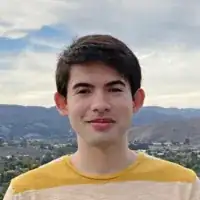 Kyle SmithKyle Smith is a wikiHow Technology Writer, learning and sharing information about the latest technology. He has presented his research at multiple engineering conferences and is the writer and editor of hundreds of online electronics repair guides. Kyle received a BS in Industrial Engineering from Cal Poly, San Luis Obispo.
Kyle SmithKyle Smith is a wikiHow Technology Writer, learning and sharing information about the latest technology. He has presented his research at multiple engineering conferences and is the writer and editor of hundreds of online electronics repair guides. Kyle received a BS in Industrial Engineering from Cal Poly, San Luis Obispo.
wikiHow Technology Writer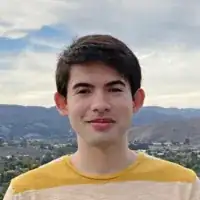 You can input the start and end dates as text in the DAYS function to calculate the number of days without needing to reference another cell. For example, =DAYS("4/15/2023","4/1/2023") would return the number of days between 4/15/2023 and 4/1/2023.
You can input the start and end dates as text in the DAYS function to calculate the number of days without needing to reference another cell. For example, =DAYS("4/15/2023","4/1/2023") would return the number of days between 4/15/2023 and 4/1/2023. -
QuestionHow many days between 22 June 2019 and 10 Jan 2020?
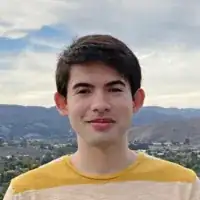 Kyle SmithKyle Smith is a wikiHow Technology Writer, learning and sharing information about the latest technology. He has presented his research at multiple engineering conferences and is the writer and editor of hundreds of online electronics repair guides. Kyle received a BS in Industrial Engineering from Cal Poly, San Luis Obispo.
Kyle SmithKyle Smith is a wikiHow Technology Writer, learning and sharing information about the latest technology. He has presented his research at multiple engineering conferences and is the writer and editor of hundreds of online electronics repair guides. Kyle received a BS in Industrial Engineering from Cal Poly, San Luis Obispo.
wikiHow Technology Writer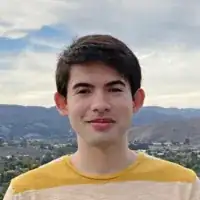 Using the formula =DAYS("1/10/2020","6/22/2019"), there are 202 days between 22 June 2019 and 10 Jan 2020.
Using the formula =DAYS("1/10/2020","6/22/2019"), there are 202 days between 22 June 2019 and 10 Jan 2020.