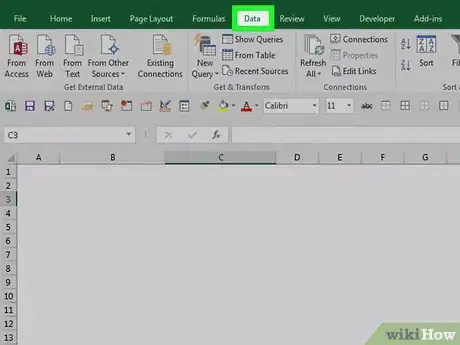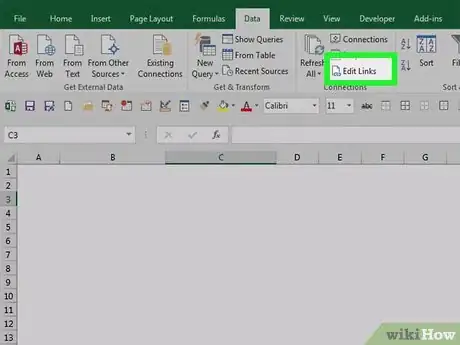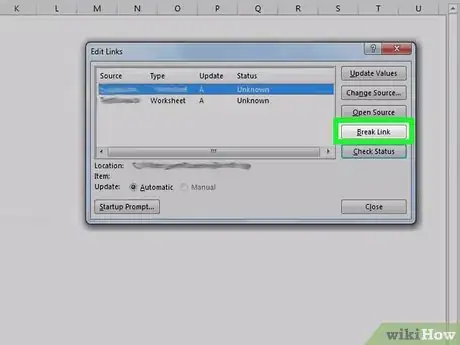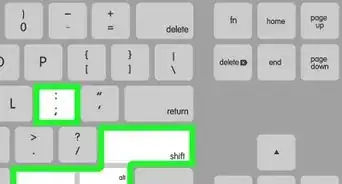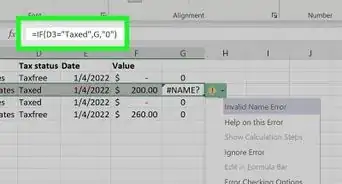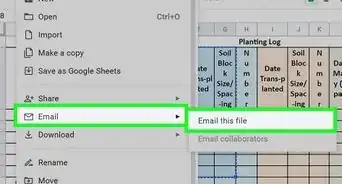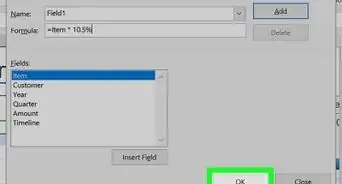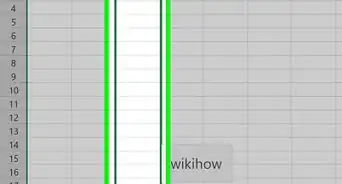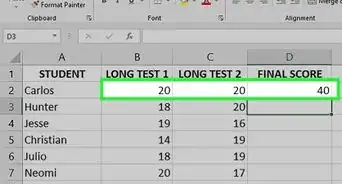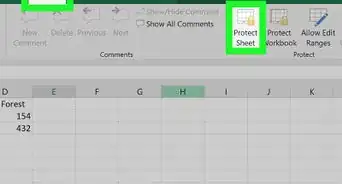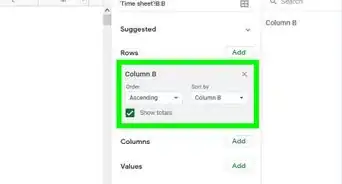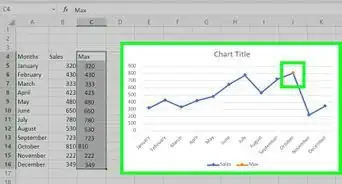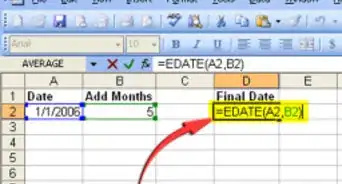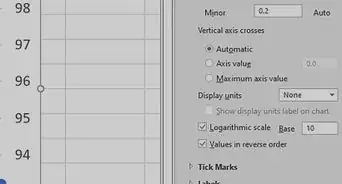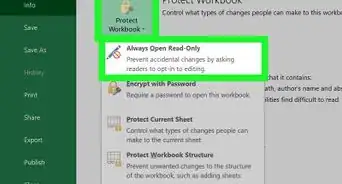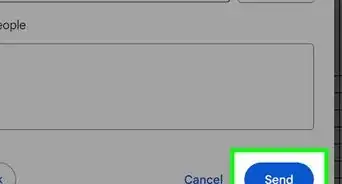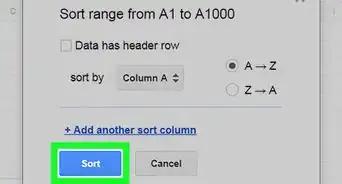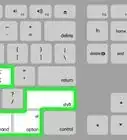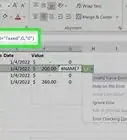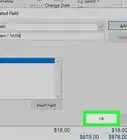This article was co-authored by wikiHow staff writer, Darlene Antonelli, MA. Darlene Antonelli is a Technology Writer and Editor for wikiHow. Darlene has experience teaching college courses, writing technology-related articles, and working hands-on in the technology field. She earned an MA in Writing from Rowan University in 2012 and wrote her thesis on online communities and the personalities curated in such communities.
This article has been viewed 17,229 times.
Learn more...
If you've linked data from other worksheets in the same project or other spreadsheets in different file, but have since changed that information, this wikiHow will teach you how to break those links in Excel using a desktop computer. Which is useful if you've added links that you no longer want to keep active.
Steps
-
1Open your document in Excel. You can either open your project within Excel by going to File > Open or you can right-click the Excel file in your file browser.
- This method works for Excel for Microsoft 365 and Excel 2019-2007 (Mac and Windows).
-
2Click the Data tab. You'll see this above the document editing space with Home, Formulas, and View.Advertisement
-
3Click Edit Links. You'll find this in the "Queries & Connections" grouping.
- If you don't see this button, the Excel sheet you're working on does not have any active links.
-
4Click the link you want to break. You'll see a list of links that are active in your spreadsheet, single-clicking one will highlight it.
- If you want to select more than one link from the list, hold the CTRL (Windows) or CMD (Mac) key.
- If you want to select all the links, press CTRL + A (Windows) or CMD + A (Mac).
-
5Click Break Link. You'll need to confirm that you want to break the link to continue.[1]
References
About This Article
1. Open your document in Excel.
2. Click the Data tab.
3. Click Edit Links.
4. Click the link you want to break.
5. Click Break Link.