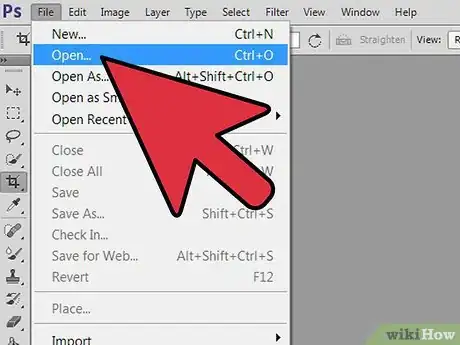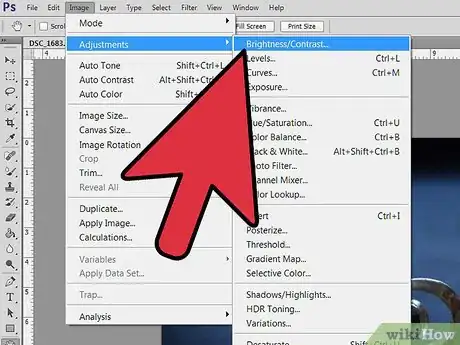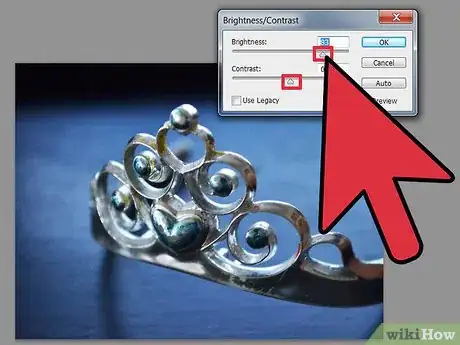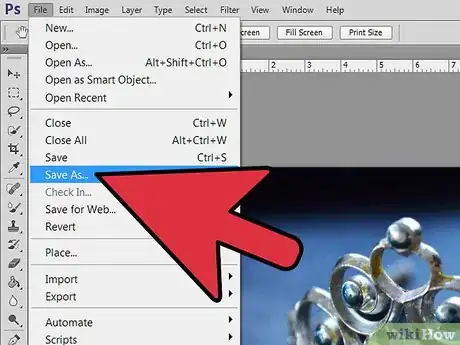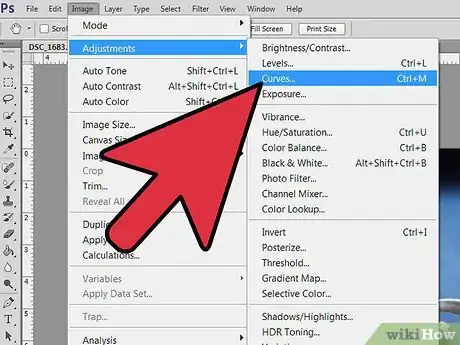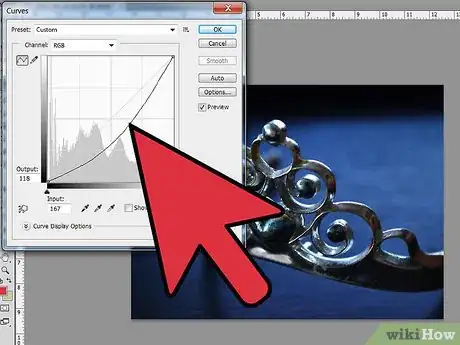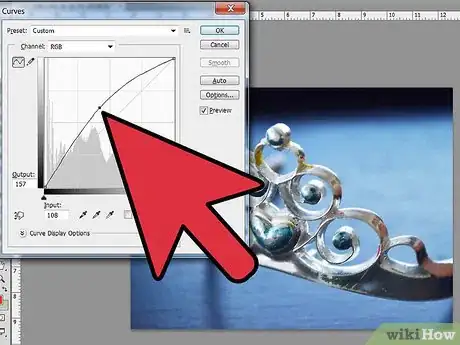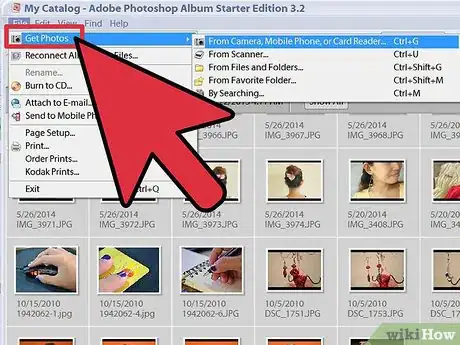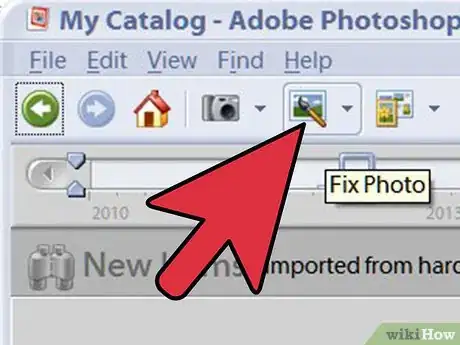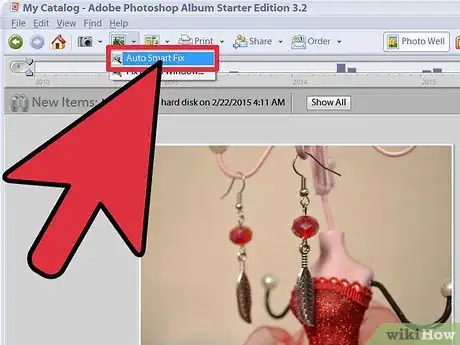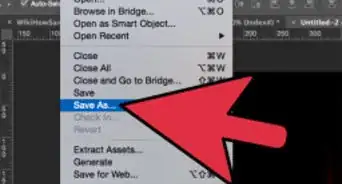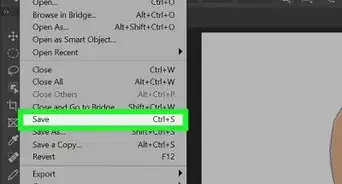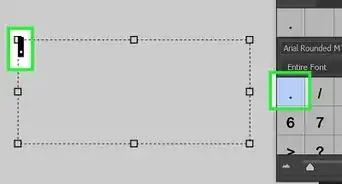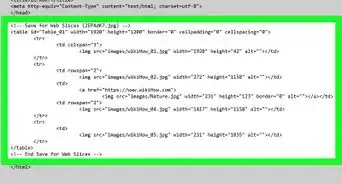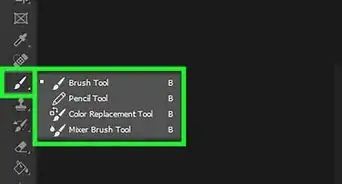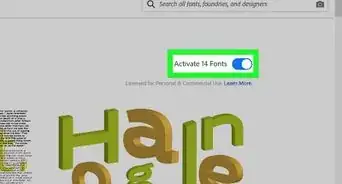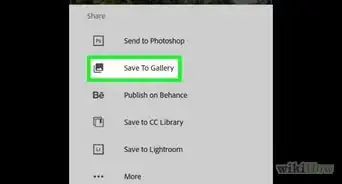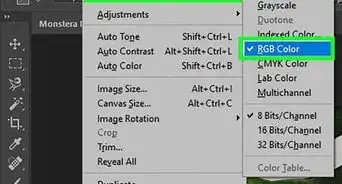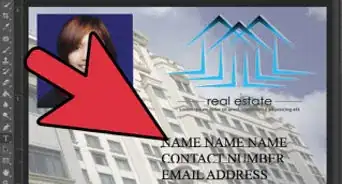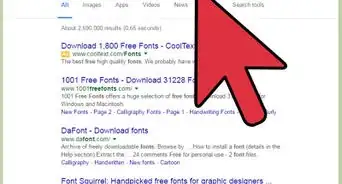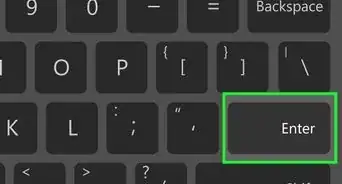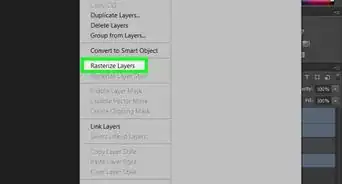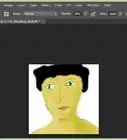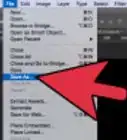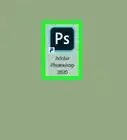X
wikiHow is a “wiki,” similar to Wikipedia, which means that many of our articles are co-written by multiple authors. To create this article, volunteer authors worked to edit and improve it over time.
This article has been viewed 156,403 times.
Learn more...
Sometimes pictures you take do not come out the way you want them to. They may be too light or too dark for your tastes. To make pictures more visually pleasing, sometimes it is necessary to use photo-editing software like Adobe Photoshop to adjust the brightness of pictures. By using editing software, you can make your overexposed picture look well balanced and underexposed pictures look more vibrant.
Steps
Method 1
Method 1 of 3:
Adobe Photoshop CS3
-
1Open the Adobe Photoshop CS3 program on your computer. Go to the menu located at the top left hand side of the screen and click on "File." Select the "Open" option and select the file of the image you want to work on.
-
2Go to the "Image" option at the top left side of the screen on the menu bar. Choose "Image" then "Adjustments" and lastly "Brightness and Contrast." Click on this option. A dialogue box will open.Advertisement
-
3Adjust the brightness of the picture by sliding the arrow back and forth. Moving it to the left makes the picture darker, while sliding it to the right makes the picture brighter. Choose the desired brightness and then proceed to contrast.
-
4Adjust the contrast of the picture by sliding the arrow on the histogram back and forth, the same way you do when adjusting the brightness of the picture. After experimenting with the contrast, determine how much contrast looks best for the picture. Once you have adjusted the contrast, go to the "File" option on the menu bar. Select "Save As" and save your edited picture.
Advertisement
Method 2
Method 2 of 3:
Adobe Photoshop CS2
-
1Open Adobe Photoshop CS2. Open the file of the picture you want to edit. Go to the "Image" selection. Scroll down to "Adjustments." Highlight this option. Another selection box will open. One of the choices is "Curves." Select this option. This will open a graph like box with a line in the middle of it.
-
2Use your mouse to click on the line in the middle of the graph. By moving the line upward, you will notice the picture becomes brighter. By moving the line downward, the picture becomes darker.
-
3Move the line up or down to the correct the amount of brightness within the picture. Once you achieve the desired result, go to the "File" menu option and click the "Save As" option.
Advertisement
Method 3
Method 3 of 3:
Adobe Photoshop Free Version
-
1Open the free version of Photoshop Album Starter. Go to the "Get Photos" option located at the top of the menu. Select the "Get Photos" option and click. Choose the file you want to edit.
-
2Click on the desired file and open it. Go to the menu bar and select the "Fix" option, which is at the top of the screen, next to the "Get Photos" option.
-
3Scroll down the menu until you come to the "Auto Smart Fix." Select this option. While there are other available options that open up, choose this option to help you adjust the brightness of the picture.
Advertisement
References
About This Article
Advertisement