Windows 8
Managing User Accounts and Parental Controls
Managing user accounts
By default, the user account you created when setting up Windows 8 is an Administrator account. An Administrator account allows you to make top-level changes to the computer, like adding new users or modifying specific settings. Any users you add are automatically assigned to a Standard account, which should meet the everyday needs of most users. You will probably only need one Administrator account on a shared computer, but you have the option to promote any user to an Administrator account if you want.
To change the account type:
- From the Desktop view, hover the mouse in the lower-right corner to access the Charms bar, then select Settings.
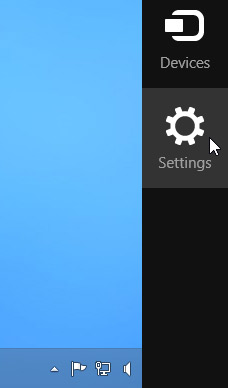 Accessing Settings from the Desktop view
Accessing Settings from the Desktop view - Locate and select Control Panel from the Settings Pane.
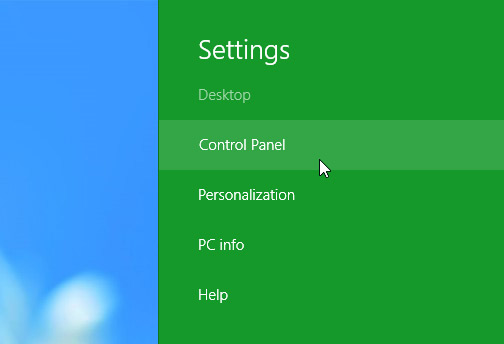 Clicking Control Panel
Clicking Control Panel - The Control Panel will appear. Select Change account type below the User Accounts and Family Safety group.
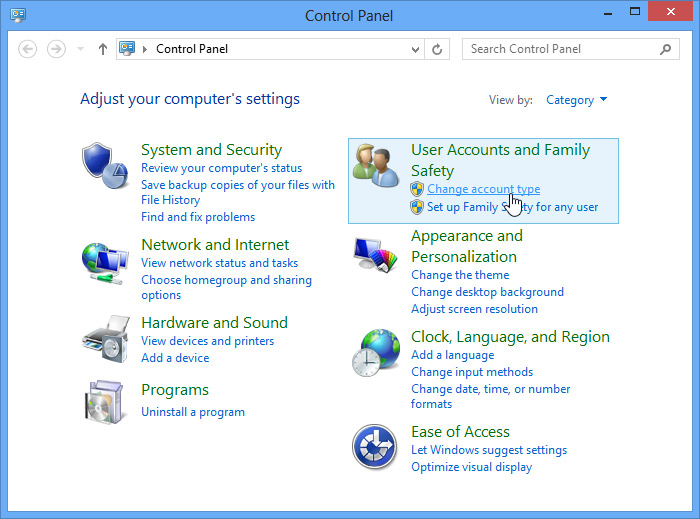 Clicking Change account type
Clicking Change account type - The Manage Accounts dialog box will appear. Select the desired user account.
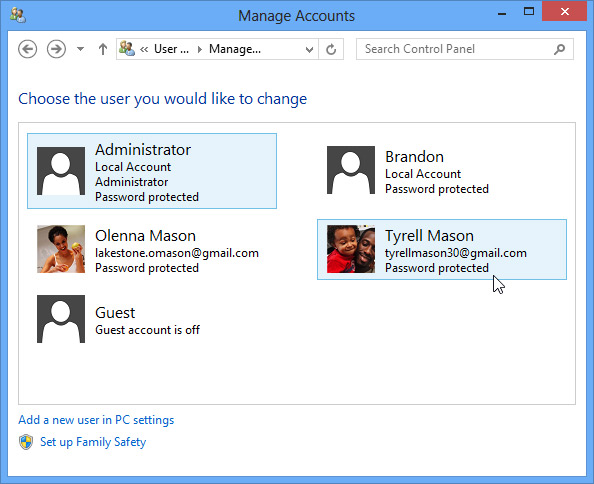 Selecting the desired user account
Selecting the desired user account - The Change Account Type dialog box will appear. Choose Administrator, and then select Change Account Type. The user will now have administrative privileges.
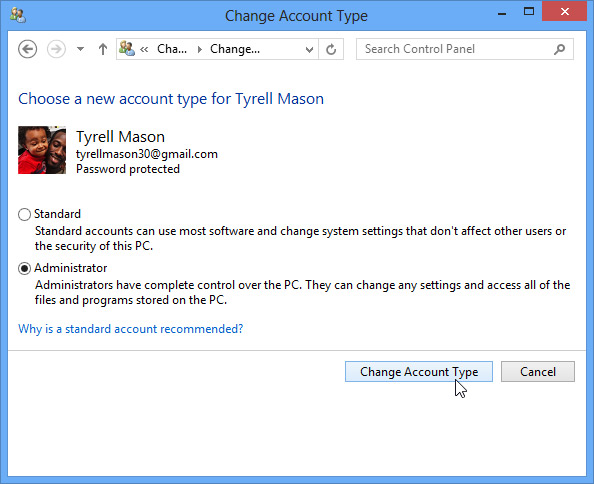 Granting Administrative privileges
Granting Administrative privileges






