Windows 8
Managing User Accounts and Parental Controls
Switching users
If you have multiple user accounts on your computer, it's easy to switch between users without signing out or closing your current apps. Switching users will lock the current user, so you won't need to worry about someone else accessing your account.
- To switch users, click the current user in the upper-right of the Start screen and then select the desired user from the drop-down menu. The user will then need to enter a password to sign in.
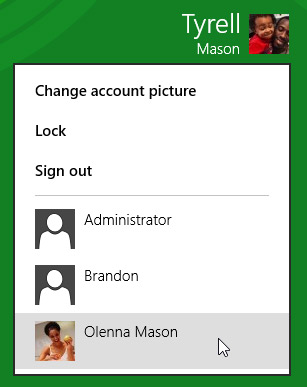 Switching user accounts from the Start screen
Switching user accounts from the Start screen
You can switch back by selecting the desired user from the drop-down menu. You'll need to re-enter your password to unlock the account.
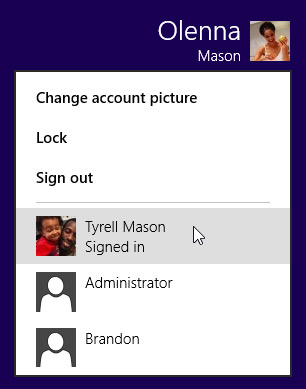 Switching back to the original user
Switching back to the original user





