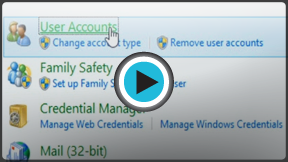Windows 8
Managing User Accounts and Parental Controls
Managing user accounts and parental controls
A user account allows you to sign in to Windows 8. By default, your computer already has one user account, which you were required to create when setting up Windows 8. If you plan to share your computer, you can create a separate user account for each member of your home or office.
You can also choose to associate any new user account with a Microsoft account. Signing in with a Microsoft account will bring all of your OneDrive files, contacts, and more into the Start screen. You can even sign in to a different computer that has Windows 8, and all of your important files will be there.
In this lesson, you'll learn how to add, manage, and switch between user accounts. We'll also talk about how to set parental controls for individual users.
Watch the video to learn how to create accounts and turn on parental controls.
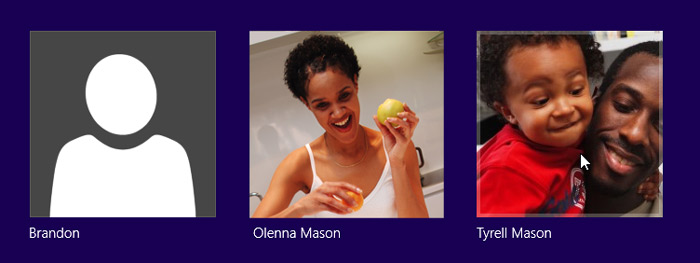 Choosing a user from the sign-in screen
Choosing a user from the sign-in screenIf you don't already have a Microsoft account, check out our lesson on Creating a Microsoft Account to learn more.