PowerPoint 2013
Presenting Your Slide Show
Slide show setup options
PowerPoint has various options for setting up and playing a slide show. For example, you can set up an unattended presentation that can be displayed at a kiosk and make your slide show repeat with continuous looping.
To access slide show setup options:
- Select the Slide Show tab, then click the Set Up Slide Show command.
 Clicking the Set Up Slide Show command
Clicking the Set Up Slide Show command - The Set Up Show dialog box will appear. From here, you can select the desired options for your presentation.
Click the buttons in the interactive below to learn about various options for setting up and playing a slide show.
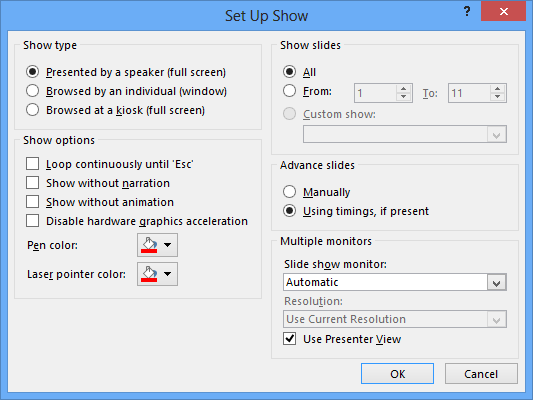
Multiple Monitors
If you have more than one monitor, you may choose which one to display the slide show on. It's usually best to leave this setting on Automatic.
Show Options
Show Options include:
• Loop continuously, which will repeat the slide show until you press the Esc key on your keyboard.
• Disable narration and animation.
• Change the default pen and laser pointer colors.
Show Type
Here, you can choose a show type:
• Presented by a speaker: show plays in full screen and is controlled by the speaker.
• Browsed by an individual: show is displayed in a window.
• Browsed at a kiosk: show plays in full screen, but offers no control to the individual viewer.
Show Slides
Here, you can choose which slides you would like to show during the presentation.
All is selected by default, but you can choose to show only certain slides or use any Custom Shows you have created from your original presentation.
Advance Slides
If you have set timings in your slide show, they will play automatically. This option is selected by default, so you won't need to change it most of the time.
However, if you want to disable the timings and control the slides yourself, select Manually.
To advance slides automatically, you'll need to customize the slide timing on the Transitions tab. Review our lesson on Applying Transitions to learn how.
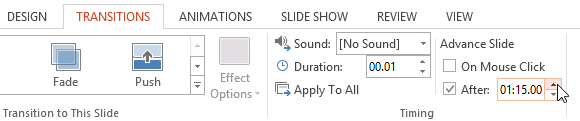 Setting an automatic slide duration
Setting an automatic slide duration





