PowerPoint 2013
Getting to Know PowerPoint
Backstage view
Backstage view gives you various options for saving, opening, printing, and sharing your presentations.
To access Backstage view:
- Click the File tab on the Ribbon.
 Clicking the File tab
Clicking the File tab - Backstage view will appear.
Click the buttons in the interactive below to learn more about using Backstage view.
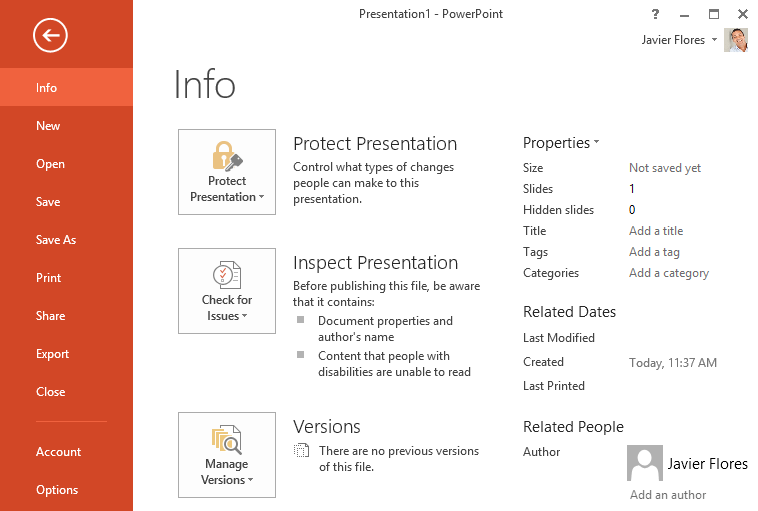
Back to PowerPoint
You can use the arrow to close Backstage view and return to PowerPoint.
Info
The Info pane will appear whenever you access Backstage view.
It contains information about the current presentation You can also inspect the workbook and set protection controls.
New
From here, you can create a new presentation, or choose from a large selection of templates.
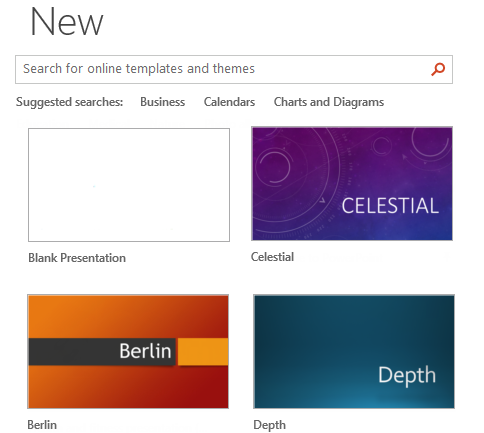
Save and Save As
Use Save and Save As to save your presentation to your computer or to your OneDrive.
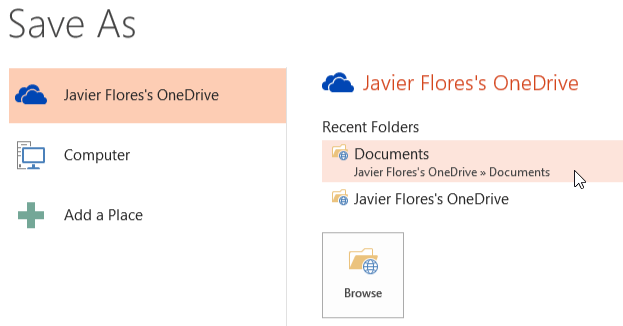
Options
Here you can change various PowerPoint options. For example, you can control the Proofing defaults, AutoRecover settings, or Language preferences.
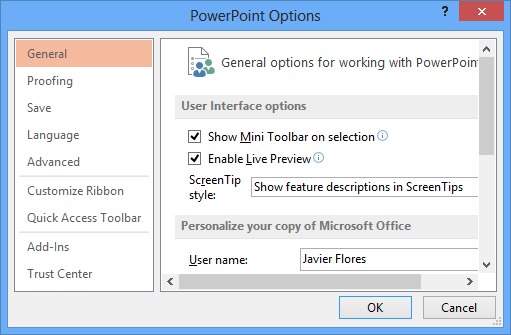
From the Print pane, you can change the print settings and print your presentation. You can also see a preview of your presentation.

Account
From the Account pane, you can access your Microsoft account information, modify your theme and background, and sign out of your account.
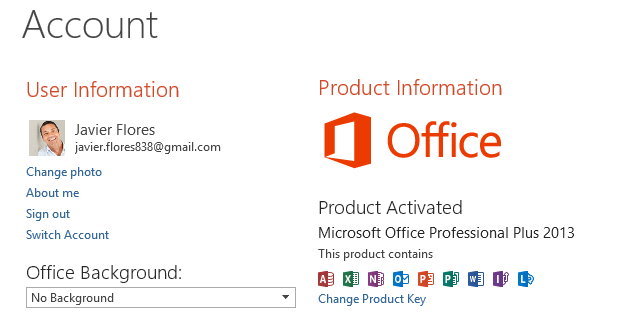
Close
Click here to close to current presentation.
Share
From here, you can invite people to view and collaborate on your presentation. You can also share your presentation by emailing it as an attachment.
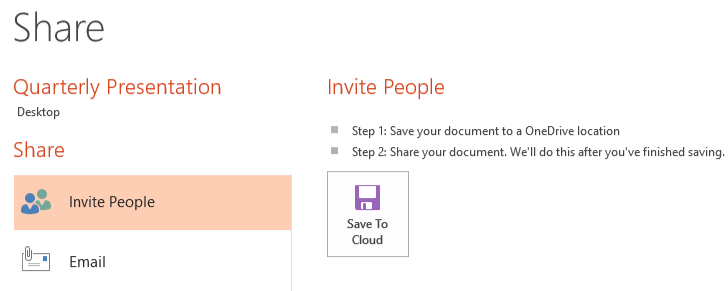
Open
From here, you can open recent presentations, as well as presentations saved to your OneDrive or on your computer.
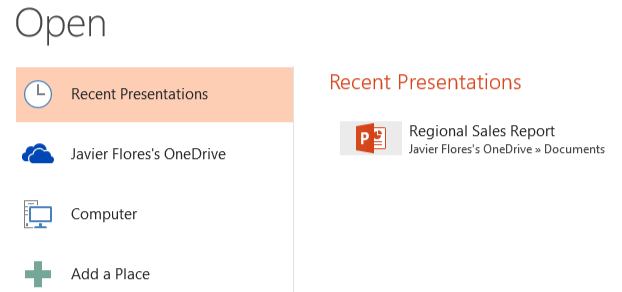
Export
You can choose to export your presentation in another format, such as PDF/XPS, video, or PowerPoint 97-2003 presentation.
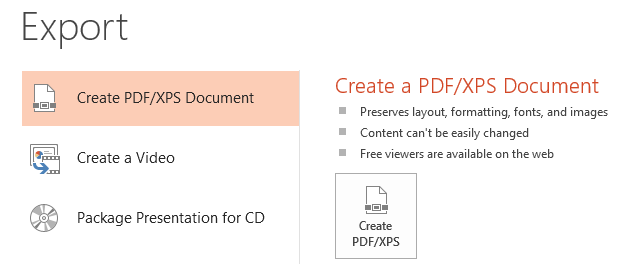
You can review our lesson on Working with Your Microsoft Account and OneDrive to learn more about using OneDrive.