PowerPoint 2013
Getting to Know PowerPoint
Working with the PowerPoint environment
If you've previously used PowerPoint 2010 or 2007, PowerPoint 2013 will feel familiar. It continues to use features like the Ribbon and the Quick Access Toolbar, where you will find commands to perform common tasks in PowerPoint, as well as Backstage view.
The Ribbon
PowerPoint 2013 uses a tabbed Ribbon system instead of traditional menus. The Ribbon contains multiple tabs, each with several groups of commands. You will use these tabs to perform the most common tasks in PowerPoint.
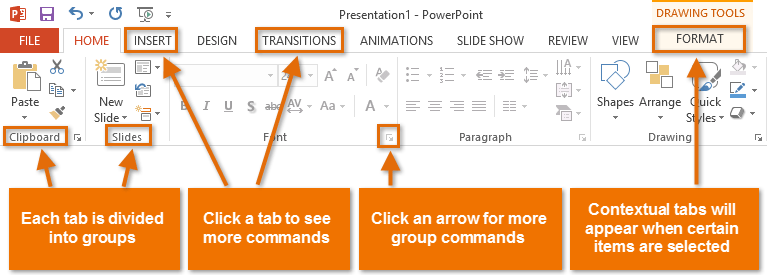 The Ribbon
The RibbonExploring the Ribbon
You'll need to move between tabs to perform common tasks in PowerPoint. Knowing where to find the right command will make PowerPoint easier to use.
Click the arrows in the slideshow below to learn more about the different commands available within each tab on the Ribbon.
To minimize and maximize the Ribbon:
The Ribbon is designed to respond to your current task, but you can choose to minimize it if you find that it takes up too much screen space.
- Click the Ribbon Display Options arrow in the upper-right corner of the Ribbon.
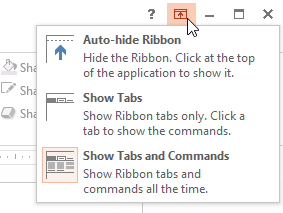 Ribbon display options
Ribbon display options - Select the desired minimizing option from the drop-down menu:
- Auto-hide Ribbon: Auto-hide displays PowerPoint in full-screen mode and completely hides the Ribbon. To show the Ribbon, click the Expand Ribbon command at the top of screen.
- Show Tabs: This option hides all command groups when not in use, but tabs will remain visible. To show the Ribbon, simply click a tab.
- Show Tabs and Commands: This option maximizes the Ribbon. All of the tabs and commands will be visible. This option is selected by default when you open PowerPoint for the first time.
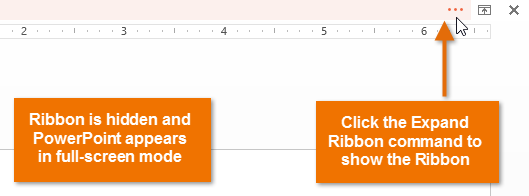 Auto-hiding the Ribbon
Auto-hiding the Ribbon