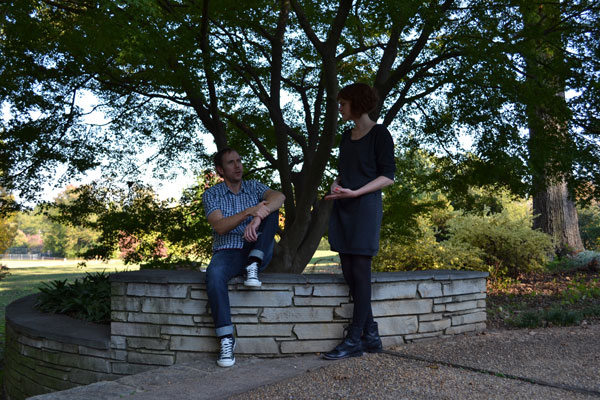Image Editing 101
Fixing Common Problems
Challenge!
If you want to practice making the adjustments we cover in this lesson, you can download some or all of our example images. Just click any of the images below to open a full-sized version. Then right-click the full-sized version and select Save Image As to save it to your computer.
- Open an image in an image editing application, such as Pixlr Express.
- Try increasing and decreasing the brightness and contrast of an image. Take the brightness or contrast to the highest and lowest settings to see the effect. Try to find the settings that look best for the image.
- Try increasing and decreasing the saturation of an image. Take the saturation to the highest and lowest settings to see the effect. Try to find the setting that looks best for the image.
- Experiment with other color-correction tools like Hue and Vibrance to see how they work.
- Try sharpening an image. Try adjusting the sharpness settings, like amount and radius, to see the effect.
- Save a copy of the edited image if desired. You'll want to choose a new file name to avoid accidentally overwriting the original version.