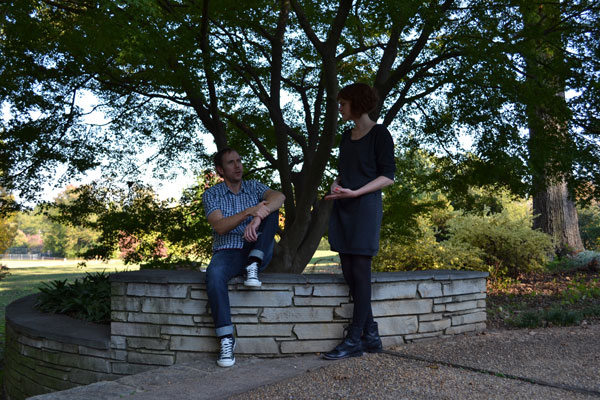Image Editing 101
Fixing Common Problems
Introduction
Images that come straight from a digital camera aren't always perfect. As you start to gain more experience with image editing, you may notice some recurring problems with images that you'll want to fix. For example, some images may be too bright, while others may be too dark or too blurry. There are many different corrections that can make your images look dramatically better. Some of the corrections we'll cover in this lesson include:
- Brightness and contrast: If an image is too bright or too dark, you can adjust the brightness and contrast.
- Color: If the colors in an image are muted or dull, you can use a variety of color-correction tools, such as saturation.
- Sharpness: If an image is less clear than you'd like it to be, you can sharpen it.
Want to see the difference that corrections can make? Take a look at the example below. It only took a few quick corrections to make the image look brighter, clearer, and more colorful.
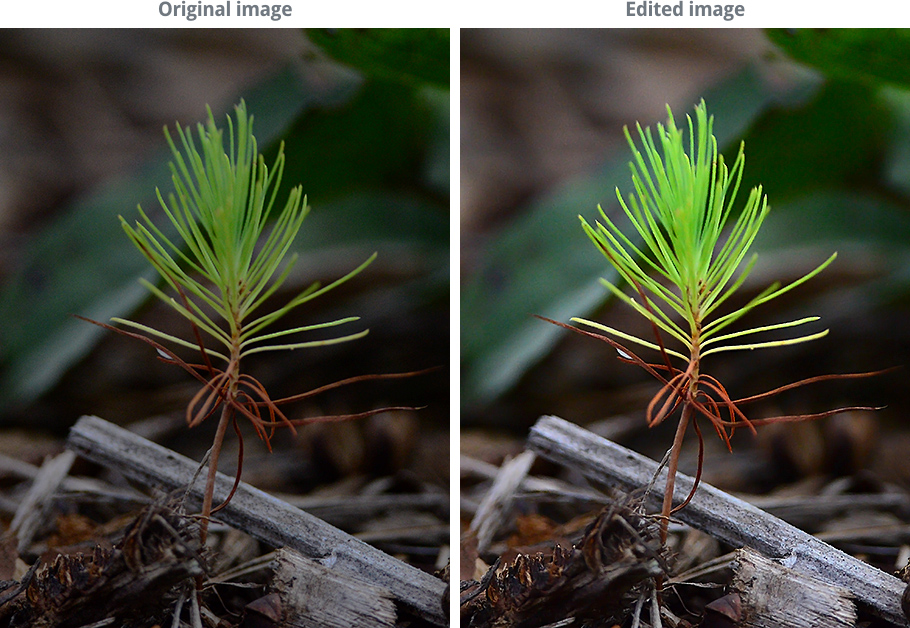
Optional: If you'd like to follow along, you can download some or all of our example images. Just click any of the images below to open a full-sized version. Then right-click the full-sized version and select Save Image As to save it to your computer.
About this lesson
Just like in the previous lesson, we'll show you how to make these adjustments with Pixlr Express, a free, web-based image editor you can use from almost any computer with an Internet connection. If you're using a mobile device, you can use the free Pixlr Express mobile app.
If you have a different image editing program, you can still follow along—these features will work roughly the same way for most image editors. However, note that some basic-image editing programs, such as Microsoft Paint, do not include all of the tools we'll discuss in this lesson.
Image editing tips
Here are a few important things to keep in mind as you start working with images. If you're new to image editing, we also recommend reading the first lesson in this tutorial.
- Keep your originals: If you're planning to make even basic changes to an image, you should also keep an original, unedited version of the file. We recommend making a habit of doing this whenever you're working with image files. This way, you'll always be able to go back to the original version.
- Combine different adjustments: You may find that images are often in need of more than just one correction. For example, some images might be improved by both brightness and color adjustments, while others can benefit from cropping and sharpening. It's all about finding what works to bring out the best in each image.
- Experiment: There's no perfect formula for editing images. As long as you keep a copy of the original file, you should feel free to try out different adjustments to find what works for that image. If you change your mind later on, you can always go back to the original version and start over.