Image Editing 101
Fixing Common Problems
Image noise
Some images may have a lot of noise, which causes them to look grainy. You can compensate for this by reducing the image noise, as in the example below:

To reduce image noise:
Like many basic image editing applications, Pixlr Express does not include a noise-reduction tool. You can, however, use the free Pixlr Editor to reduce image noise if this tool is not included in your image editing application.
- Go to the Pixlr Editor, then select Open image from computer to open the image.
- Click the Filter menu, then select Denoise. In other applications, this option may say Reduce Noise.
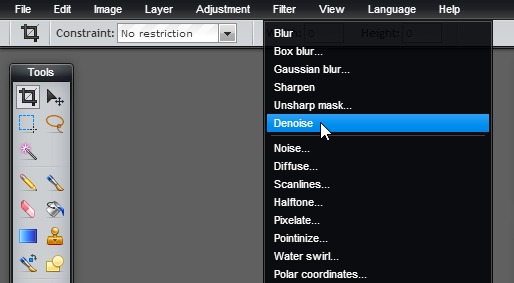
- Some noise will be removed from the image. You may need to use this tool more than once to remove the desired amount of noise.
- If desired, click the File menu, then choose Save to save this new version of the image.
Just like the other adjustments we cover in this lesson, you'll need to use this feature carefully. Removing too much noise from the image can result in blurriness and a loss of detail.
If you're using Photoshop, you'll be able to adjust the amount of noise that is reduced. For more information, check out our Photoshop Basics tutorial.