Image Editing 101
Fixing Common Problems
Automatic adjustment tools
If you're not exactly sure what kind of corrections to use—or if you're just looking for a quick way to make your images look better—many applications include an automatic adjustment tool. This feature will analyze the image and then make corrections to try to improve its appearance. In Pixlr Express, this tool is found under Adjustment Auto Fix.
Auto Fix.
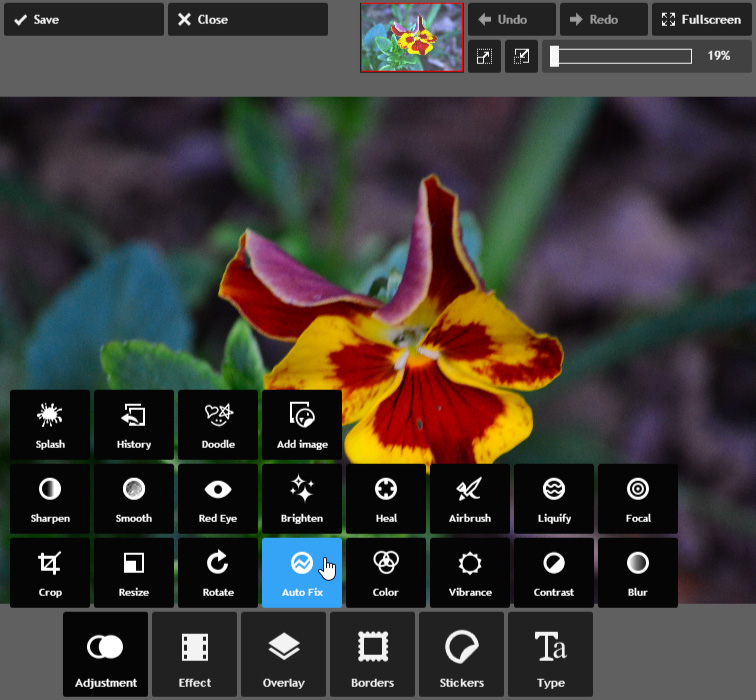
Other applications, such as Photoshop, may have more specific auto-adjustment tools. Photoshop has several options, including Auto Tone, Auto Contrast, and Auto Color.
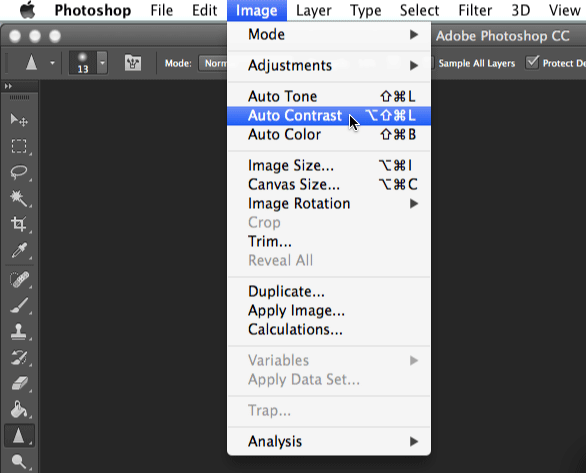
Most of the time, these tools will improve the overall look of an image. However, you can always manually adjust an image after using them. One idea might be to use an automatic adjustment tool first, and then make smaller corrections to get the image to look exactly the way you want.
Other common corrections
There are several other corrections you may need to make, depending on the types of images you're editing. For example, many image editing applications include a red eye-removal tool, which you can use to fix a common problem that happens when the camera's flash causes a subject's eyes to look red. Many programs also include a set of touch-up tools, which you can use to remove blemishes or unflattering details from images.