Excel XP


Applying Font, Color, and Borders to Cells
Challenge
- Type the label, "Learning about fonts in Excel," in cell B2.
- Change the font in cell B2 to have a typeface of Times New Roman, a size of 16 and a color of red.
- Type the word, "Underline," in cell B3 and apply an underline treatment to it.
- Type the word, "Italics," in cell B4 and apply an italics treatment to it.
- Type the word, "Bold," in cell B3 and apply a bold treatment to it.
- Select a cell range that includes cells B2, B3, B4 and B5.
- Add a border around the cell range.
- Define a color of yellow around the cell range.
 1
2
3
4
5
6
7
8
9
1
2
3
4
5
6
7
8
9