Excel XP
Applying Font, Color, and Borders to Cells
Change font type, size and color
In Excel XP a font consists of three elements: Typeface, or the style of the letter; Size of the letter; and Color of the letter. The default font in a spreadsheet is Arial 10 points, but the typeface and size can be changed easily.
Selecting a Font Typeface:
The amount of typefaces available for use varies depending on the software installed on your computer.
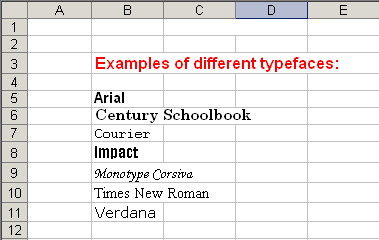
To Apply a Typeface to Information in a Cell:
- Select a cell or range of cells.
- Click on the down arrow to the right of the Font Name list box on the Formatting toolbar.

- A drop-down list of available fonts appears.
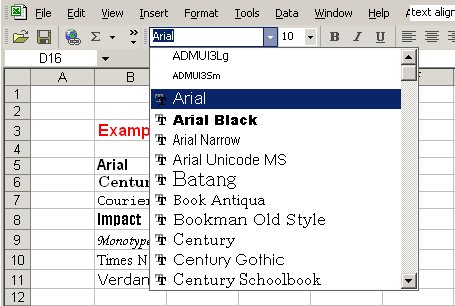
- Click on the Typeface of your choice.
- The selection list closes and the new font is applied to the selected cells.