Excel XP
Applying Font, Color, and Borders to Cells
Change font type, size and color (continued)
To Apply a Font Size to Information in a Cell:
The "Font Size" list varies from typeface to typeface. The Arial font sizes, for example, are 8, 9, 10, 11, 12, 14, 16, 18, 20, 22, 24, 26, 28, 36, 48, 72.
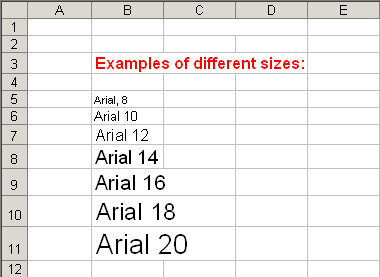
- Select a cell or range of cells.
- Click on the down arrow to the right of the font size list box on the Formatting toolbar.

- A drop down list of available font sizes appears.
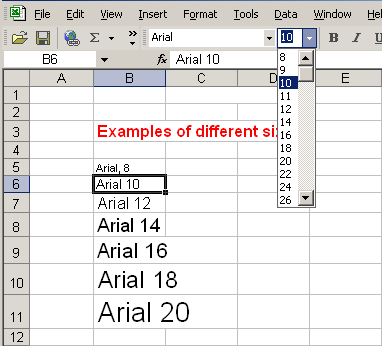
- Click on the Font Size of your choice.
- The selection list closes and the new font size is applied to the selected cells.