Excel XP
Applying Font, Color, and Borders to Cells
Underline, italics and bold
In addition to the typeface, size and color, you can also apply Bold, italics, and/or underline font style attributes to any text or numbers in cells.
To Select a Font Style:
- Select a cell or range of cells.
- Click on any of the following options on the Formatting toolbar.

- Bold button (Ctrl + B).
- Italics button (Ctrl + I).
- Underline button (Ctrl + U).
- The attribute(s) selected (bold, italics, or underline) are applied to the font.
 The Bold, Italics, and Underline buttons on the Formatting toolbar are like toggle switches. Click once to turn it on, click again to turn it off.
The Bold, Italics, and Underline buttons on the Formatting toolbar are like toggle switches. Click once to turn it on, click again to turn it off.