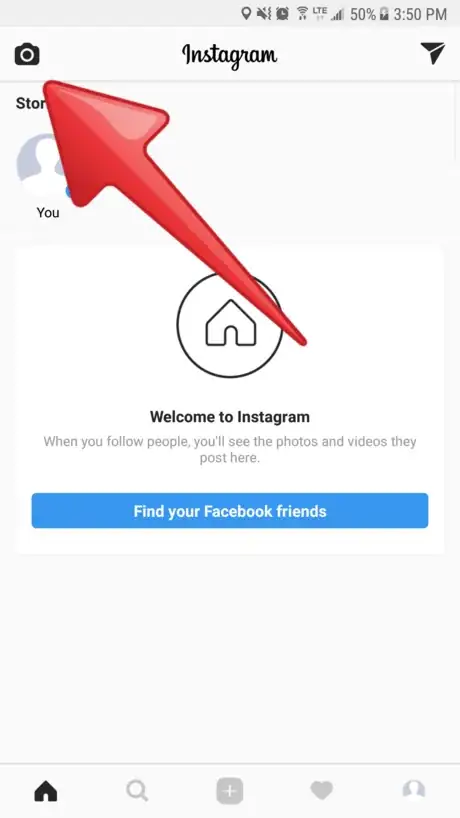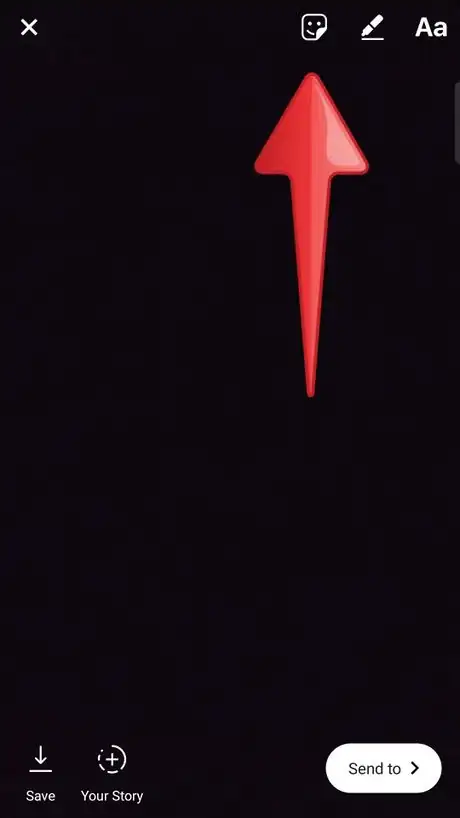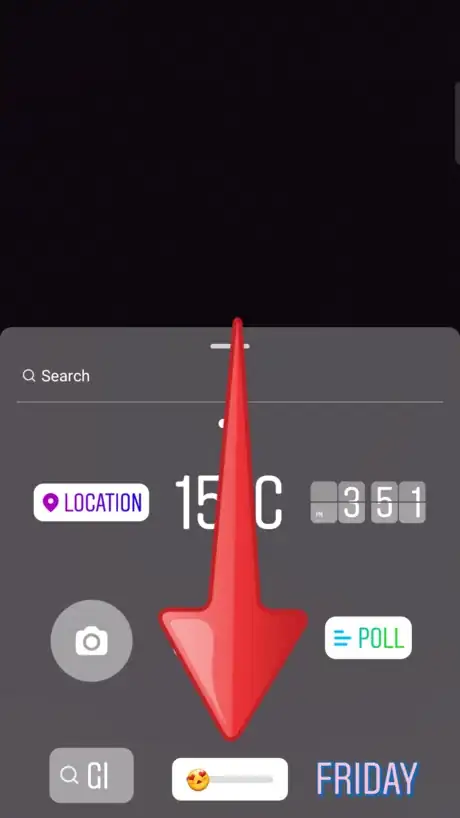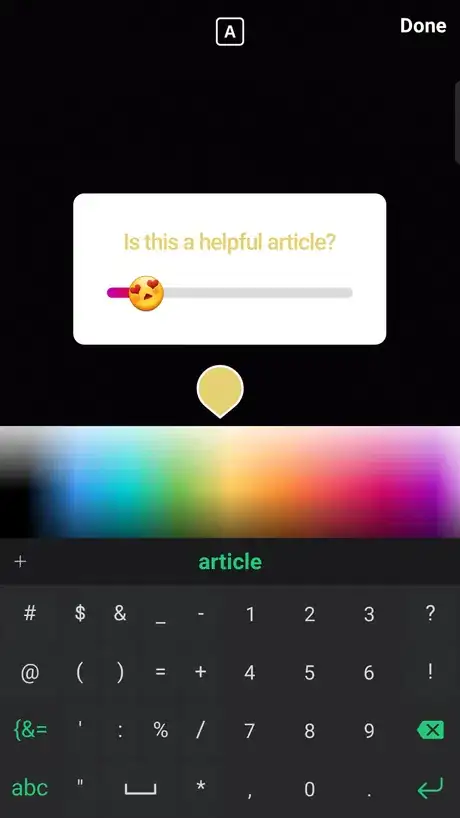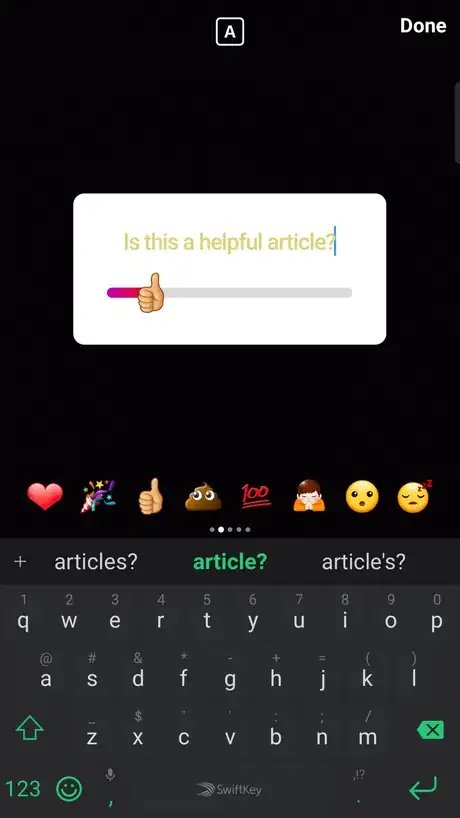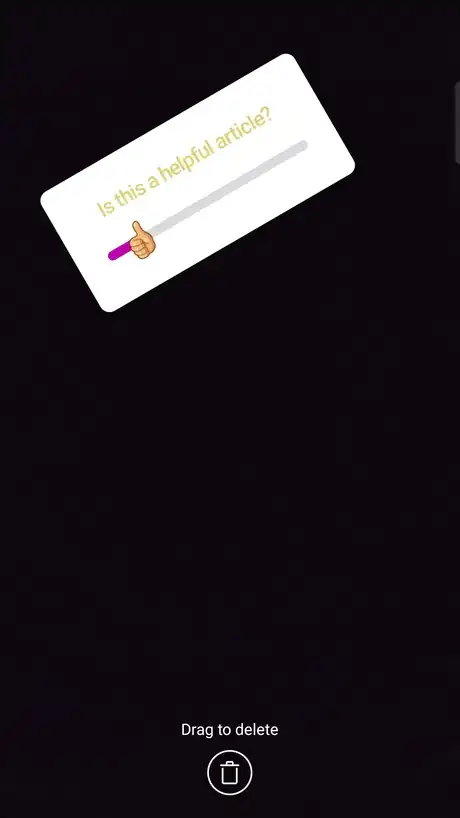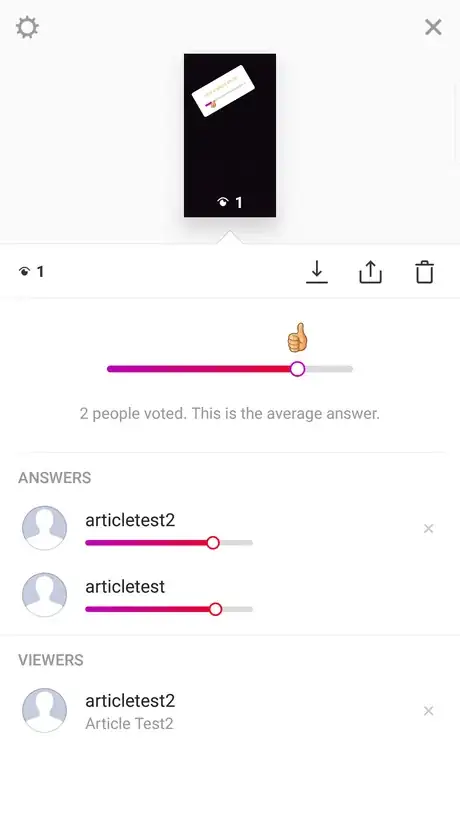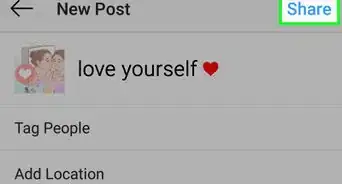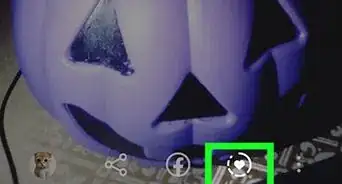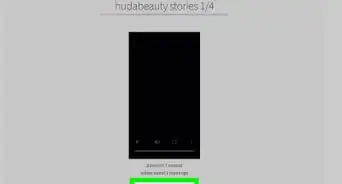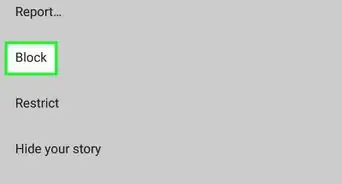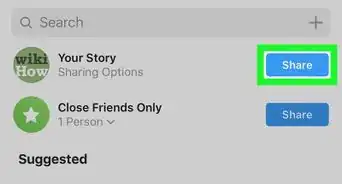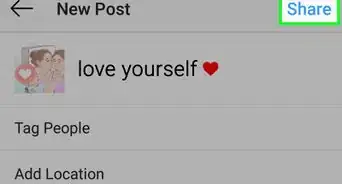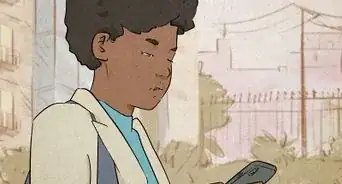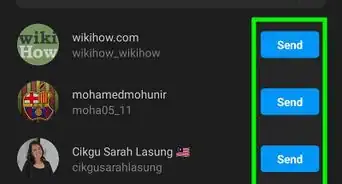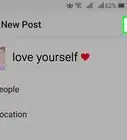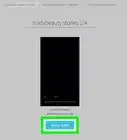X
wikiHow is a “wiki,” similar to Wikipedia, which means that many of our articles are co-written by multiple authors. To create this article, volunteer authors worked to edit and improve it over time.
This article has been viewed 31,796 times.
Learn more...
The emoji slider is a brand new interactive feature in Instagram stories. Like a poll, it is a sticker that you place on your story to allow your friends to answer any question you ask! Whenever your friends view your story, they'll be able to let you know exactly how they feel about your question.[1]
Steps
-
1Open the camera in the top left. The camera screen that opens allows you to either take a picture or select one from your gallery.
-
2Open the sticker tray. The icon for the sticker tray is the square smiley face in the top right, and can be opened after taking or selecting a picture to add to your story.Advertisement
-
3Select the emoji slider. This brand new feature can be found in the middle of the third row, with the heart eyes emoji on a grey bar on top of a white background.
-
4Ask your question! Type in the question that you want your friends or fans to answer. You can select the colour of your text as you type it in. Instagram only offers three rows of colours, but you can tap and hold the colours to open a rainbow of highly customizable colour choices that you can choose to your liking.
-
5Change the emoji. Just tap on the emoji and you'll be able to change it to suit your needs! Instagram offers five rows of emoji choices ranging from a flame, to a poop, to a money bag; allowing you to pick the perfect emoji for your question.
-
6Re-position the slider. You can change the size, angle, and position of your question by pinching and dragging the slider to better fit the content of your picture.
- If you drag and drop the slider over the trash can, it’ll be deleted. You can start fresh with a new one if you delete it by mistake.
-
7Post the story! Just hit the "Your Story" button in the bottom left to upload it for your followers to view and answer your question.
-
8View the post insights. After a follower views and votes on your story, you'll be able to see who viewed it, who answered it and what their answer was, and what the average answer is. Just tap on the "Seen by" button on the bottom left section of your story, with the viewer's avatars.
Advertisement
Warnings
- Once you vote, you will not be able to change your vote. So vote wisely!⧼thumbs_response⧽
Advertisement
References
About This Article
Advertisement