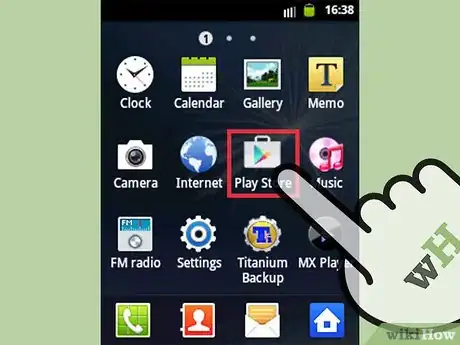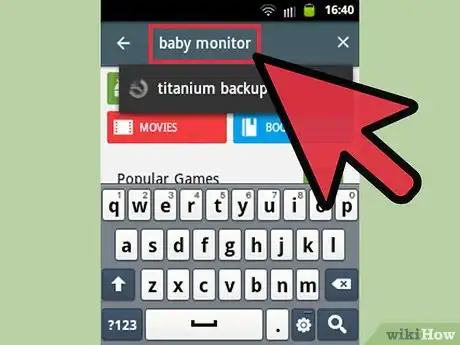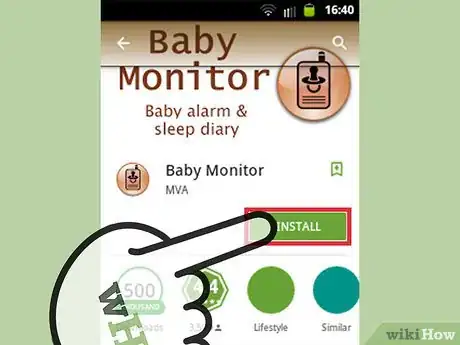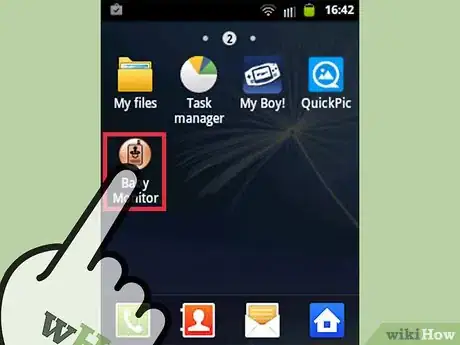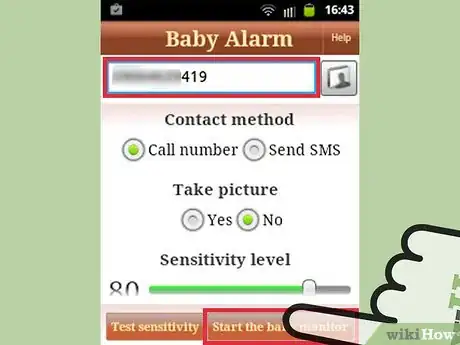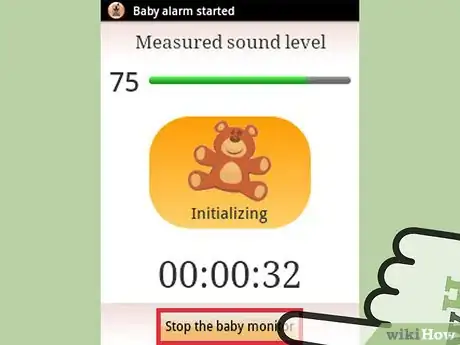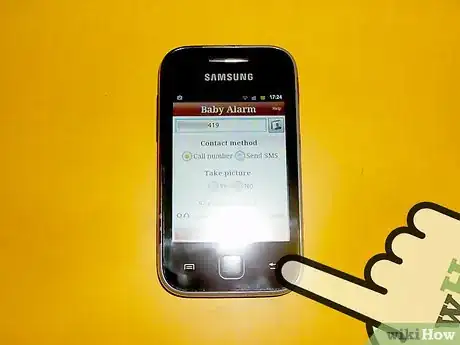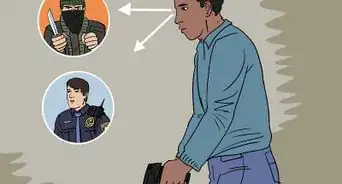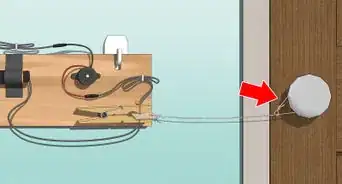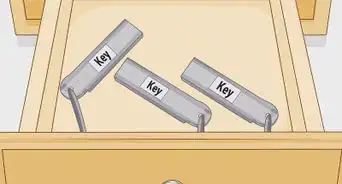X
wikiHow is a “wiki,” similar to Wikipedia, which means that many of our articles are co-written by multiple authors. To create this article, volunteer authors worked to edit and improve it over time.
This article has been viewed 12,402 times.
Learn more...
Did you know that Android smartphones like the Samsung Galaxy are so versatile that you can use it not just for making phones calls or sending out text messages but even with the some far-fetched tasks? If you have an infant in your house that you need to keep an eye on constantly, you’ll be glad to know that your Samsung Galaxy phone can also be used as a baby monitor. All you have to do is download a baby monitor application and set it up for use.
Steps
Part 1
Part 1 of 2:
Getting Started
-
1Open the Google Play Store. Tap the application icon from your phone’s home screen to launch the program.
-
2Find a baby monitor application. Tap the magnifying glass icon on the upper right-hand corner of the screen and type “baby monitor” in the text field. Tap the “Enter” key on your Galaxy’s keyboard to begin searching.
- A list of programs related to your search will appear. There are several baby monitor applications you can download for free, but the majority of these programs work the same way.
- A few of the most downloaded apps are those by MVA and SmartDyne.
Advertisement -
3Install the baby monitor app on your Android. Tap the baby monitor app of your choice from the result list to open its Application Detail page.
- Inside, tap the “Install” button and Google Play. Tap “Accept” on the Permissions screen that appears, and the app will automatically download and install on your Android phone.
- Once it has installed, you’ll also notice that a new application icon will appear on your Galaxy’s home screen.
Advertisement
Part 2
Part 2 of 2:
Using Your Galaxy as a Baby Monitor
-
1Locate a second phone. You’ll need to have another phone in order to use your Samsung Galaxy as a baby monitor. It doesn’t need to be an Android phone. You can use basic phones as long as it can receive phone calls or text messages.
-
2Open the baby monitor app. Tap the newly installed app icon on your Galaxy’s home screen to open the baby monitor.
-
3Enable the baby monitor. To begin, tap the “Alarm” button you’ll see from the screen. The button varies depending on the baby monitor app you’re using, but all programs will have the similar “alarm” button that will start the application.
-
4Enter a phone number. After tapping the “Alarm” button, you’ll be prompted to enter a phone number. Type in the number of your second phone and press the “Start” button to begin.
-
5Set the Samsung Galaxy close to your baby. The baby monitor app will listen to any outside noise using your Galaxy’s built-in microphone. If it detects any loud noises, like the crying of your baby, it will trigger the Galaxy to start calling the second phone, alerting you—just like a baby monitor does.
-
6Stop the baby monitor. After getting up and going into the room of your infant, pick up your Samsung Galaxy and tap the “Stop” button on the baby monitor app’s screen. The alarm should disable and disconnect the call.
-
7Exit the baby monitor. To exit the application, simply tap your Galaxy’s Back button. The baby monitor app will close and you’ll be taken back to the home screen.
Advertisement
References
About This Article
Advertisement