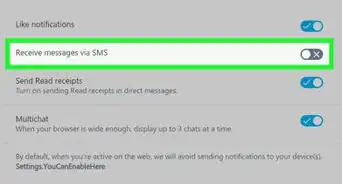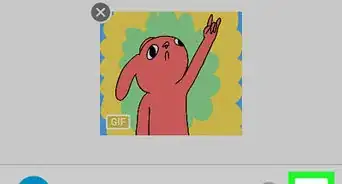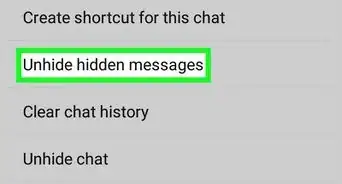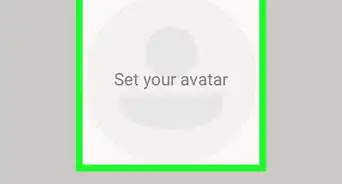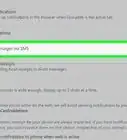This article was co-authored by wikiHow staff writer, Nicole Levine, MFA. Nicole Levine is a Technology Writer and Editor for wikiHow. She has more than 20 years of experience creating technical documentation and leading support teams at major web hosting and software companies. Nicole also holds an MFA in Creative Writing from Portland State University and teaches composition, fiction-writing, and zine-making at various institutions.
The wikiHow Tech Team also followed the article's instructions and verified that they work.
This article has been viewed 29,790 times.
Learn more...
This wikiHow teaches you how to restore hidden messages in a GroupMe conversation when you’re using an Android.
Steps
-
1Open GroupMe on your Android. It’s the blue chat bubble icon with a hashtag smiley face inside.
-
2Tap the group with the hidden messages. The conversation will appear.Advertisement
-
3Tap the group’s image. It’s at the top-right corner of the conversation.
-
4Tap Settings. It’s at the bottom of the menu.
-
5Tap Unhide hidden messages. It’s under the “Privacy” header. A confirmation message will appear.
-
6Tap UNHIDE. The hidden messages once again appear in the group conversation.
About This Article
1. Open GroupMe.
2. Tap the group.
3. Tap the group’s image.
4. Tap Settings.
5. Tap Unhide hidden messages.
6. Tap UNHIDE.