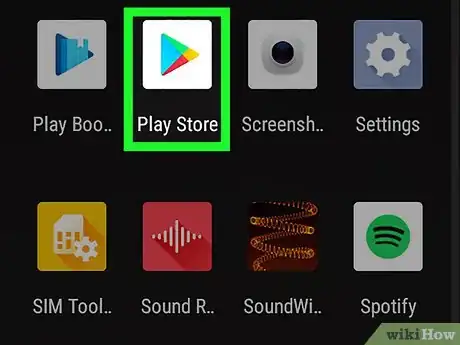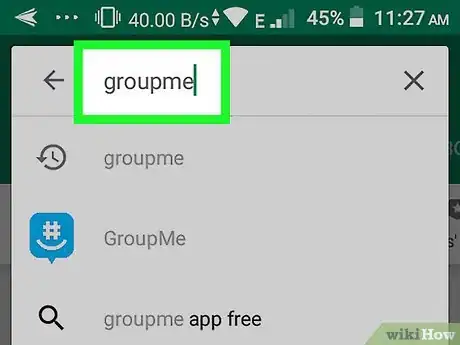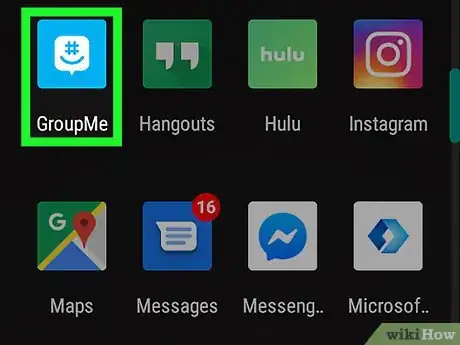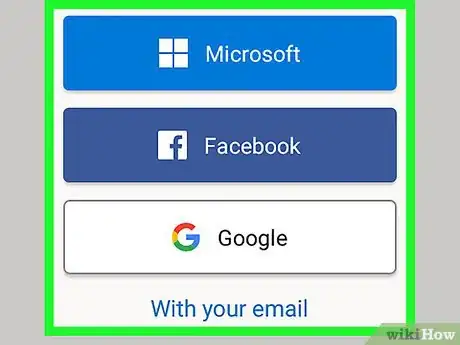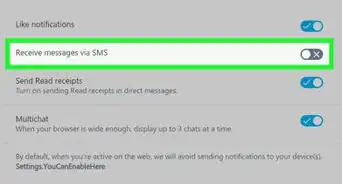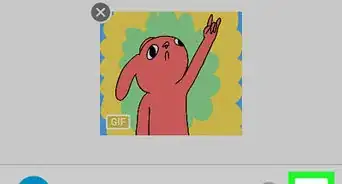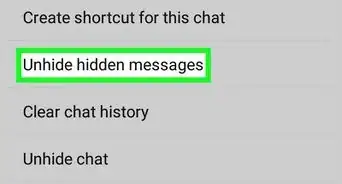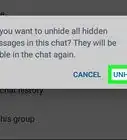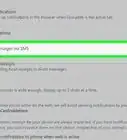This article was co-authored by wikiHow Staff. Our trained team of editors and researchers validate articles for accuracy and comprehensiveness. wikiHow's Content Management Team carefully monitors the work from our editorial staff to ensure that each article is backed by trusted research and meets our high quality standards.
This article has been viewed 7,970 times.
Learn more...
This wikiHow shows you how to set up a GroupMe account using an Android phone or tablet. Once you download the app from the Google Play Store, you can create an account using your email address or one of many social media accounts.
Steps
Downloading the App
-
1
-
2Navigate to GroupMe. Simply type “groupme” into the search bar at the top of the page to pull up relevant search results.Advertisement
-
3Tap GroupMe. This has a blue icon with a white word bubble in it with a hashtag.
-
4Tap Install. This will download and install GroupMe onto your Android.
Creating an Account
-
1Open the GroupMe app. You can tap Open if you're still in the Play Store. Otherwise, tap the app's icon on the home screen or in the app drawer.
-
2Tap Sign up. It's near the bottom of the screen.
-
3Select a method for creating your account. If you want to create a new account using your email address and a password, select the email option. Otherwise, you'll have the option of signing up with your Microsoft, Facebook, or Google account.
- Tap Microsoft to sign in with the email address and password associated with your Microsoft account. Tap Yes when asked to give the app permission to access your contacts.
- Tap Facebook to sign in with your Facebook account. This will open Facebook's login screen, where you can select or sign in to your account to register.
- Tap Google to create an account with your Google/Gmail username and password. After logging in, tap Next to complete the sign-up.
- Tap With your email to create a brand new login that's not connected to a social media account. Follow the on-screen instructions to enter your email address and create a password, then tap Sign Up.
-
4Explore your GroupMe dashboard. Once you create a GroupMe account, you'll see your account's dashboard. Now that you're a member, you can:
- Add a profile photo.
- Add contacts.
- Create a group.
- Add friends to chats.
About This Article
1. Open the Google Play Store app.
2. Navigate to Groupme.
3. Tap Install.
4. Open the Groupme app.
5. Tap Sign up.
6. Select a sign-up method.