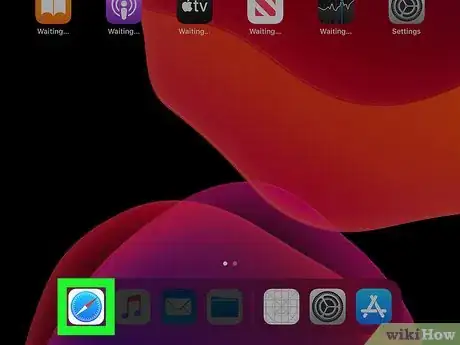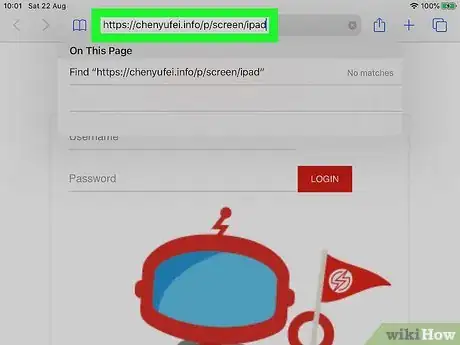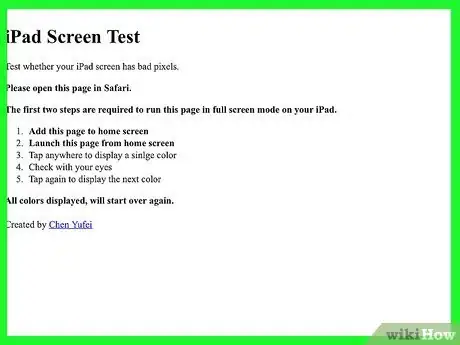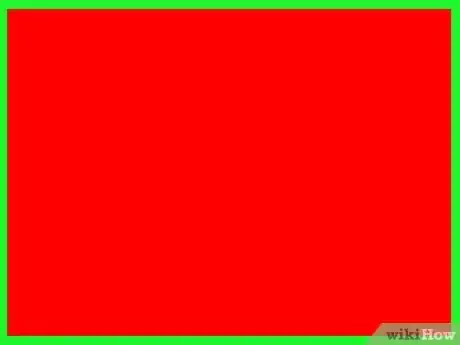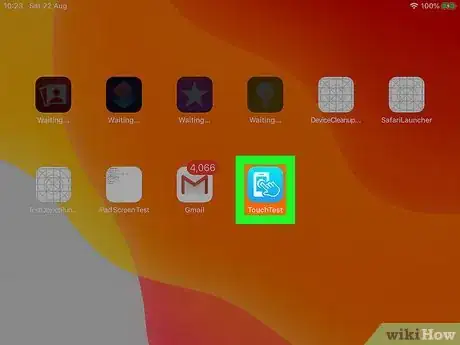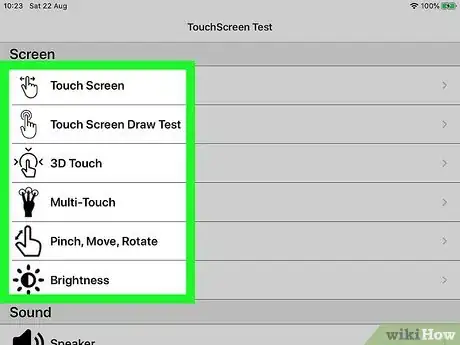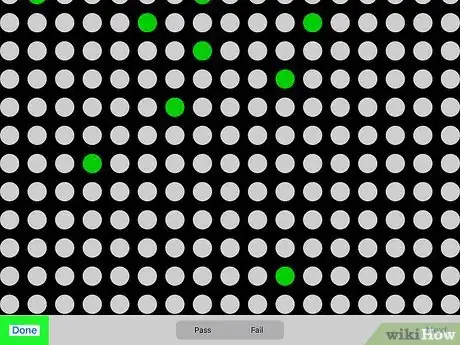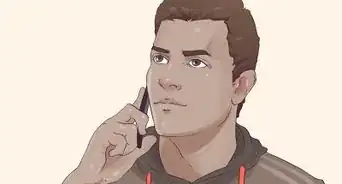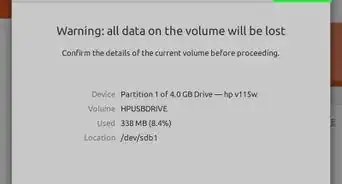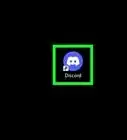This article was co-authored by wikiHow staff writer, Darlene Antonelli, MA. Darlene Antonelli is a Technology Writer and Editor for wikiHow. Darlene has experience teaching college courses, writing technology-related articles, and working hands-on in the technology field. She earned an MA in Writing from Rowan University in 2012 and wrote her thesis on online communities and the personalities curated in such communities.
This article has been viewed 59,448 times.
Learn more...
This wikiHow will teach you how to test the display of your iPad using a website and a third-party app. These methods will certainly be useful if you suspect an issue with the internal hardware or pixels of your screen.
Steps
Using iPad Screen Test
-
1Open Safari. You can go to this website on your Safari browser using your iPad to find dead pixels.
-
2Go to https://chenyufei.info/p/screen/ipad. This is a free service that you can use to spot pixels that aren't working.Advertisement
-
3Tap anywhere on the screen to display a color. This color should fill your entire screen so you can easily spot pixels that don't change.
- Check the screen to spot any discolored areas.
-
4Tap anywhere on the screen again to change the display color. Again, the color will fill your entire iPad's screen, so you should be able to spot if there are any dead, colorless, or stuck pixels.
- Repeat this process until tapping the screen repeats colors.
Using Touchscreen Test
-
1Download and install "Touchscreen Test" from the App Store . Touchscreen Test will not only reveal dead or stuck pixels, but also faulty internal sensors and hardware that work with your iPad's display.
- The app costs $0.99 to use and is highly rated in the App Store.
- You can search for "Touchscreen Test" in the search tab that's at the bottom of the App Store; the app's listed developer is "Vishal Singh."[1]
-
2Open Touchscreen Test. This app icon looks like a hand icon pointing at a mobile screen that you'll find on one of your Home screens.
-
3Tap Touchscreen, Multi-Touch, Pinch, Move, Rotate, or Brightness. Each of these selections will lead you through tests to check your iPad's display.
-
4Follow the on-screen instructions to complete the test. When you've made your selection, you'll see instructions on how to complete the test on your screen. This can include selecting all the green dots, tapping multiple points on the screen, and trying out gestures.
-
5Tap Done. It's in the top right corner of your screen. You'll be able to generate your test results into a report or share your test results.[2]
References
About This Article
1. Download and install "Touchscreen Test" from the App Store.
2. Open Touchscreen Test.
3. Tap Touchscreen, Multi-Touch, Pinch, Move, Rotate, or Brightness.
4. Follow the on-screen instructions to complete the test.
5. Tap Done.