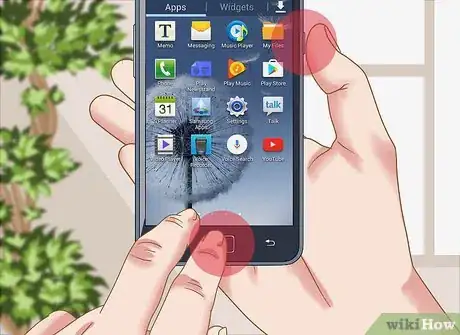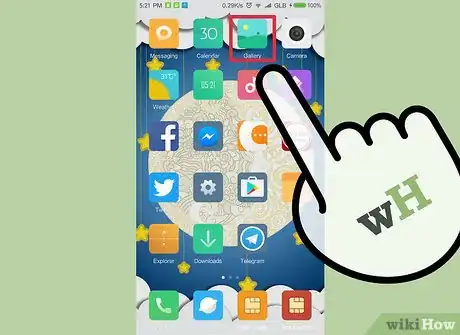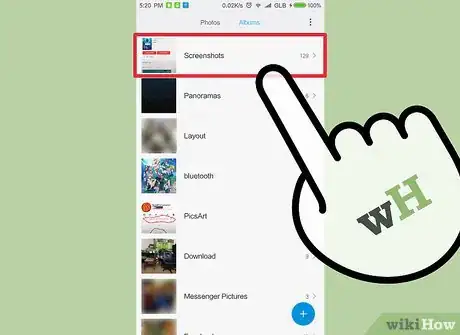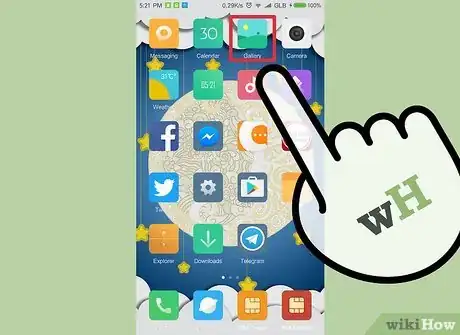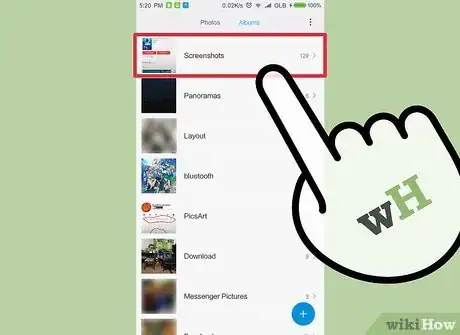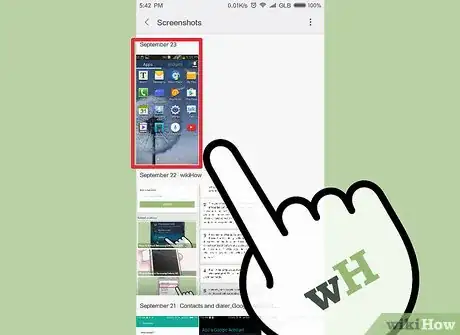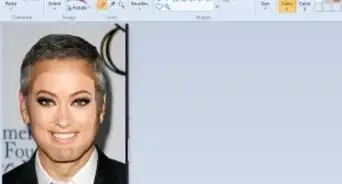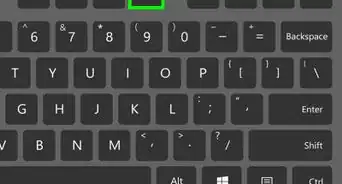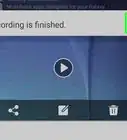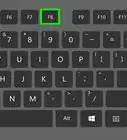X
This article was co-authored by wikiHow Staff. Our trained team of editors and researchers validate articles for accuracy and comprehensiveness. wikiHow's Content Management Team carefully monitors the work from our editorial staff to ensure that each article is backed by trusted research and meets our high quality standards.
This article has been viewed 1,293,335 times.
Learn more...
To take a screenshot on your Samsung Galaxy S2 or tablet, press and hold the Power and Home buttons at the same time. If your device does not have a Home button, you can press and hold the Power and Volume Down buttons. You'll be able to find your screenshots in the Screenshots album in your Gallery app.
Steps
Method 1
Method 1 of 2:
S2 Devices With a Home Button
-
1Determine that your S2 has a Home button. This is a large button located at the bottom-center of the front of the S2. Pressing this button will take you to your Home screen when you're in another app.
- If you don't have a Home button, you can take screenshots with a different key combination.
-
2Find your Power button. The Power button is located along the right side of the S2. It is normally used to turn the screen on or off.Advertisement
-
3Open the screen you want to take a screenshot of. You can capture anything that displays on your device, but you may have difficulty with streaming video.
-
4Press and hold the Power and the Home buttons. Start pressing and holding both buttons at the same time.
-
5Hold both buttons for about a second.
-
6Release the buttons when the screenshot is taken. You'll see the screen dim for a moment and may hear a shutter sound. This indicates that the screenshot has been taken.[1]
-
7Tap the Gallery app.
-
8Tap the Screenshots album. Your screenshots will be collected here.
Advertisement
Method 2
Method 2 of 2:
S2 Devices Without a Home Button
-
1Open the screen you want to capture. You can take screenshots of any app, but you may encounter difficulty with streaming video.
-
2Find your Power button. You'll find this button along the right side of the S2.
-
3Find your Volume Down button. This rocker button can be found along the left side of the S2.
-
4Press and hold the Power and Volume Down buttons. Start pressing both buttons at the same time. make sure you're pressing Volume Down, and not Volume Up.
-
5Release the two buttons when you see the screen dim. This indicates that a screenshot was taken. you may also hear a shutter sound.
-
6Tap the Gallery app on your S2.
-
7Tap the Screenshots album.
-
8Find your new screenshot. The screenshots will be labeled by date.[2]
Advertisement
Community Q&A
-
QuestionWhat if pressing the home and volume buttons just brings up the shut down screen?
 Community AnswerMake sure you press the volume first, then quickly slide your finger up to the power button. This works for me.
Community AnswerMake sure you press the volume first, then quickly slide your finger up to the power button. This works for me.
Advertisement
References
About This Article
Advertisement