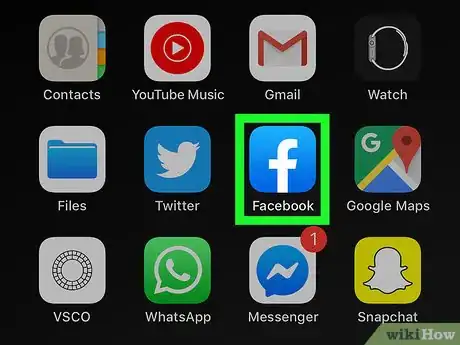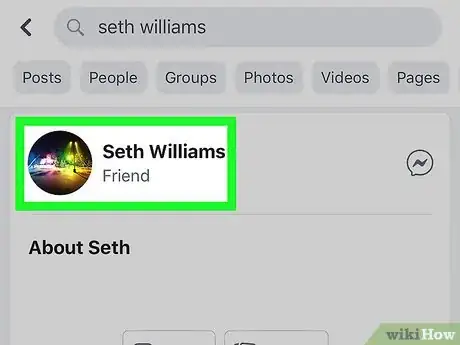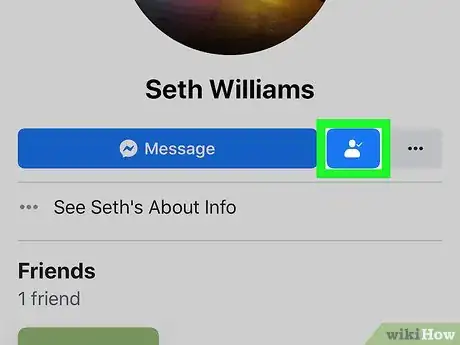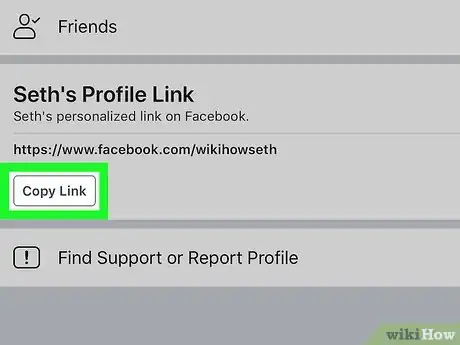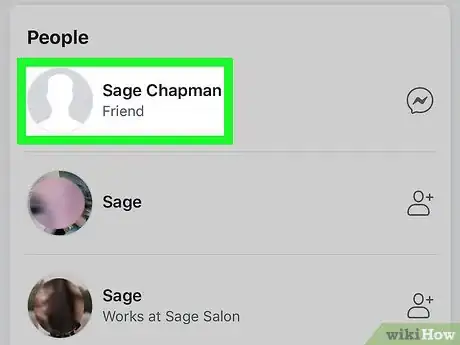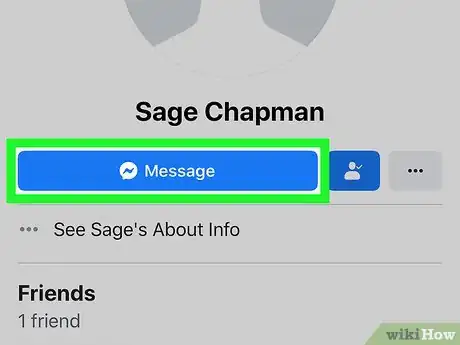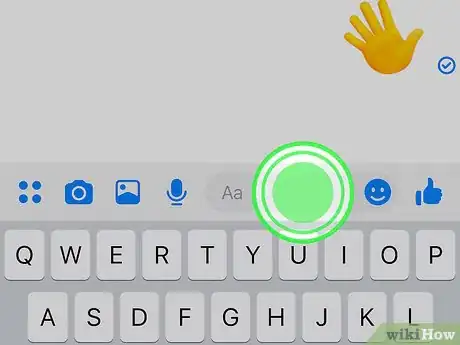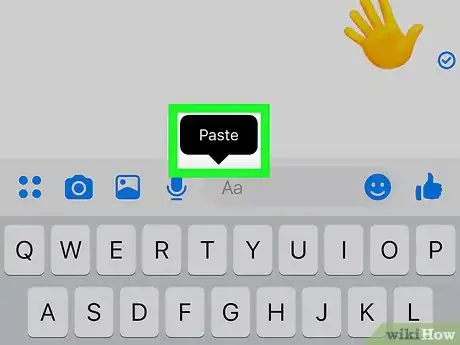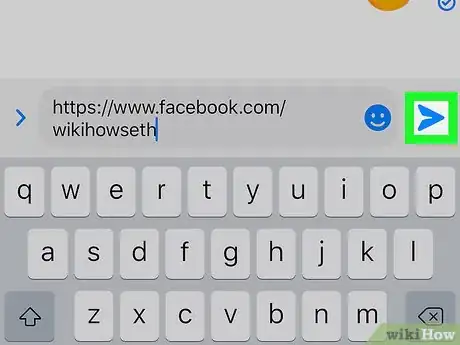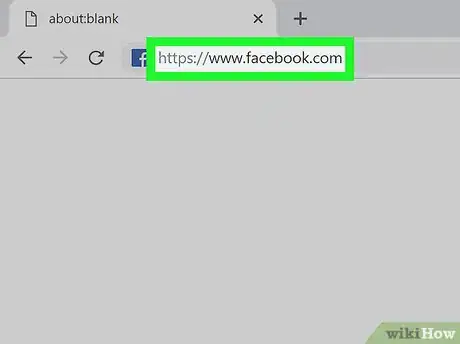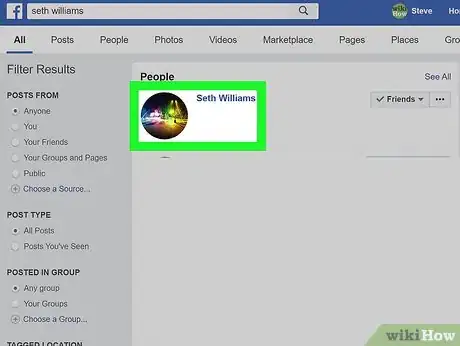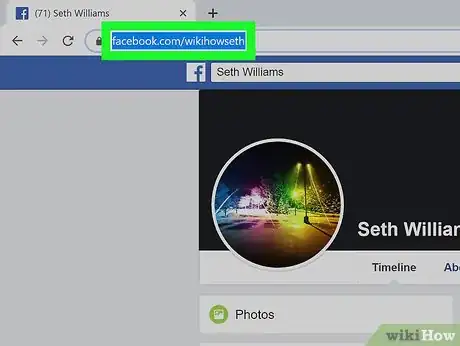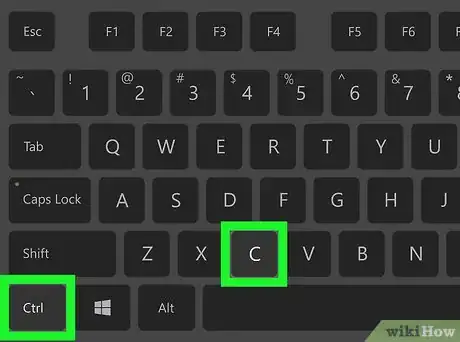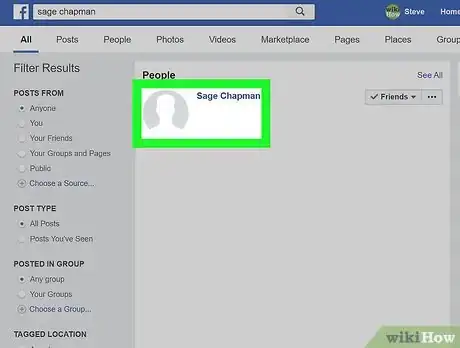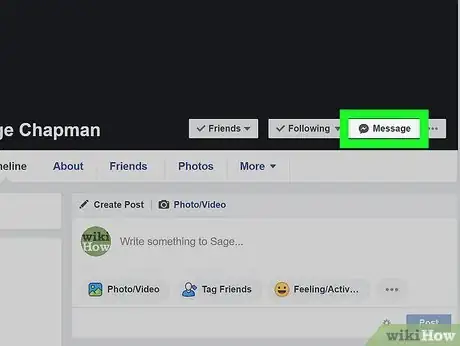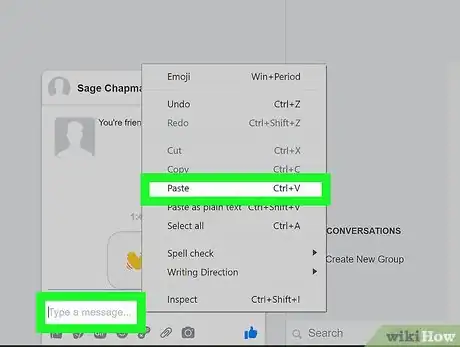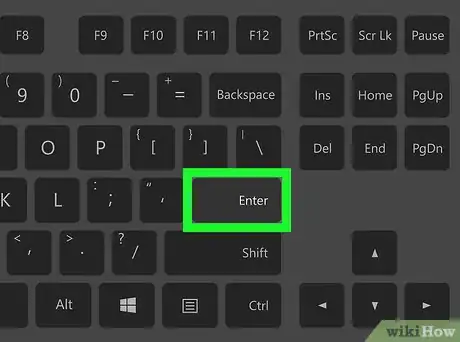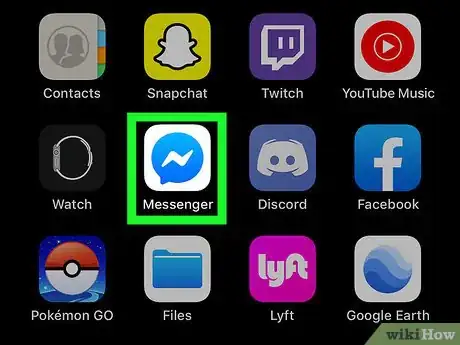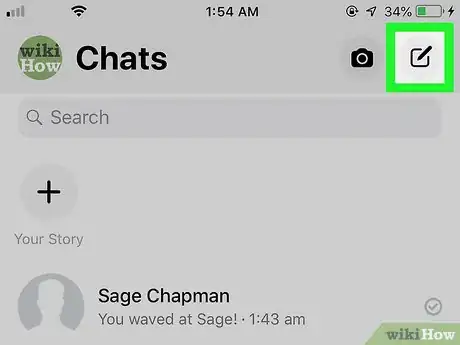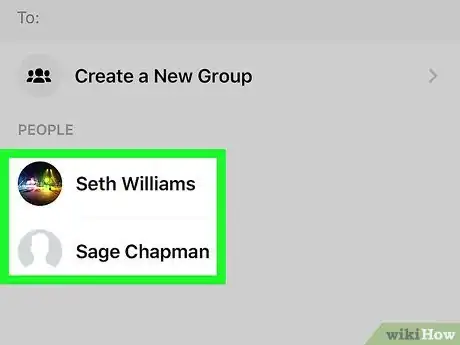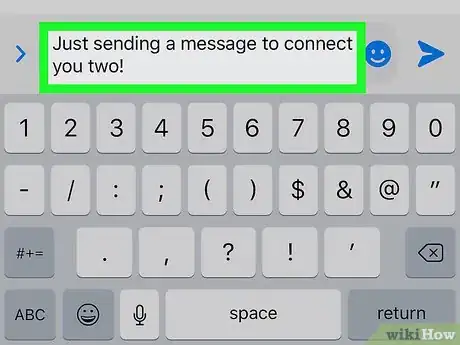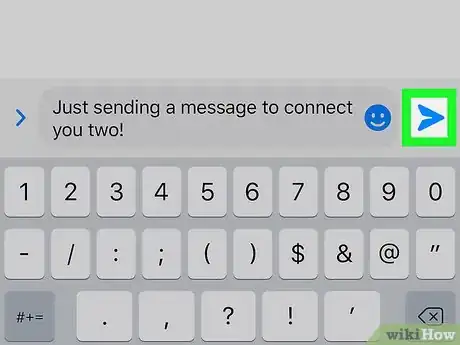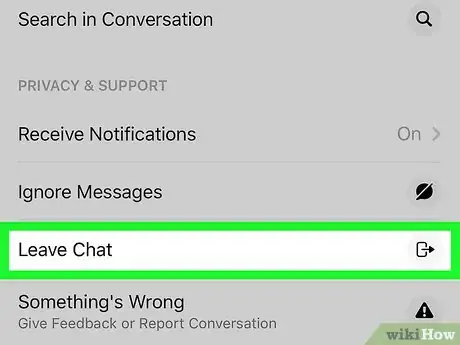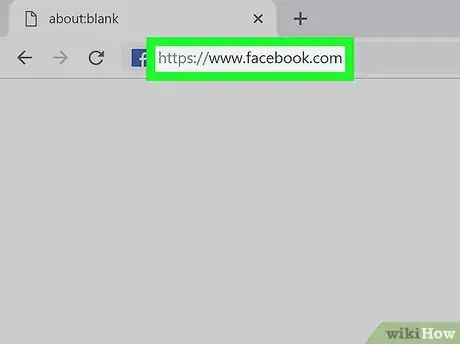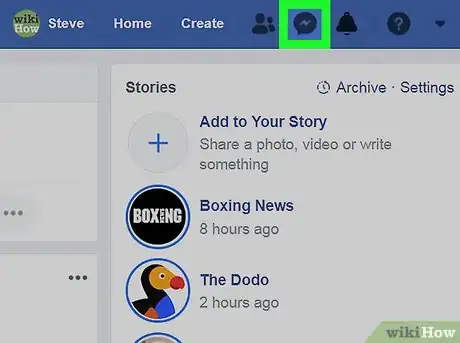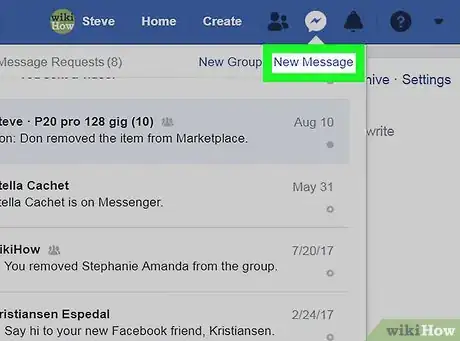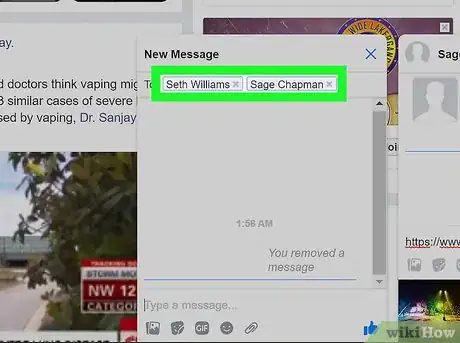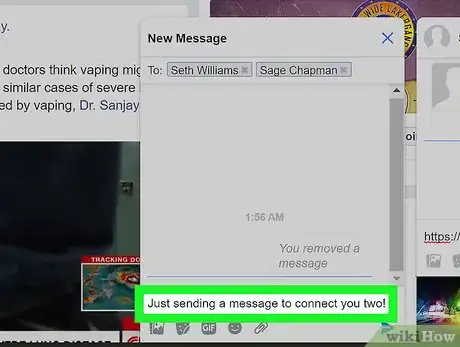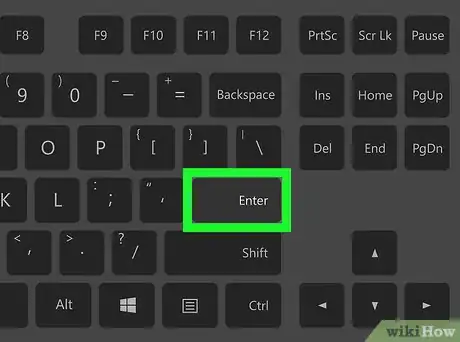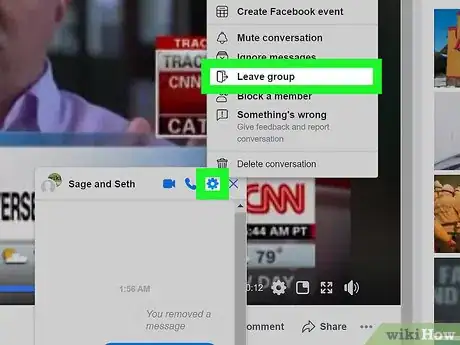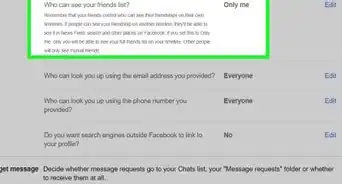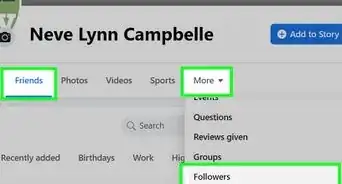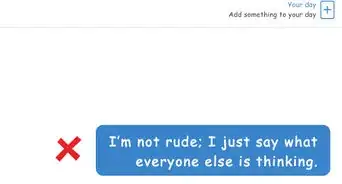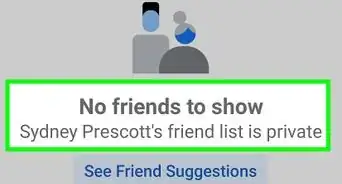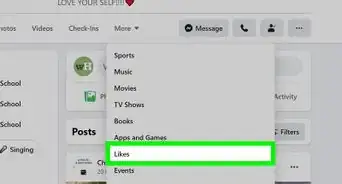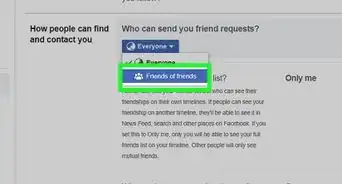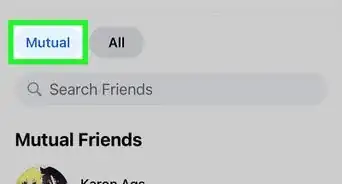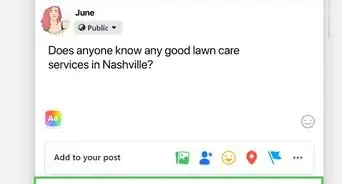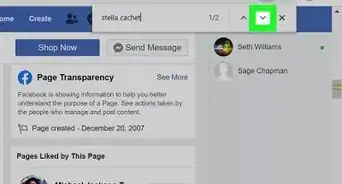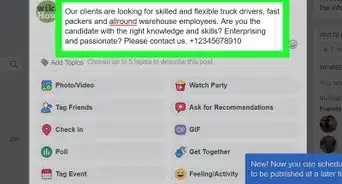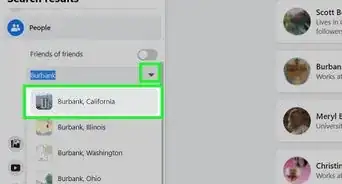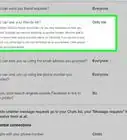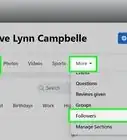This article was co-authored by wikiHow staff writer, Nicole Levine, MFA. Nicole Levine is a Technology Writer and Editor for wikiHow. She has more than 20 years of experience creating technical documentation and leading support teams at major web hosting and software companies. Nicole also holds an MFA in Creative Writing from Portland State University and teaches composition, fiction-writing, and zine-making at various institutions.
This article has been viewed 244,001 times.
Learn more...
Connecting two unconnected friends on Facebook is a bit more complicated now that the "Suggest Friends" feature is gone.[1] This wikiHow teaches you some easy ways to help two of your Facebook contacts make a connection when you're using a computer, phone, or tablet.
Steps
Sending a Profile Link on a Phone or Tablet
-
1Open Facebook on your phone or tablet. It's the blue icon with a white "f" inside. You'll usually find it on the home screen. If you're using an Android, you may have to open it from the app drawer.
-
2Open one of the two friends' profiles. You can search for your friend by tapping the magnifying glass icon near the top-right corner of the screen.Advertisement
-
3Tap the blue-and-white Friend icon. The icon displays the silhouette of a person's head and shoulders and appears to the right of the "Message" button.
-
4Tap Copy Link. It's under the "(name)'s Profile Link" header near the center of the menu. This copies the profile link to your clipboard.
- You may have to tap OK to continue.
-
5Go to the other person's profile. Now that you have the link copied, you can send it to the other party in a new Facebook message.
- If you want to send the profile link in an email or another messaging app, you can paste the copied URL into that message by long-tapping the typing area and selecting Paste.
-
6Tap the blue Message button. It's below the person's name at the top of their profile. This opens a new message in the Messenger app.
- If you don't have the Messenger app installed, follow the on-screen instructions to install it now. You'll need it to send Facebook messages on your phone or tablet.
-
7Tap and hold the typing area at the bottom of the message. A menu will appear.
-
8Tap Paste on the menu. This pastes the person's profile link into the message.
-
9Tap the Send button. The Send button may appear as a paper airplane icon or an arrow, depending on the platform and version. Once the message is sent, it will appear as a tappable link in the conversation. Your friend can then tap the link to open the profile and then tap Add Friend to send a friend request.
Sending a Profile Link on a Computer
-
1Open https://www.facebook.com in a web browser. One of the easiest ways to help one Facebook friend connect to another is to send a link to the other's profile. Once you copy the profile link, you can paste it into a new message (on Facebook or in your preferred messaging or email app).
- If you aren't already logged in to Facebook, you should do so now.
-
2Open one of the two friends' profiles. You can use the Search bar at the top of the screen to search.
-
3Highlight the web address. The full address to the open profile appears at the top of your browser. It should look something like facebook.com/wikiHow.
- You can usually highlight the whole address at once by clicking the address bar. If that doesn't work, click the address bar once and press Ctrl+A (PC) or ⌘ Cmd+A.
-
4Press Ctrl+C (PC) or ⌘ Cmd+C (Mac). This copies the profile link to your clipboard.
-
5Go to the other person's profile. Now that you have the link copied, you can send it to the other party in a new Facebook message.
- If you want to send the profile link in an email or another messaging app, you can paste the copied URL into that message by right-clicking the typing area and selecting Paste.
-
6Click the Message button. It's in the row of buttons to the right of the person's name, which appears in the cover image. This opens a new message to your friend at the bottom-right corner of the page.
-
7Right-click the typing area and select Paste. The typing area is the field that says "Type a message" at the bottom of the message. The copied URL will appear in the typing area.
-
8Press ↵ Enter or ⏎ Return to send. This sends a clickable link to the recipient. The recipient can now click that link and view the person's profile.
- If the recipient wants to add the person after viewing their profile, they can do so by clicking Add Friend to the right of the person's name.
Sending a Group Message on a Phone or Tablet
-
1Open Facebook Messenger on your phone or tablet. The Facebook Messenger app has a blue and white chat bubble icon with a lightning bolt inside. You'll find it either on the home screen or in the app drawer.
- If you don't have Facebook Messenger, you'll need to install it from the App Store (iPhone/iPad) or Play Store (Android).
-
2Tap the New Message icon. It looks like a pencil (and a sheet of paper, if using an iPhone or iPad) and it appears at the top-right corner of Messenger.[2]
-
3Select the two friends you want to connect. You can scroll down and tap both friends in the list, or search for your friends using the "Search" bar at the top of the screen. Just make sure you've selected only the two friends you wish to connect. This adds both friends to the "To" field at the top of the message.
-
4Type a message to introduce them. To start typing, tap the blank typing area at the bottom of the message.
- You could say something like, "Just sending a message to connect you two!" if you wish.
-
5Tap the Send button. The Send button may appear as a paper airplane icon or an arrow, depending on the platform and version. This creates a group message. Any messages you (or your two friends) type in response will be delivered to all members of the group.
-
6Leave the conversation (optional). If you don't want to be a part of the conversation between your two friends, you have the option to remove yourself. Just tap the names of the people you're communicating with at the top of the chat and select Leave Chat (iPhone/iPad) or Leave Group (Android).[3]
Sending a Group Message on a Computer
-
1Open https://www.facebook.com in a web browser. One of the easiest ways to help one Facebook friend connect to another is to send a link to the other's profile. Once you copy the profile link, you can paste it into a new message (on Facebook or in your preferred messaging or email app).
- If you aren't already logged in to Facebook, you should do so now.
-
2Click the Messenger icon. It's the chat bubble containing a lightning bolt at the top of the page (in the blue bar). A menu will expand.
-
3Click New Message. It's at the top-right corner of the menu.
-
4Add both friends to the "To" field. To do this, start typing the name of one of your friends. As you type, a list of search results will appear. Click the correct friend once you see them in the results, and then do the same for the other friend.
-
5Type a message to introduce them. To start typing, tap the blank typing area at the bottom of the message.
- You could say something like, "Just sending a message to connect you two!" if you wish.
-
6Press ↵ Enter or ⏎ Return to send the message. This creates a group message. Any messages you (or your two friends) type in response will be delivered to all members of the group.
-
7Leave the conversation (optional). If you don't want to be a part of the conversation between your two friends, you have the option to remove yourself. Just click the gear icon at the top-right corner of the message, select Leave Group, and then choose Leave Conversation[4] .
Community Q&A
-
QuestionDoes the friend who was suggested know they were suggested?
 Community AnswerYou cannot see it if someone would like to add that you were suggested, but you see in the settings that you are suggested. You can also disable it there.
Community AnswerYou cannot see it if someone would like to add that you were suggested, but you see in the settings that you are suggested. You can also disable it there. -
QuestionWhere is the Suggest Friends link on Facebook? Does it exist anymore?
 Community AnswerNo, Facebook has removed this feature. It's no longer available.
Community AnswerNo, Facebook has removed this feature. It's no longer available.
References
About This Article
1. Go to one of your friend's profiles.
2. Tap the blue-and-white friend icon.
3. Tap Copy Link.
4. Create a new message addressed to the other friend.
5. Tap and hold the typing area.
6. Tap Paste.
7. Send the message.