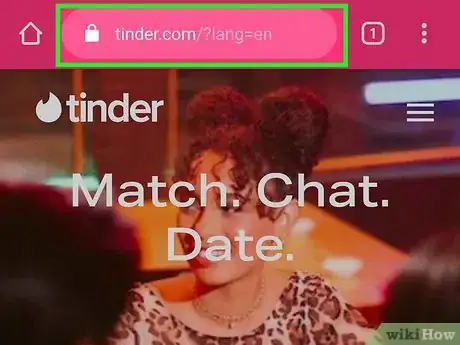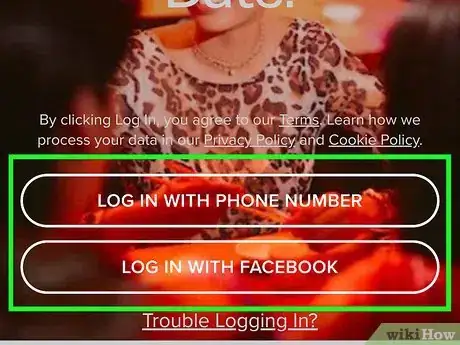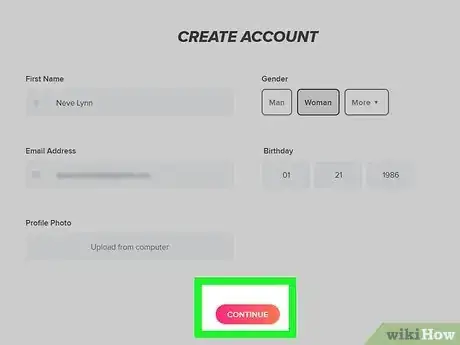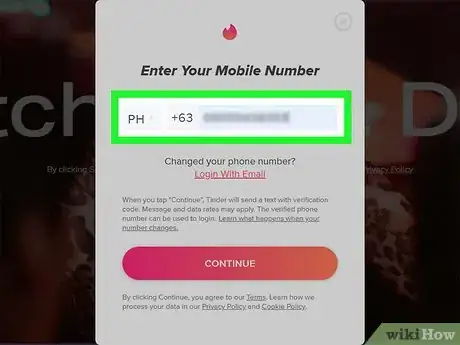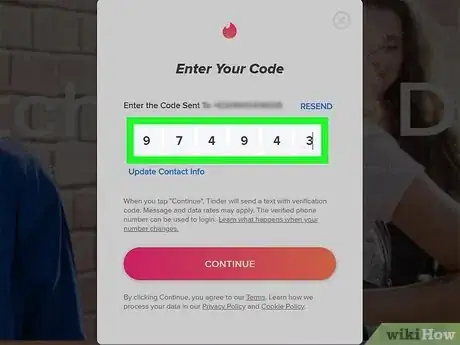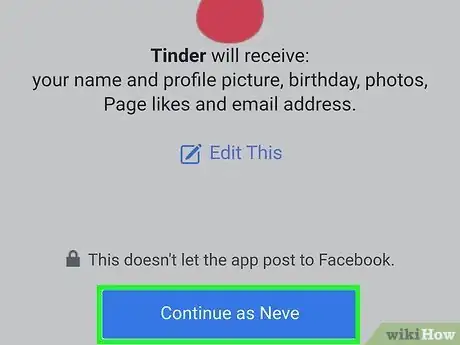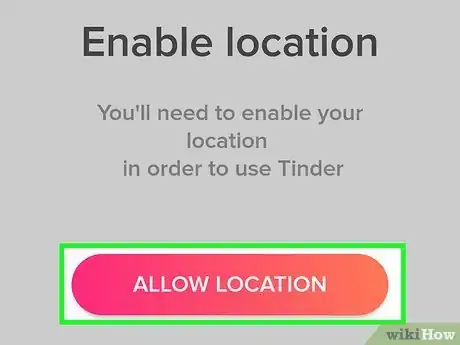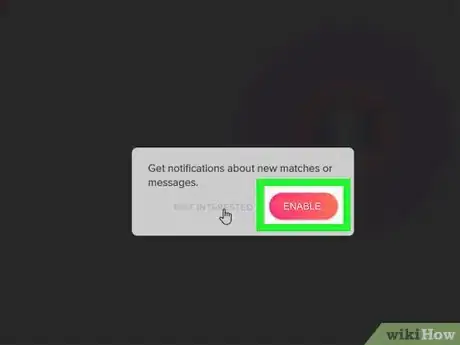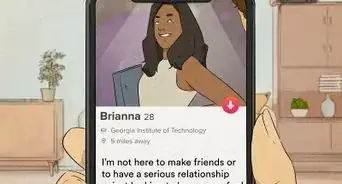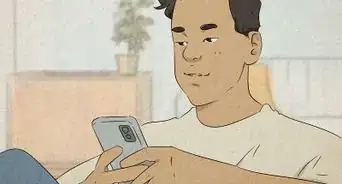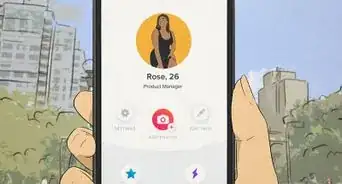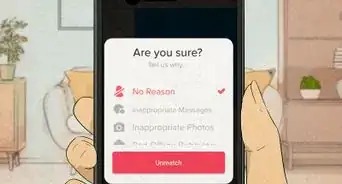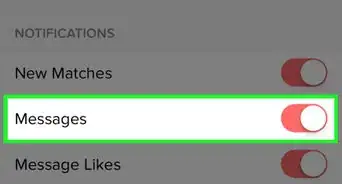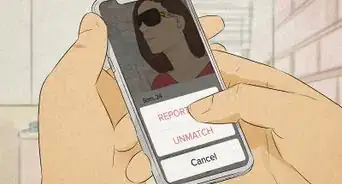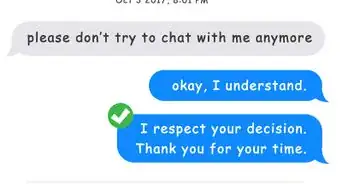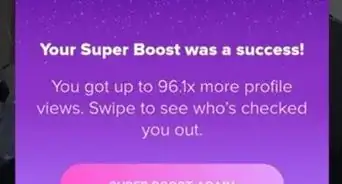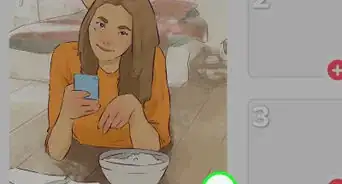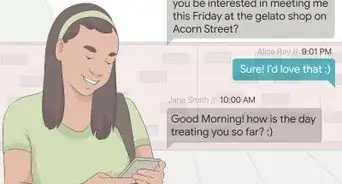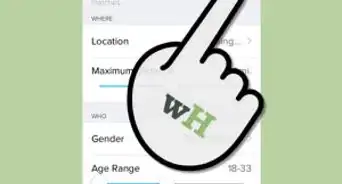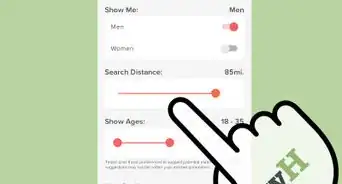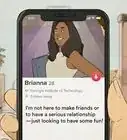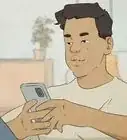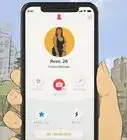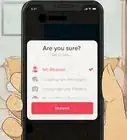This article was co-authored by wikiHow staff writer, Darlene Antonelli, MA. Darlene Antonelli is a Technology Writer and Editor for wikiHow. Darlene has experience teaching college courses, writing technology-related articles, and working hands-on in the technology field. She earned an MA in Writing from Rowan University in 2012 and wrote her thesis on online communities and the personalities curated in such communities.
This article has been viewed 25,286 times.
Learn more...
Tinder is an online dating service that you can use on your computer or mobile phone or tablet. This wikiHow will show you how to create a Tinder account on your computer or your phone. You can either sign up for Tinder using Facebook or with your phone number. Once you've created a Tinder account, you'll be ready to start setting up your Tinder profile.
Steps
-
1Download the Tinder app (if you're using a phone or tablet). You can download Tinder for iOS from the App Store, or for Android from the Google Play Store.
- If you're using a computer's web browser, skip to the next step.
-
2Open Tinder or go to https://tinder.com/. The Tinder app icon looks like a white flame icon on it that you'll find on one of your Home screens, in the app drawer, or by searching.Advertisement
-
3Click or tap LOG IN WITH FACEBOOK or LOG IN WITH PHONE NUMBER. If you log in with Facebook, you'll be prompted to login to your Facebook account and Tinder will be able to pull from your Facebook profile to create your Tinder account.[1]
- If you use your phone number, you will be prompted to upload a few profile pictures.
-
4Click or tap the appropriate boxes. You'll be asked a few questions pertaining to you, such as your gender and sexual orientation. Click or tap the appropriate box and tap Continue.
- You can enter your school name if you're currently enrolled and want to try a new feature called Tinder University, or you can click/tap Skip to skip this feature.
-
5Enter your phone number. If you plan to use Tinder on your mobile phone or tablet, you need to enter your phone number to receive notifications and verify the number.
-
6Enter the code texted to your phone number. When you open the text sent from Tinder, the app should automatically log in. If not, you can type it in and click/tap Continue.
-
7Click or tap OK when prompted (Facebook only). This will allow Tinder access to your Facebook information so it can create a base profile.
- If your Facebook login information isn't saved on your phone or tablet, you'll first enter your Facebook email address and password.
-
8Click or tap Allow when prompted. This will turn on location services for Tinder.
- For Tinder to work, you must leave location services on.
-
9Determine whether or not you want to receive notifications. Either click/tap I WANT TO BE NOTIFIED, or opt-out by clicking/tapping NOT NOW.
- Your account will be created and a short tutorial will show you how you can navigate the app!
- Tinder is free to use, but you can buy Tinder Gold later if you want some extra features.
References
About This Article
1. Download the Tinder app (if you're using a phone or tablet).
2. Open Tinder or go to https://tinder.com/.
3. Click or tap LOG IN WITH FACEBOOK or LOG IN WITH PHONE NUMBER.
4. Click or tap the appropriate boxes.
5. Enter your phone number.
6. Enter the code texted to your phone number.
7. Click or tap OK when prompted (Facebook only).
8. Click or tap Allow when prompted.
9. Determine whether or not you want to receive notifications.