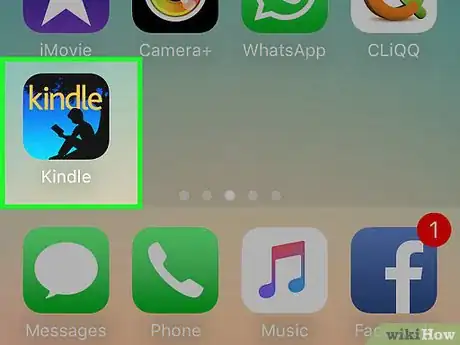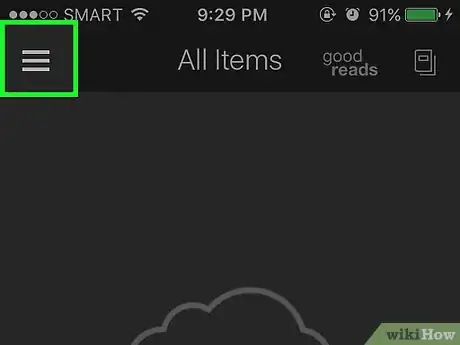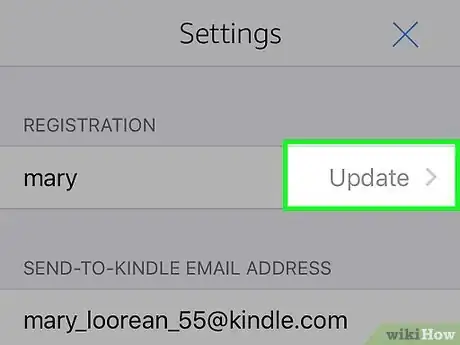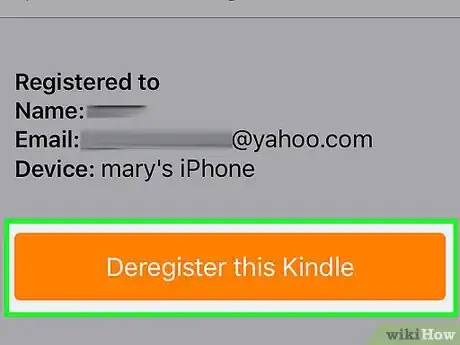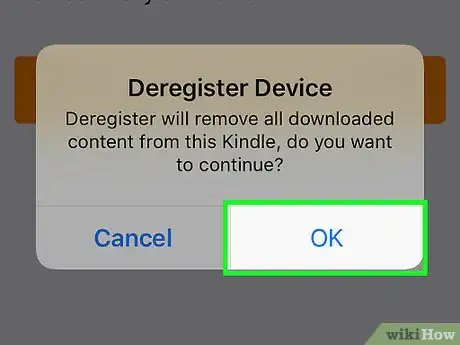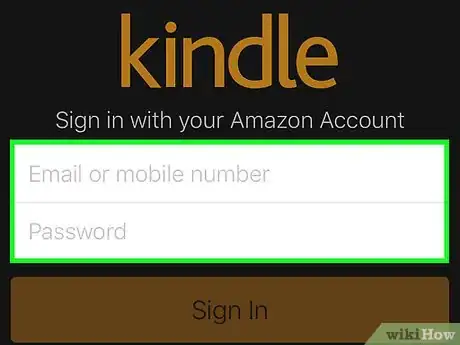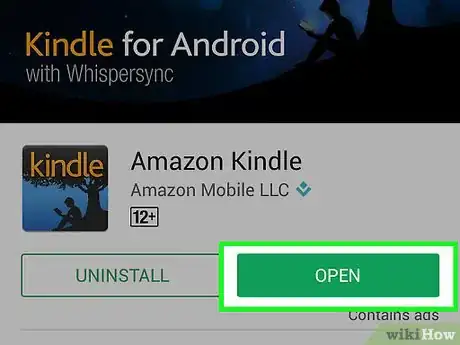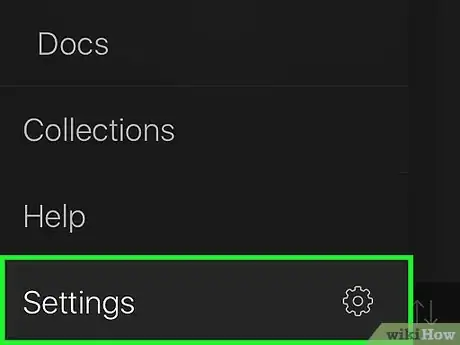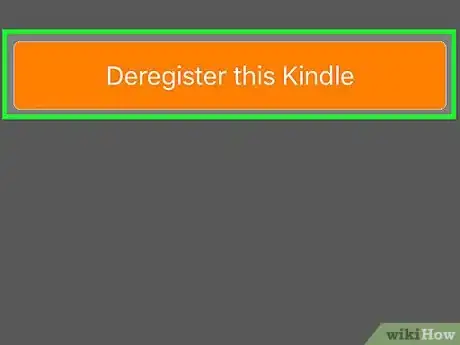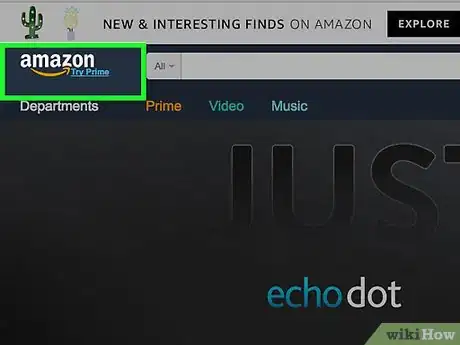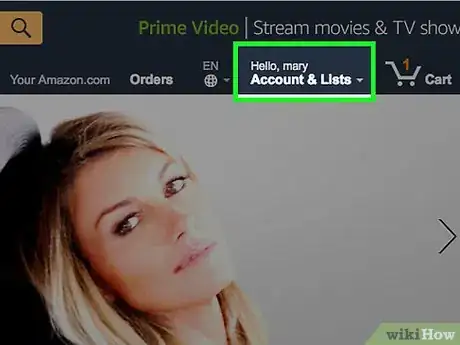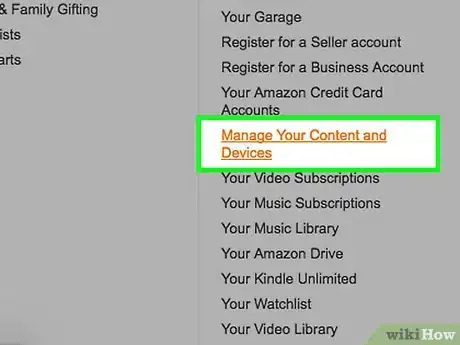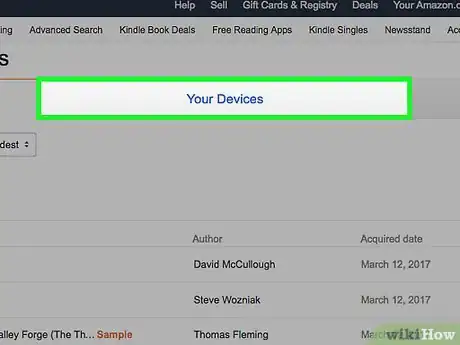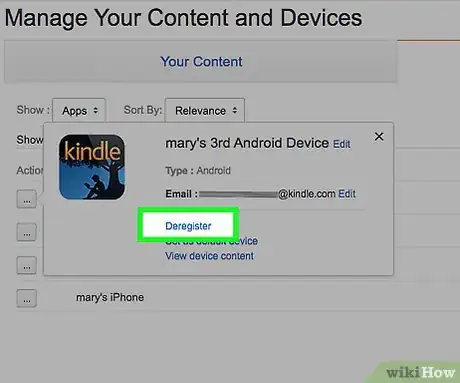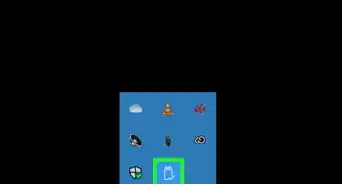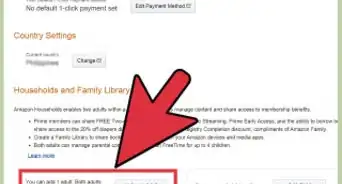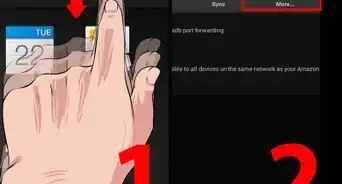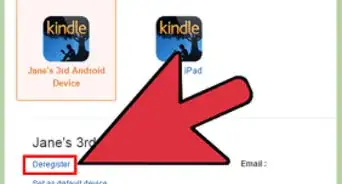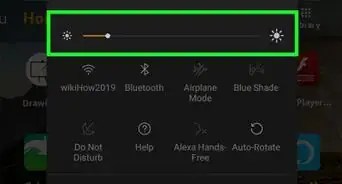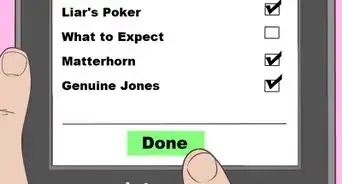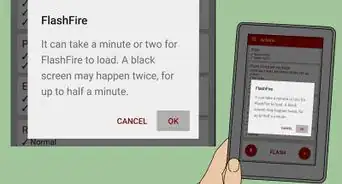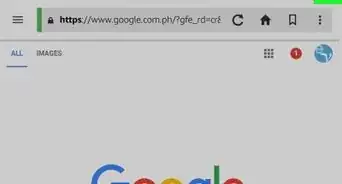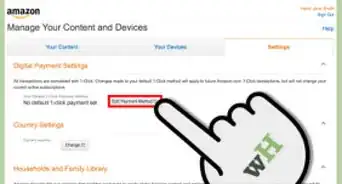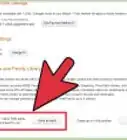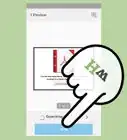This article was co-authored by wikiHow Staff. Our trained team of editors and researchers validate articles for accuracy and comprehensiveness. wikiHow's Content Management Team carefully monitors the work from our editorial staff to ensure that each article is backed by trusted research and meets our high quality standards.
This article has been viewed 216,249 times.
Learn more...
Kindle’s mobile apps for iPhone/iPad and Android do not have a “Sign Out” or “Logout” button. Instead, users must “Deregister” their device. Deregistering your device disconnects it from your Amazon account—you will no longer be able to make purchases through this account or view content purchased through this account. Once you’ve deregistered your device (the best equivalent to logging out), you can sign in and register the device with a different account or the same account. You can even deregister Android devices through your Amazon account, a feature that will prevent others from accessing your account if your device is ever lost or stolen!
Steps
Deregistering the Kindle App for iPhone or iPad
-
1Launch the Kindle app. You can do this one of two ways:
- Scroll through your apps pages to locate the Kindle app, which has the black silhouette of a person reading against a blue background.
- From your home screen, Slide your finger to the right to open your search function. Tap on the search bar, type Kindle in, and tap on the app when it appears in the menu below.
-
2Press the Menu icon. Find this icon (three horizontal lines) in the very top, left-hand corner of your screen.
- If you are using an iPad, skip this step.
- If you have a book open—whether on an iPad or iPod—press the settings menu followed by "Library". This will return you to the main screen.
Advertisement -
3Scroll down to the bottom of the menu and press “Settings”.
- If you are using an iPad, tap on the “Settings” icon. Find this icon (a white gear) in the very bottom, right-hand corner of the screen.
-
4Locate the “Registration” section and click “Update”. This will bring you to the “Deregister” page.
-
5Click Deregister this Kindle. You will receive the following notification: “Deregister will remove all downloaded content from this Kindle, do you want to continue”. If you register the device with the same account, all of your downloaded content will return to your library.
-
6Click “OK”. You will be effectively “signed out” of your account. Your device’s connection to the Amazon account it was registered under is severed.
-
7Sign in to the Kindle app to register your device.
- Tap “Email or mobile number” and enter the email address or mobile number associated with your Amazon account.
- Tap “Password” and enter the password for your Amazon account.
- Press Sign In. Your device will automatically register with the Amazon account you entered.
Deregistering the Kindle App for Android
-
1Launch the Kindle app.
-
2Tap the Menu button. Find this button (a thumbnail of the Kindle logo) in the very top, left-hand corner of the screen.
- If you have a book open, press the settings menu followed by "Library". This will return you to the main screen.
-
3Locate the “Your Account” section and click “Settings”.
-
4Press “Deregister This Device”. This option is located in the “Registration” section. You will be effectively “signed out” of your account. Your device’s connection to the Amazon account it was registered under is severed.
-
5Sign in to the Kindle app to register your device.
- Launch the Kindle app.
- Click “Start Reading”.
- Enter the email address or mobile number associated with your Amazon account.
- Enter the password for your Amazon account.
- Press Sign In. Your device will automatically register with the Amazon account you entered.[1]
Deregistering Your Android Device Remotely
-
1Navigate to [amazon.com Amazon]. Android users may register their devices through the Amazon Appstore App. When you download and sign into the app, your device is automatically registered and appears on the “Your Devices” list. If your device is lost or stolen, this feature allows you to deregister your device from your Amazon account.
- This app is only compatible with Android devices.
-
2Log into your account.
- Enter your email or mobile number.
- Enter your password.
- Click Sign In.
-
3Press “Hello, (Insert Name) Your Account”. Find this to the right of “Gift Cards & Registry” and to the left of “Try Prime”.
-
4Scroll down to the “Digital Content” section and click “Your Apps and Devices”.
-
5Click “Your Devices” Find “Your Devices” in the “Manage” section of the left-hand sidebar.
-
6Press “Actions”.
-
7Select “Deregister device”. You will be “signed out” of your account. (In reality, your device’s connection to the Amazon account it was registered under is severed).
Community Q&A
-
QuestionDo I need to log out of kindle app when I'm done reading for the day?
 Ramsey ChitalimaCommunity AnswerYou don't really have to log out unless someone else uses your device.
Ramsey ChitalimaCommunity AnswerYou don't really have to log out unless someone else uses your device. -
QuestionHow can I log into another account without de-registering mine?
 Jessica ChrisCommunity AnswerUnfortunately, Kindle does not have a “Sign Out” or “Logout” button. The only alternative is to de-register the device.
Jessica ChrisCommunity AnswerUnfortunately, Kindle does not have a “Sign Out” or “Logout” button. The only alternative is to de-register the device. -
QuestionCan two different people use the same Kindle with two different accounts?
 Jessica ChrisCommunity AnswerYes. Once you’ve deregistered your device (the best equivalent to logging out), you can sign in and register the device with a different account or the same account.
Jessica ChrisCommunity AnswerYes. Once you’ve deregistered your device (the best equivalent to logging out), you can sign in and register the device with a different account or the same account.