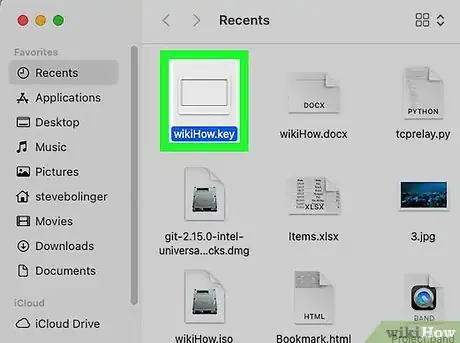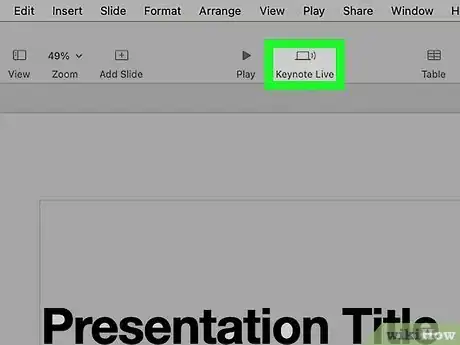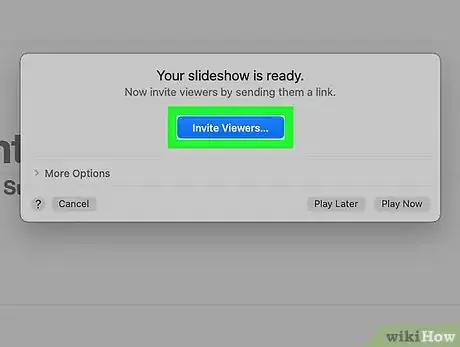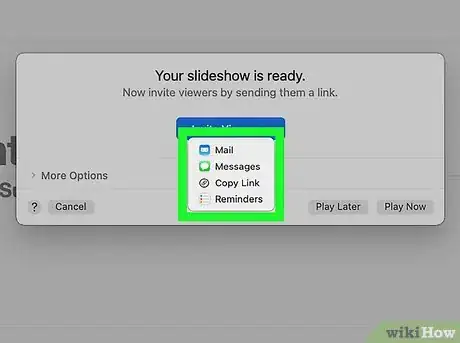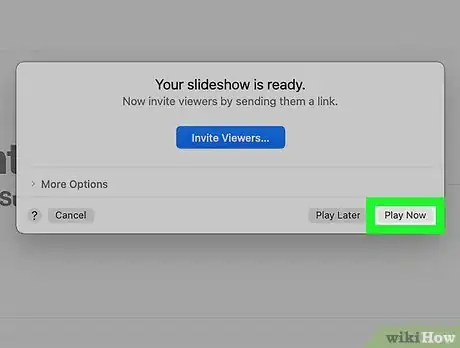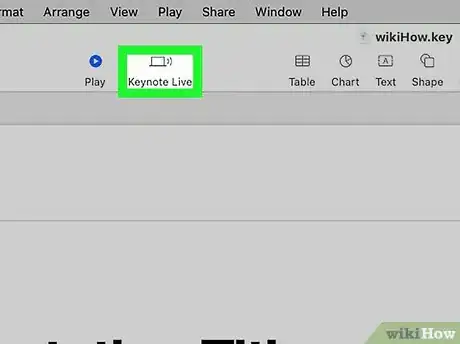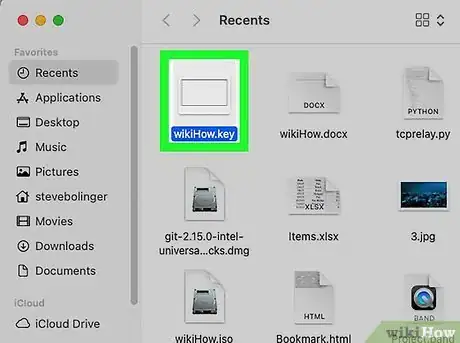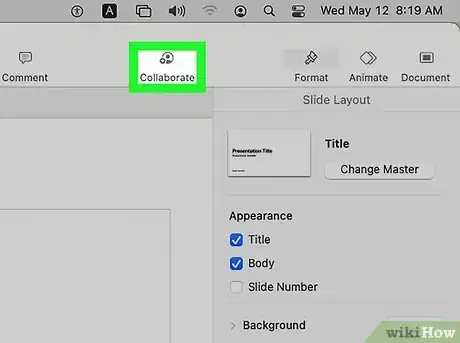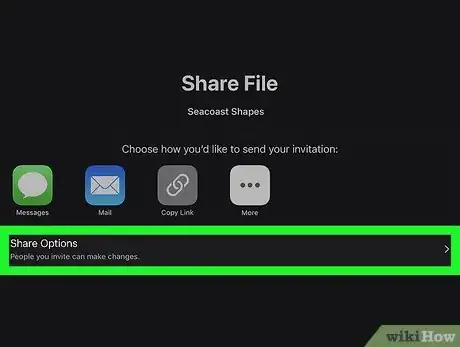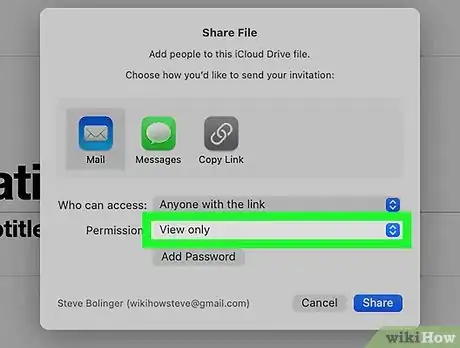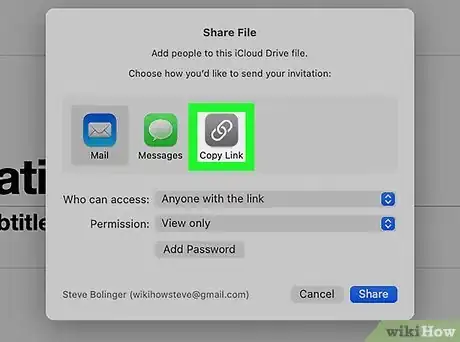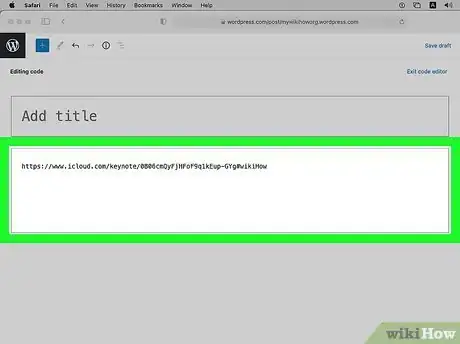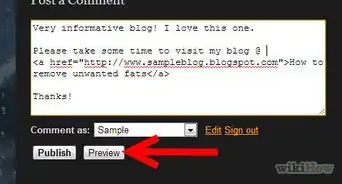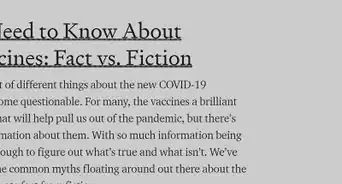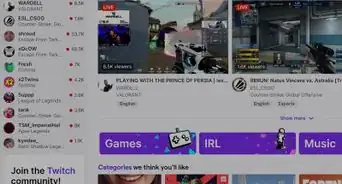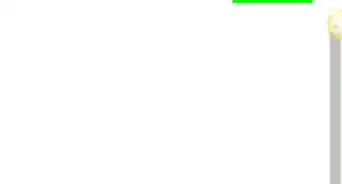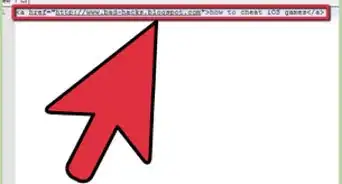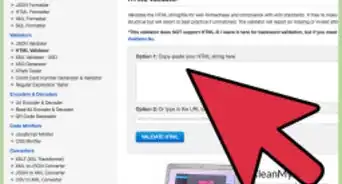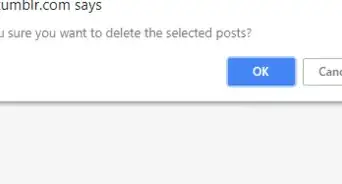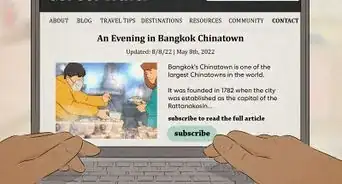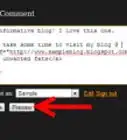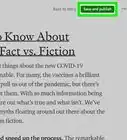This article was co-authored by wikiHow staff writer, Nicole Levine, MFA. Nicole Levine is a Technology Writer and Editor for wikiHow. She has more than 20 years of experience creating technical documentation and leading support teams at major web hosting and software companies. Nicole also holds an MFA in Creative Writing from Portland State University and teaches composition, fiction-writing, and zine-making at various institutions.
This article has been viewed 8,226 times.
Learn more...
This wikiHow teaches you how to share your Keynote presentation with other people on the internet. If you want to present the presentation live, you can use Apple's Keynote Live feature. You can also share the presentation by embedding it into your website or blog post.
Steps
Using Keynote Live
-
1Open your presentation in Keynote on your Mac. Keynote has a built-in feature that lets you share your presentation live.[1]
- Keynote Live is limited in that it won't play audio or let you do live audio narration. If you want to narrate the presentation live, you'll want to use Keynote Live with an audio conferencing tool like Zoom, Microsoft Teams, or Google Meet.
-
2Click the Keynote Live button. It's the computer icon with two curved lines at its side, and you'll find it in the toolbar at the top of Keynote. A confirmation message will appear.Advertisement
-
3Click Continue on the pop-up window. This creates an invitation link for your presentation.
-
4Click Invite Viewers. Now you can choose how to invite attendees to your live presentation.
-
5Choose an invitation method. You can invite people to view your presentation by sending them the link. Choose Mail to compose email message containing the link that you can address to whomever you wish. You can also use iMessage by selecting Message, AirDrop it to people nearby, or any of the other app options.
- If you want to share the invitation link in your video conferencing software or a live chat, choose Copy Link to copy the link to your clipboard, and then paste it into the conversation.
- If you want to require a password for viewing the presentation, click More Options, select Require password, and follow the on-screen instructions.
-
6Click Play Now to share your presentation. Once you click this button, anyone who has the link can enter it into their web browser to view the presentation live.
- If you don't want to start the presentation just yet, you can choose Play Later instead. Then, when you're ready to share your presentation, click the green-and-white rectangle with a triangle in the toolbar and select Play on Keynote Live to start sharing. You can click the green-and-white rectangle and triangle icon to start sharing again.
- If you want to invite more people after starting the presentation, press the Esc key to stop playback, click the Keynote Live button in the toolbar (the computer monitor with two curved lines), select Invite Viewers, and choose your viewers.
-
7End your presentation. When you're finished sharing, click the computer icon with two curved lines in the toolbar and select Turn Off Keynote Live.
- When you end the presentation, the link will stop working. If you want to present again, you'll need to create a new link.
Embedding on a Website
-
1Open your presentation in Keynote. You can embed your Keynote presentation on your personal or business website from Keynote on your Mac, iPhone, or iPad.
- If you protected your presentation with a password, remove the password before you continue.
-
2Click or tap the Collaborate button. It's the round icon containing an outline of a person and a plus sign.
-
3Tap Share Options (iPhone or iPad only). If you're using a Mac, skip this step.
-
4Select Anyone with the link from the "Who can access" pop-up menu. This is necessary for the presentation to appear properly on your website.
-
5Select View only from the "Permissions" menu. This ensures that nobody can edit your presentation.
-
6Click or tap Copy Link. A link to your Keynote presentation is now saved to your clipboard.
- The link begins with "https://www.icloud.com/keynote" and ends with "#yourfilename".
-
7Embed the presentation. Now that you have a link to your presentation, you can paste it into your website's code. The steps to do this vary by website, but most website builders have an "Embed" option that you can use. Here are a few examples of how to embed the presentation on popular sites:
- Medium: No extra code is needed. To embed the link, simply paste it onto its own line and press Enter or Return.[2] Medium will display the embedded presentation once you publish your story.
- Wordpress: Using the Block Editor, create a new "Embed" block (the first embedding option), paste the Keynote link into the field, and click "Embed." If you're not using the Block Editor, you can embed the presentation by placing the URL on its own line.[3]
- Embed.ly: If you're using another type of website or site builder, check out Embed.ly, which will help you create embed codes for a variety of sites and services.
References
About This Article
1. Open Keynote on your Mac.
2. Click the Keynote Live button.
3. Click Continue.
4. Invite viewers to the presentation.
5. Click Play Now.