This article was co-authored by wikiHow Staff. Our trained team of editors and researchers validate articles for accuracy and comprehensiveness. wikiHow's Content Management Team carefully monitors the work from our editorial staff to ensure that each article is backed by trusted research and meets our high quality standards.
The wikiHow Tech Team also followed the article's instructions and verified that they work.
This article has been viewed 21,231 times.
Learn more...
This wikiHow teaches you how to share your Galaxy's internet connection with other devices, such as computers, other phones, and tablets. You can share your internet via Wi-Fi, Bluetooth, or a USB cable.
Steps
-
1
-
2Tap Connections at the top of Settings. This will open your Galaxy's connection settings.Advertisement
-
3Tap Mobile Hotspot and Tethering. It will open your internet sharing settings on a new page.
-
4Slide the Mobile Hotspot switch to for Wi-Fi sharing. This will enable your Galaxy to share its internet connection with other devices via Wi-Fi.
- Other devices can now see your Galaxy as a wireless hotspot, and connect to it for an internet connection.
- Optionally, you can tap Mobile Hotspot, and change your hotspot's name and password.
-
5
-
6
About This Article
1. Open Settings.
2. Tap Connections.
3. Tap Mobile Hotspot and Tethering.
4. Slide Mobile Hotspot to On for Wi-Fi.
5. Slide Bluetooth tethering to On for Bluetooth.
6. Slide USB tethering to On for USB.
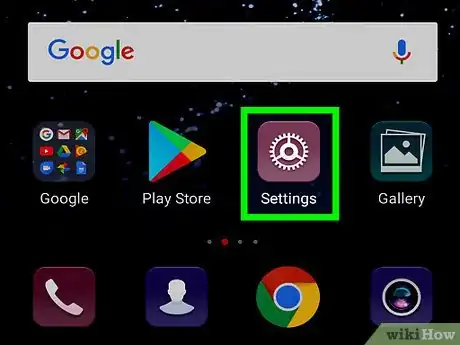
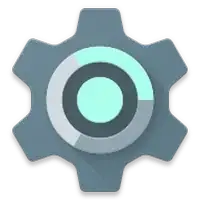



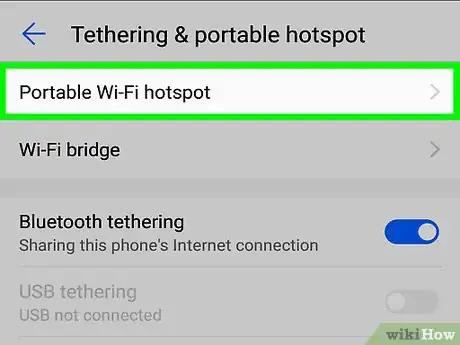

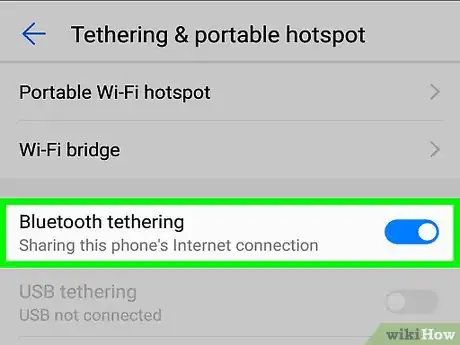












-on-Samsung-Galaxy-Step-17.webp)













































