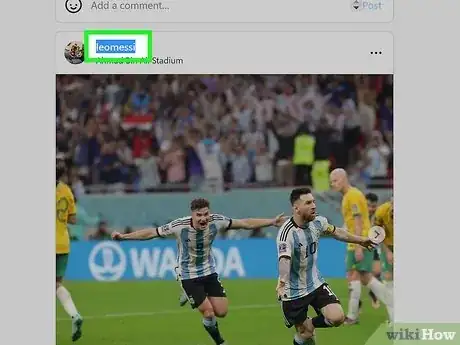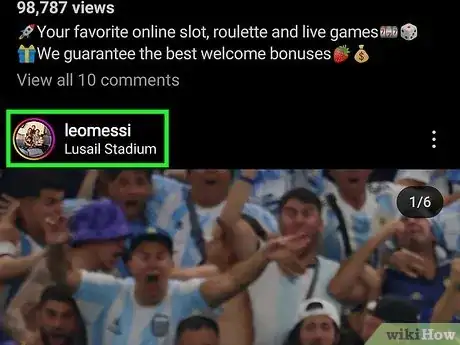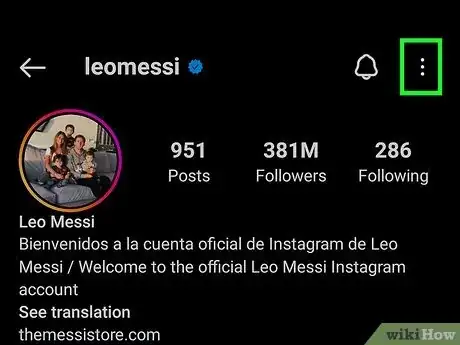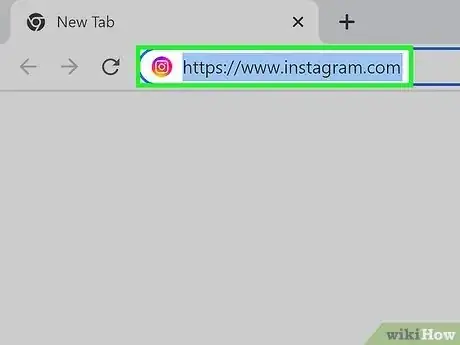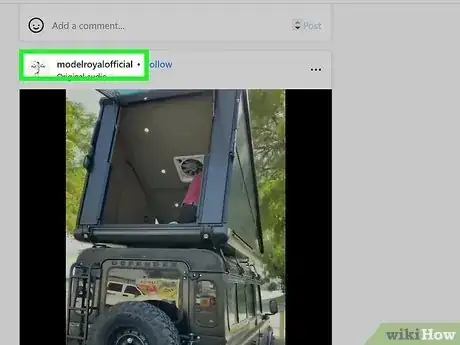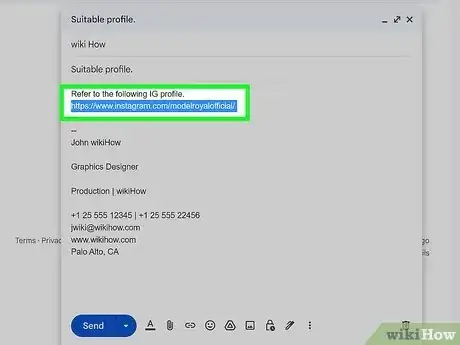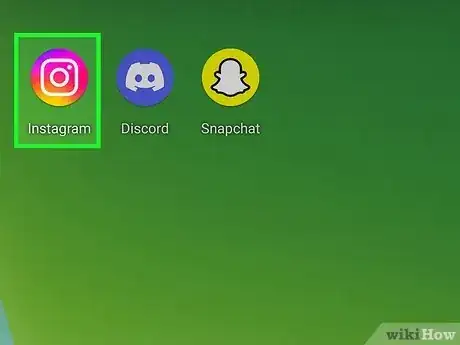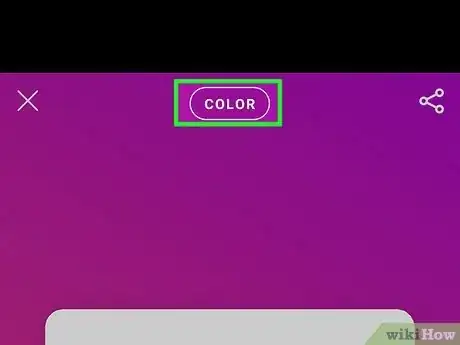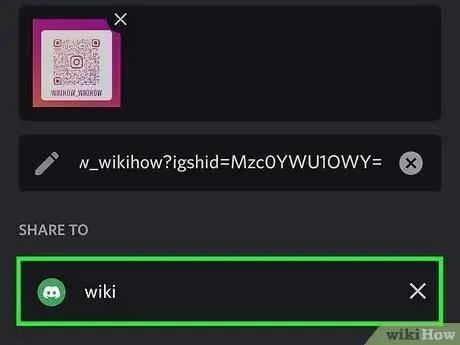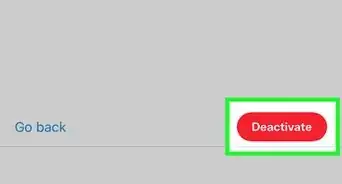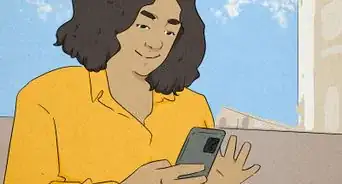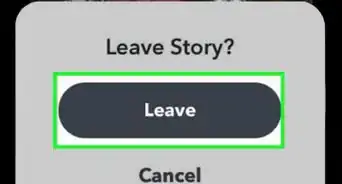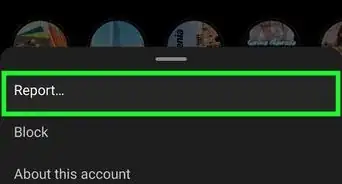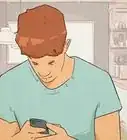This article was co-authored by wikiHow staff writer, Travis Boylls. Travis Boylls is a Technology Writer and Editor for wikiHow. Travis has experience writing technology-related articles, providing software customer service, and in graphic design. He specializes in Windows, macOS, Android, iOS, and Linux platforms. He studied graphic design at Pikes Peak Community College.
This article has been viewed 1,556 times.
Learn more...
Do you know a really awesome Instagram profile you want to share with someone? Perhaps you want to share your own Instagram profile. Sharing an Instagram profile is really easy, and there are a few different ways you can do it. If you know the username, you can easily figure out the URL to share. You can also copy the URL from a web browser or by using the "Copy profile URL" feature in the app or use the Share feature to share with other Instagram users. For your own Instagram profile, you can create a QR code. We'll walk you through sharing an Instagram profile on your Android, iPhone, iPad, or computer.
Things You Should Know
- The URL for an Instagram profile is "https://www.instagram.com" followed by the username
- You can copy the URL for an Instagram profile from the address bar in a web browser.
- To copy a profile URL in the mobile app, go to the person's profile and tap the icon with three dots. Then tap "Copy profile URL."
Steps
Finding a Profile URL
-
1Find out the profile username. If you know the username of the profile you want to share, you can easily figure out the URL needed to share the profile. You can find a user's username above one of their post or in front of one of their comments. You can also find it in the upper-left corner of one of their stories, or in the lower-left corner of one of the reels.
- You can find your own username by tapping your profile image in the lower-right corner and then tapping Edit Profile.
-
2Type the Instagram website URL followed by the username. The official Instagram URL is "https://www.instagram.com". Type this URL followed by a "/", followed by the username.
- For example, the URL to the official wikiHow Instagram profile is "https://www.instagram.com/wikihow".
Advertisement -
3Send the URL to whoever you want to share it with. You can send the URL in an email, social media post, text message, or direct message. By typing the Instagram URL followed by the username, the person you send the message to will be able to click on the URL and view the Instagram profile.
Sharing in the Mobile App
-
1Open the Instagram mobile app. The Instagram app has an orange, purple, and pink icon with a camera in the middle.
- If you don't have Instagram installed on your phone or tablet, you can download and install it for free from the Google Play Store on Android devices, or the App Store on iPhone and iPad.
- If you are not logged in automatically, log in with the username and password associated with your account.
-
2Tap the username of the profile you want to share. You can find the username above one of their posts, in front of one of their comments, in the upper-left corner of one of their stories, or in the lower-left corner of one of their reels.
- If you can't find the profile you want to share, tap the magnifying glass icon at the bottom of the screen. Then use the search bar to search for the user.
-
3Tap ⋮ on Android, or ⋯ on iPhone and iPad. It's the icon with three dots in the upper-right corner of the user's profile. Tap this icon to display a drop-down menu.
-
4Tap Copy profile URL. This copies the URL to your clipboard.
- Alternatively, you can tap Show QR code. This displays a QR code that other people can can with their phone to open their profile. You can post the QR code as an image on your website or on social media. Tap Save QR code to save the image of the QR code.
- Alternatively, if you want to share the profile with another Instagram user, you can easily do by tapping Share this profile. Then tap Send next to the person you want to share the profile with and then tap Done at the bottom of the screen.[1]
-
5Paste the URL in a message to someone you want to share the URL with. To paste the URL, tap and hold, and then tap Paste. You can paste the URL in an email, text message, social media post, or direct message. The person you share the URL with will be able to click or tap the URL and view the profile.
Using a Web Browser
-
1Go to Instagram in your web browser. You can use any web browser on your Mac, PC, or mobile device. Go to https://www.instagram.com/ in any web browser and log in.
- If you are not logged in automatically, log in with the username and password associated with your Instagram account.
- If you have 2-Factor Authentication enabled, retrieve the verification code from your email, text messages, or Authenticator app and enter the verification code.
-
2Click or tap a username. To view a person's profile on Instagram, simply click or tap their username above one of their posts, in front of one of their comments, in the upper-left corner of one of their stories, or in the lower-left corner of one of their reels.
- If you can't find one of the user's posts or stories, tap the magnifying glass at the bottom of the screen, or tap Search in the menu bar to the left. Use the search bar to search for their name.
-
3Copy the URL. Highlight the URL in the address bar at the top. Then right-click it or tap and hold the URL on your mobile device and click or tap Copy.
-
4Paste the URL in a message to someone you want to share it with. To paste, simply right-click or tap and hold and tap Paste. You can paste the URL in an email, text message, social media post, or direct message. The person receiving the message will be able to click or tap on the link and view the profile.
Sharing Your Profile QR Code
-
1Open the Instagram mobile app. The Instagram app has an orange, purple, and pink icon with a camera in the middle.
- If you don't have Instagram installed on your mobile device, you can download and install it for free from the Google Play Store on Android devices, or the App Store on iPhone and iPad.
- If you are not logged in automatically, log in with the username and password associated with your account.
-
2Tap your profile icon. It's in the lower-right corner of the app. This displays your profile.
-
3Tap ☰. It's the icon with three horizontal lines in the upper-right corner. This displays the menu. This displays the menu.
-
4Tap QR code. It's the fourth option in the menu. This displays your QR code.
-
5Select a background. To change the background, tap the oval-shaped button at the top of the screen. You can select Color, Emoji, or Selfie.
- To change the background color, simply tap the center of the screen to cycle through all the available options.
- To change the background emoji, tap the center of the screen to display the list of emojis. Tap the emoji you want to use in the background.
- For the selfie option, you will need to tap the center of the screen to cycle between the face cover options. You can select between two pairs of sunglasses, hearts over the eyes, a mustache, or unicorn float. Hold your phone in front of your face so that your face is visible within the oval-shaped cutout. Then tap the circle button at the bottom to take a selfie.
-
6Tap the Share icon. It's the icon that resembles three connected dots in the upper-right corner. This displays some options for sharing the QR code.
-
7Tap a method of sharing. On Android, it will display a list of apps you can use to share the QR code. On iPhone and iPad, it also displays a few apps you can share the QR code over, as well as the option to copy the QR code or save it as an image. Tap whichever method you want to use to share the QR code.
- If you want to save the QR code, and it doesn't give you the option to do so, you can take a screenshot of it instead.
-
8Send the QR code. When you tap an app, it opens up a new message with the QR code attached. All you need to do is select a recipient to send the QR code to and compose a brief message. You can send the QR code in an email, text message, social media post, or direct message. Tap the send icon when you are ready to send the message.
References
About This Article
1. Open the Instagram app.
2. Tap the username of a profile you want to share.
3. Tap the icon with three dots in the upper-right corner.
4. Tap Copy profile URL.
5. Paste the URL in a message to someone you want to share the profile with.
6. Send the message.