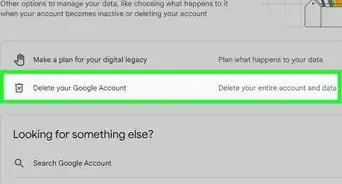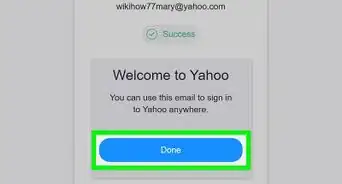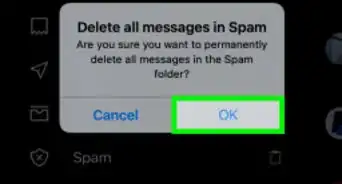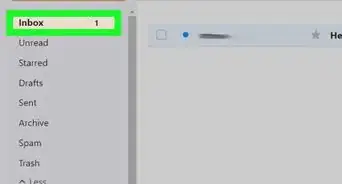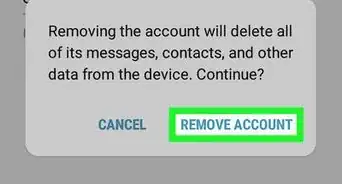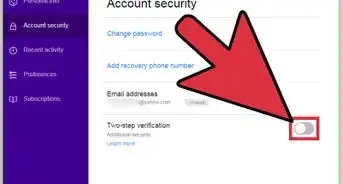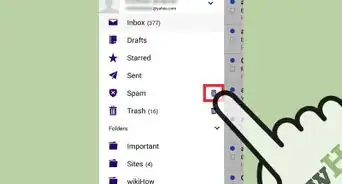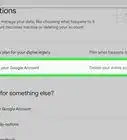wikiHow is a “wiki,” similar to Wikipedia, which means that many of our articles are co-written by multiple authors. To create this article, volunteer authors worked to edit and improve it over time.
This article has been viewed 27,109 times.
Learn more...
Account security is crucial with any website or program you may be using. There are multiple ways to increase the security on your accounts. One option that Yahoo! offers is Two-Step Verification. With two step verification, you will have to enter your password and a one-time code that Yahoo! texts you in order to log into your account. This makes it harder for hackers to gain access to your account because they would need to know both your password and have access to your phone in order to hack your account. This wikiHow will show you how to enable two-step verification on your Yahoo! account.
Steps
-
1Open up your web browser and head to www.Yahoo.com. This will bring you to the Yahoo! home page.
-
2Click the "Sign in" button and sign into your account. On the home page, look to the top-right of your screen for the "Sign in" button. This will be in the purple banner at the top of the page.
- If you are already signed in, then you can skip this step.
Advertisement -
3Head to "Account Info". Hover over you name in the top right corner of the screen, then click on "Account Info" from the drop-down menu.
-
4Click "Account Security" in the right-hand navigation menu. This will open the security settings. The top of the list will now say “Account Security”.
-
5
-
6Enter your mobile phone number into the window that comes up. You can choose either to have Yahoo! send you a text message or call you with a code.
-
7Enter the verification code that you receive. This is to make sure that you didn't accidentally enter your phone number incorrectly.
- Be patient, it can take a minute or two to receive a message from Yahoo.
- If you don't receive a text message from Yahoo, then you can request the code to be resent, or to use a different method to verify your number.
-
8Click "Verify". You should see a message that says "Success! You have enabled two-step verification." Once you see this, then you have enabled two-step verification. Now, whenever you sign into your account, you will have to enter your password and a special unique code that will be texted to your phone.
Community Q&A
-
QuestionYahoo never sent me a verification code, yet I get messages saying it was sent. I don't have a mobile device. I can't access my account. How can I receive the code if I can't access my account?
 Community AnswerYour homeline. Just have them call that or send a reset email to a different email address. You can also create a brand new account.
Community AnswerYour homeline. Just have them call that or send a reset email to a different email address. You can also create a brand new account. -
QuestionI cannot find the two-step verification with my AT&T Yahoo account. How do I find it?
 Community AnswerIf your Yahoo e-mail account is a free service, then the "Account Security" tab will not show the "Two Step Verification" option that you can toggle on. The Yahoo account has to be a "Service Account".
Community AnswerIf your Yahoo e-mail account is a free service, then the "Account Security" tab will not show the "Two Step Verification" option that you can toggle on. The Yahoo account has to be a "Service Account".
Warnings
- You might have to create app password in order for your apps like Outlook or iOS mail to continue to sync with your Yahoo! account.⧼thumbs_response⧽
- Two-step verification does not make your account immune from hacking. You should still take other precautions such as watching out for phishing emails and using antivirus software to keep your account secure.⧼thumbs_response⧽
- Make sure that your cell phone account is secure so that a hacker cannot transfer your phone number over to their phone.⧼thumbs_response⧽