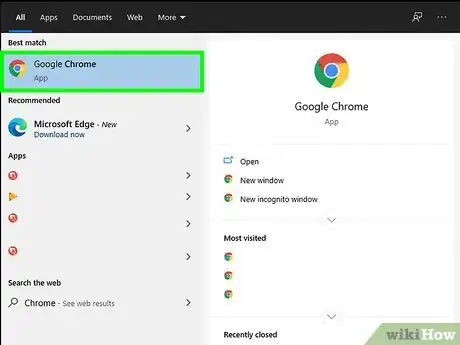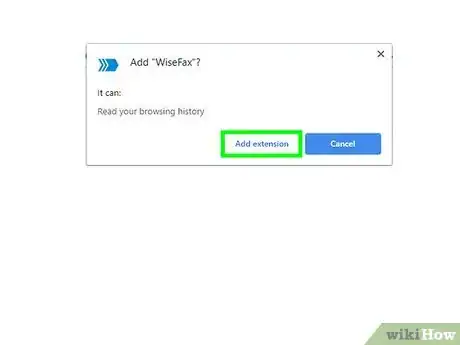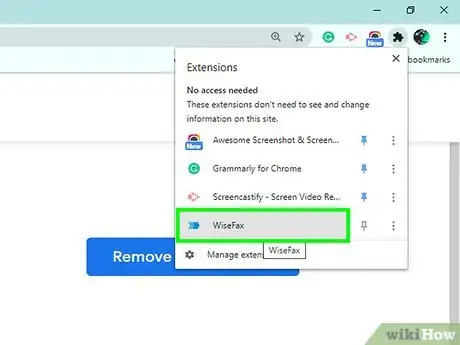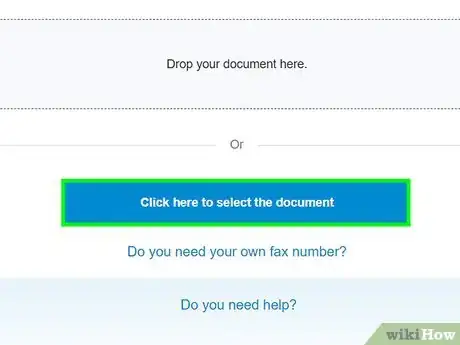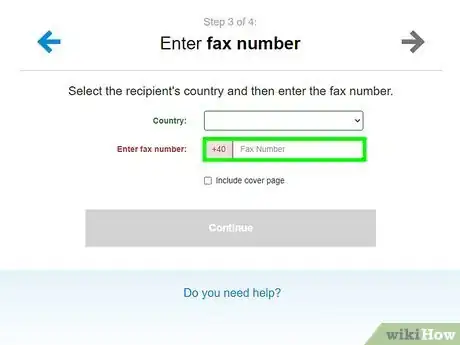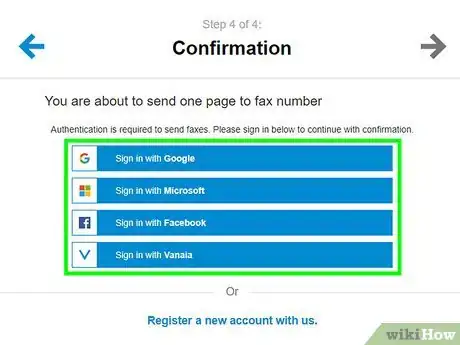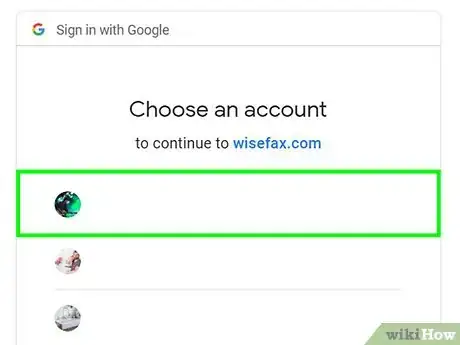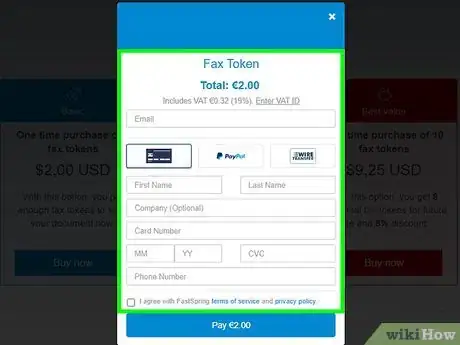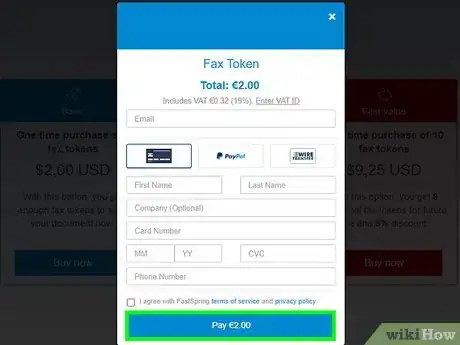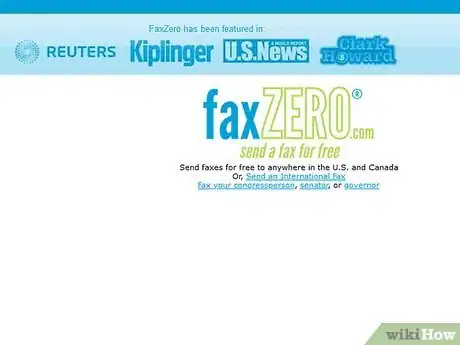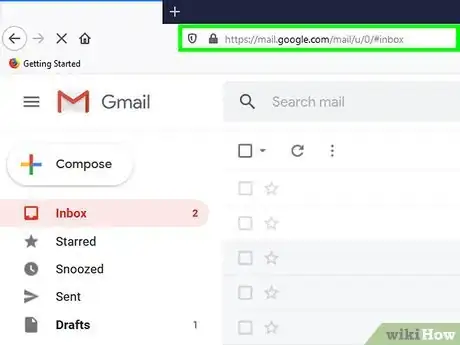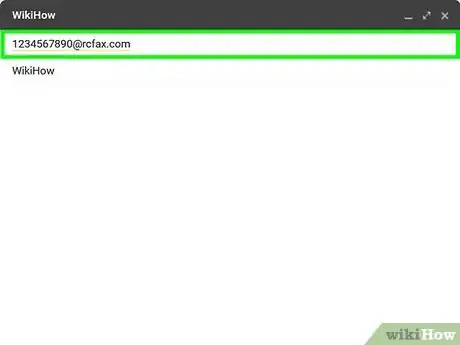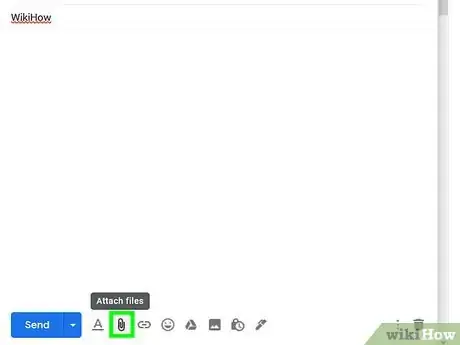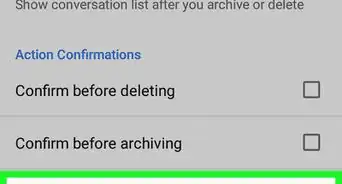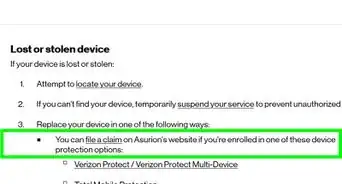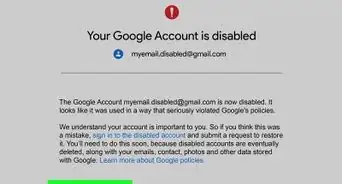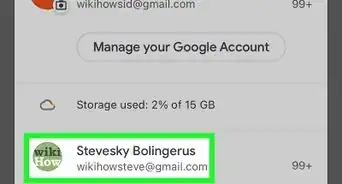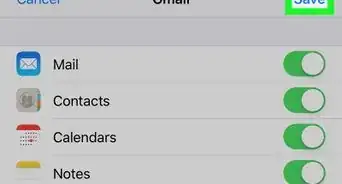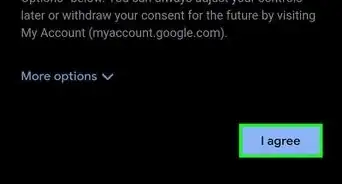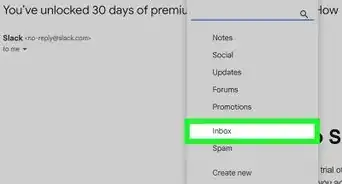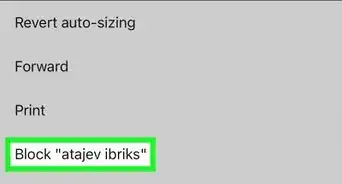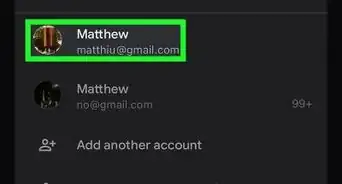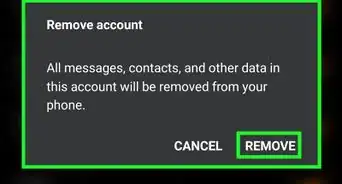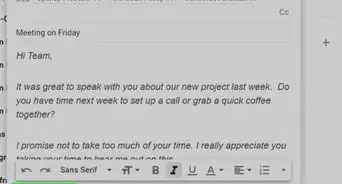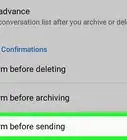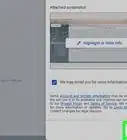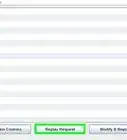This article was co-authored by wikiHow staff writer, Jack Lloyd. Jack Lloyd is a Technology Writer and Editor for wikiHow. He has over two years of experience writing and editing technology-related articles. He is technology enthusiast and an English teacher.
The wikiHow Tech Team also followed the article's instructions and verified that they work.
This article has been viewed 682,570 times.
Learn more...
This wikiHow teaches you how to send a fax using a Google Chrome extension and your Gmail account, as well as how you can use an existing fax service subscription to send a fax through Gmail. This is a good option if you need to send a fax to someone, but don’t have a fax machine. You cannot send a fax from the Gmail mobile app, nor can you send a fax for free unless you're using the free trial version of a fax service.
Steps
Using WiseFax
-
1Make sure that you're using Google Chrome. If you aren't currently using Google Chrome, open a new Chrome window and navigate back to this article before continuing.
-
2Go to the WiseFax extension page. Click the provided link to do so.Advertisement
-
3Click ADD TO CHROME. This blue button is at the top of the WiseFax page.
-
4Select Add extension when prompted. It's near the top of the page. Doing so will install the WiseFax app.
-
5Click the WiseFax icon. It's a blue right-facing arrow icon in the upper-right side of the Chrome window. A new tab will open to the WiseFax page.
-
6Hit Click here to select the document. You'll find this button near the bottom of the page. Clicking it opens a File Explorer (Windows) or Finder (Mac) window in which you can select a document.
-
7Select a document to send. Click on the document that you want to fax, then click Open. The document will be uploaded to the WiseFax page.
-
8Push Continue. It's at the bottom of the page.
-
9Enter your recipient’s fax number. Type in the number of a fax machine, then click Continue.
-
10Click Sign in with Google account. It's an option near the top of the page.
-
11Select an account. Click on a Gmail address that you want to use to sign into WiseFax.
- If you aren't signed into the correct account, enter your email address and password when prompted. You may first have to click Use another account at the bottom of the page.
-
12Click Buy required number of fax tokens. It's a blue button at the bottom of the page. Selecting it opens a pop-up window.
- If nothing happens, make sure you have Chrome set to allow pop-ups.
-
13Enter your credit or debit card's details. In the pop-up window, enter your cardholder name, card number, expiration date, security code, and billing address.
- You can also click Other Methods in the upper-right side of the window to select PayPal or Amazon as your payment method.
-
14Click Pay. It's in the bottom-right corner of the window. Clicking this button will send your fax to the number that you entered earlier, though you may have to confirm this decision if prompted.
- You'll see a number that indicates how much you're paying (e.g., $1.00) to the right of Pay.
Using an Online Fax Account
-
1Make sure that you have an online fax account. If you haven't registered your email address with a fax service online, do so before continuing.
- You will need to use the free trial version of a paid service if you want to send a fax for free, so make sure that you cancel your subscription before the trial period ends to avoid being billed.
-
2Open Gmail. Go to https://www.gmail.com/ on a computer. This will open your Gmail inbox if you're already logged in.
- If you aren't logged in, you'll need to enter your email address and password before proceeding.
- You can't send a fax from the Gmail mobile app.
-
3Click COMPOSE. It's a grey button in the upper-left side of your Gmail inbox.
-
4Enter the fax number and service extension. Type the number to which you want to send the fax into the "To" section, then type in the extension of the service that you use (e.g., RingCentral).[1]
- For example, if you use RingCentral, you would type something like 1234567890@rcfax.com into the "To" section.
- You must add a country code to the beginning of the fax number if faxing overseas.
-
5Add a cover page if you want. Type your cover page text into the "Subject" field. If you don't need a cover page, you can leave this field blank.
-
6Upload your fax's document(s). Click the paperclip icon at the bottom of the email window, then select your fax document(s) and click Open to upload them.
- You can also type information into the body section of the email window if you want to send a text-only fax.
-
7Click Send. It's a blue button in the lower-left side of the email window. Clicking it will send your fax to the indicated number.
Community Q&A
-
QuestionHow do I know if the fax went through successfully?
 Community AnswerYou will receive a confirmation e-mail from the service. You will also receive an e-mail notification in case they will be unable to send your fax.
Community AnswerYou will receive a confirmation e-mail from the service. You will also receive an e-mail notification in case they will be unable to send your fax. -
QuestionCan I send the same document to multiple fax numbers at once by pulling those fax numbers from a Google spreadsheet rather than typing them in individually?
 Community AnswerFaxing to multiple recipients now requires a paid subscription to HelloFax. It has an option to import multiple numbers from your Google/Gmail, or Yahoo contacts. Otherwise, you type one, then click Add Recipient, and repeat.
Community AnswerFaxing to multiple recipients now requires a paid subscription to HelloFax. It has an option to import multiple numbers from your Google/Gmail, or Yahoo contacts. Otherwise, you type one, then click Add Recipient, and repeat. -
QuestionDo I have to have Chrome as my browser?
 Community AnswerNo. Edge and Safari also work.
Community AnswerNo. Edge and Safari also work.
Warnings
- You will almost always have to pay for an online fax service, as very few fax services let you send any pages without a paid subscription. The few free ones only let you send a few pages at a time, and cannot be used through Gmail.⧼thumbs_response⧽