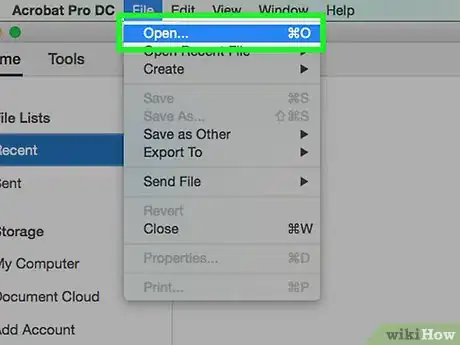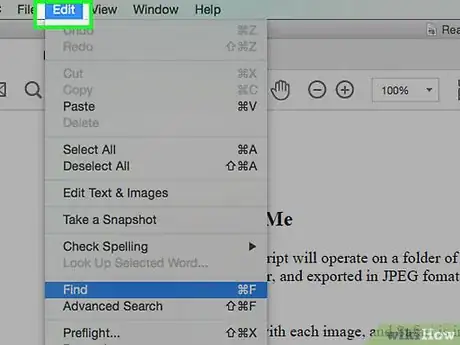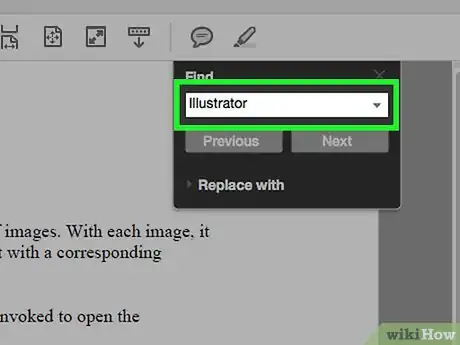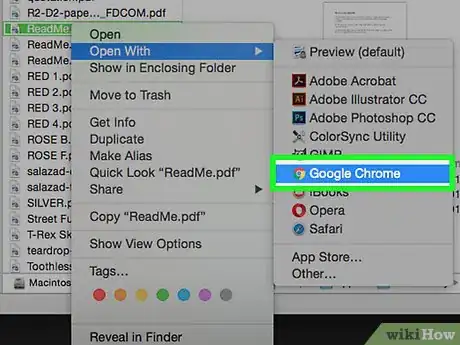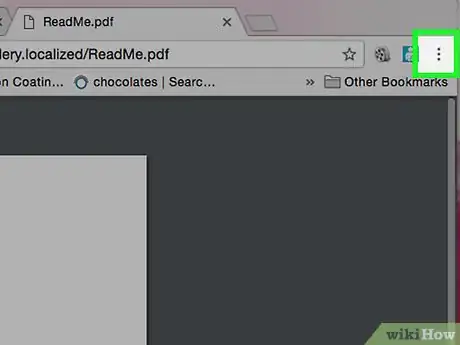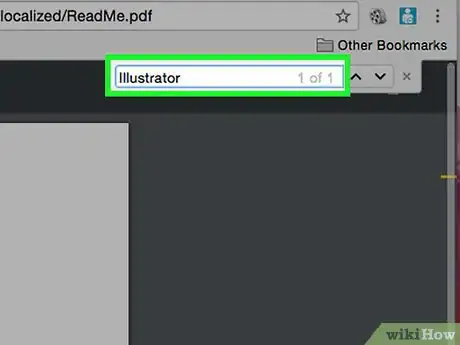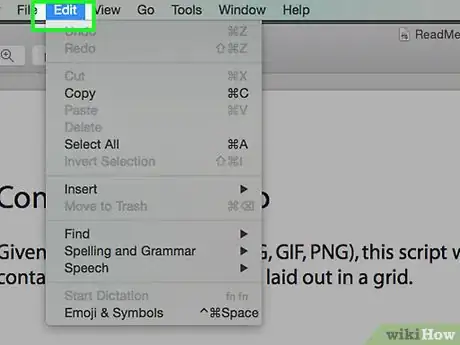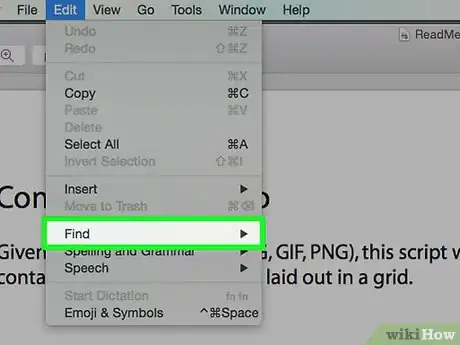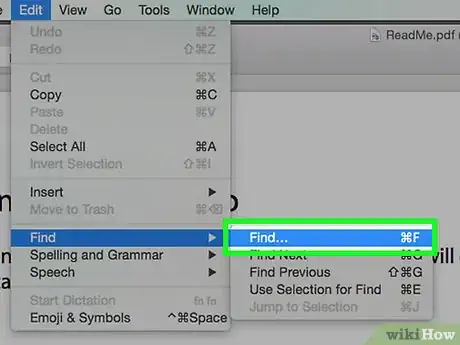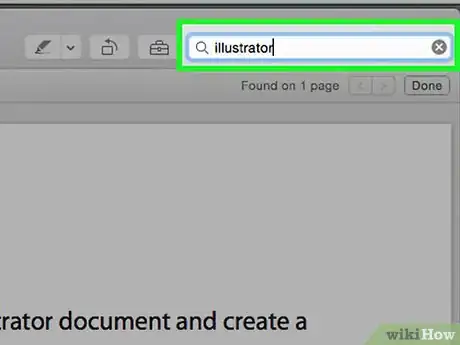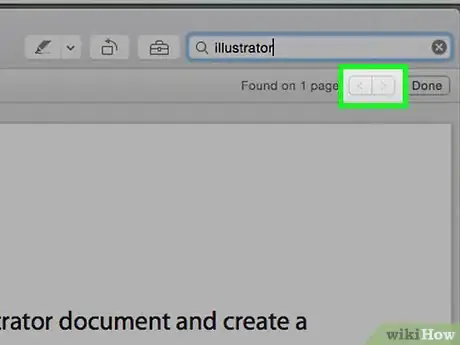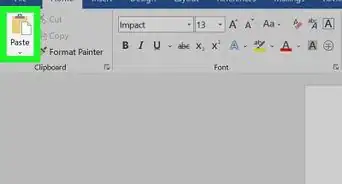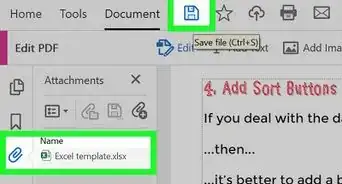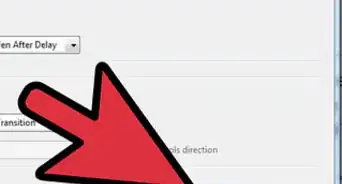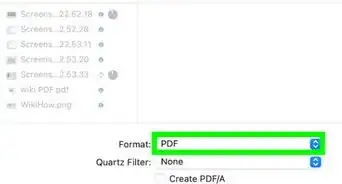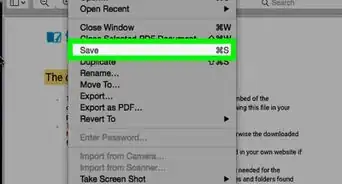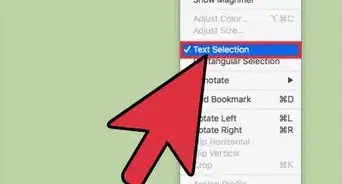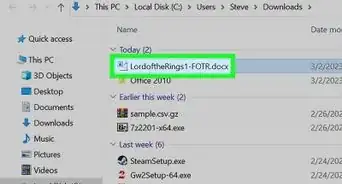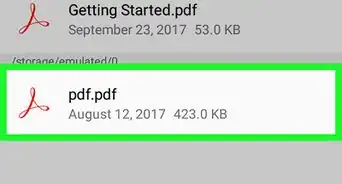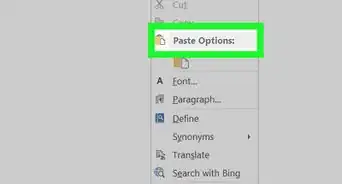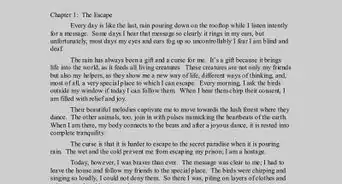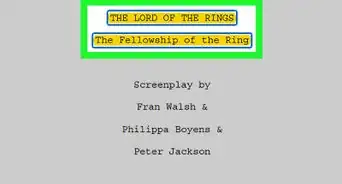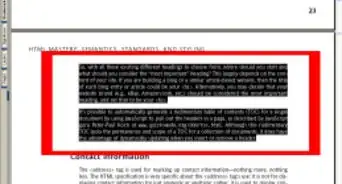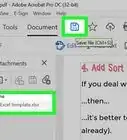This article was co-authored by wikiHow Staff. Our trained team of editors and researchers validate articles for accuracy and comprehensiveness. wikiHow's Content Management Team carefully monitors the work from our editorial staff to ensure that each article is backed by trusted research and meets our high quality standards.
The wikiHow Tech Team also followed the article's instructions and verified that they work.
This article has been viewed 981,445 times.
Learn more...
This wikiHow teaches you how to find a specific word or phrase in a PDF document using free Adobe Reader DC application or the Google Chrome browser for Mac and PC, or by using the Preview application on a Mac.
Steps
Adobe Reader DC
-
1Open a PDF document in Adobe Acrobat Pro. The program icon is a red Adobe Reader icon with a stylized "A." Once the program has started, click File, then Open. Then select the PDF file and click Open.
- If you don't have Adobe Reader DC, it can be downloaded for free by going to https://get.adobe.com/reader/ in a web browser and clicking Download Now.
-
2Click on Edit in the menu bar.Advertisement
-
3Click on Find.
-
4Type a word or phrase in the "Find" dialog box.
-
5Click on Next. The next instance of the word or phrase you're looking for will be highlighted in the document.
- Click on Next or Previous to locate all places where the word or phrase occurs in the document.
Google Chrome
-
1Open a PDF document in the Chrome browser. In the Chrome browser, you can go to the PDF document on the web, or you can open a PDF file from your computer by right-clicking on the file, then click Open with and select Google Chrome.
- On a Mac computer without a two-button mouse you can press Control and click or tap the trackpad with two fingers.
-
2Click ⋮. It's in the upper-right corner of the browser.
-
3Click Find. It's near the bottom of the drop-down menu.
-
4Type the word or phrase you want to search for. Chrome will highlight the results that appear in your document as you type.
- Yellow bars on the right-hand scroll bar mark the location of matching results within the page.
-
5
Mac Preview
-
1Open a PDF document in the Preview app. Do so by double-clicking on the blue Preview icon that looks like overlapping snapshots, then clicking on File in the menu bar and Open... in the drop-down menu. Select a file in the dialog box and click on Open.
- Preview is Apple's native image viewer app that's automatically included with most versions of Mac OS.
-
2Click on Edit in the menu bar.
-
3Click on Find.
-
4Click on Find….
-
5Type a word or phrase in the "Search" field. It's in the upper-right corner of the window.
-
6Click on Next. All instances of the word or phrase you're looking for will be highlighted in the document.
- Click on < or > below the search field to navigate among the places where the word or phrase occurs in the document.
Community Q&A
-
QuestionHow do I find a non-embedded font in Adobe Acrobat 9.0 Professional?
 Community AnswerYou can use the control button and F to open a search box. Type the key words you are searching for and they will be highlighted for you.
Community AnswerYou can use the control button and F to open a search box. Type the key words you are searching for and they will be highlighted for you.
Warnings
- You cannot search for words in PDF documents if the document has been scanned.⧼thumbs_response⧽
About This Article
1. Open the PDF in Adobe Reader.
2. Click Edit.
3. Click Find.
4. Type a word into the box.
5. Click Next.