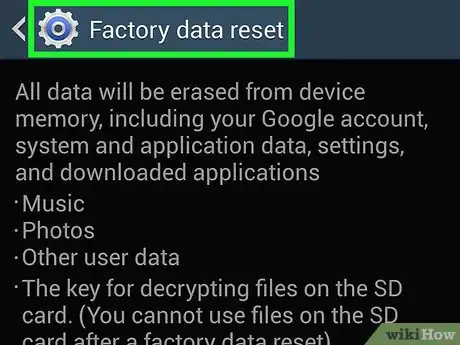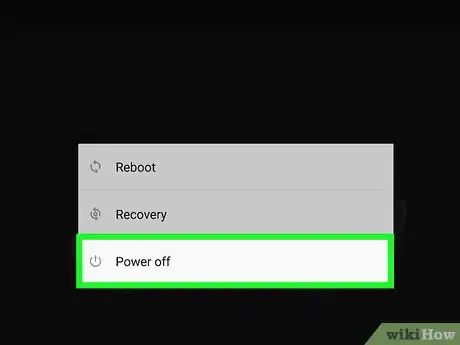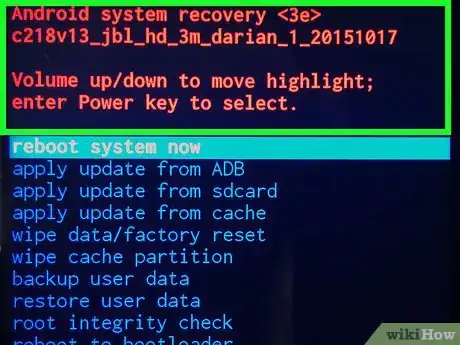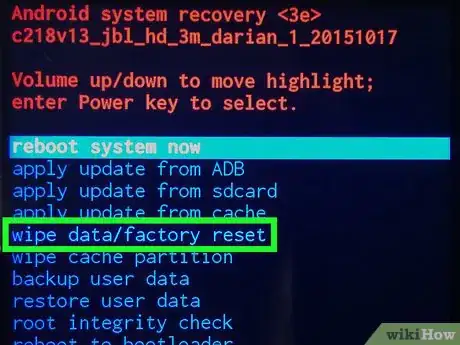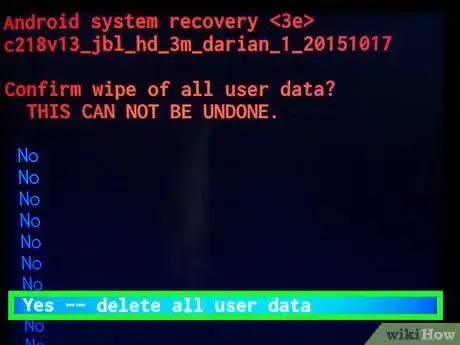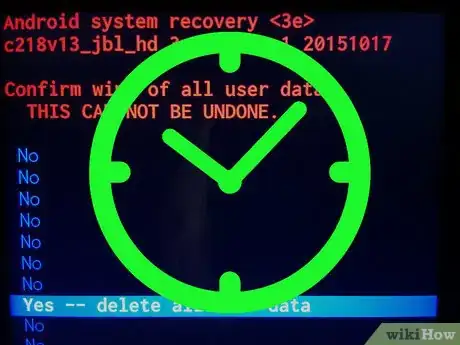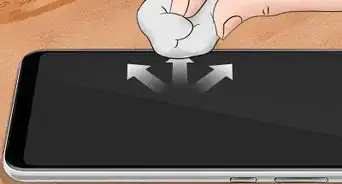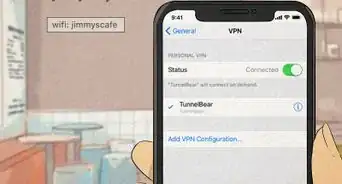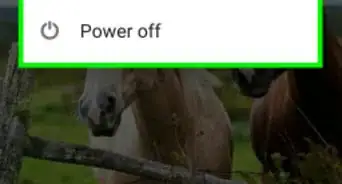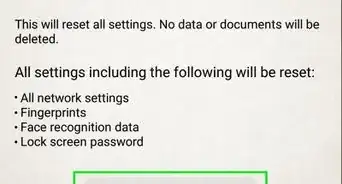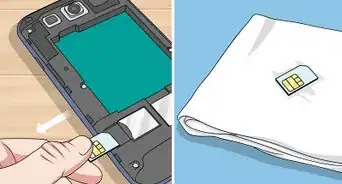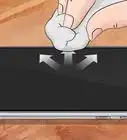This article was co-authored by Linh Le. Linh Le is a Certified Mobile Repair Specialist and the Owner of SC Mobile Repairs in San Clemente, California. With more than 12 years of experience, he specializes in smartphone, tablet, and smartwatch hardware repair. Linh has an iTech Mobile Device Repair Certification and an iOS Certification. He holds a Bachelor’s degree from The Franciscan University of Steubenville.
This article has been viewed 49,697 times.
If your Galaxy S4 is frozen, rebooting it can help restore it to functionality. If you're experiencing frequent crashes and poor performance, resetting the S4 to its factory settings can make the phone act like it was brand new again, but it will wipe all the data off the phone.
Steps
My Galaxy S4's Screen is Frozen
-
1Press and hold the Power button for at least ten seconds until the screen turns off. If your S4 has frozen while you are using it and none of the buttons are responding, you can try to force it to shut down.[1]
-
2Power your phone back on as your normally would.
My Frozen Phone is Not Responding to the Power Button
-
1Turn the phone over and remove the back by sliding it off. If your phone will not turn off, even after holding the Power button, you'll need to remove the battery from the phone.
-
2Remove the battery from the housing by pressing down on it slightly and then lifting it clear.
-
3Wait about ten seconds and then replace the battery and turn the phone on as you normally would.
My Galaxy S4 Crashes Frequently and is Performing Poorly
-
1Understand what causes the problem. After being used for a while and loaded with apps and content, your Galaxy S4 will likely start acting sluggish. It may start crashing frequently as well. To fix this, you can perform a Factory Reset, which will reset the phone to its default state and erase everything on it. Factory resetting your phone will erase all of the data on it, so make sure to backup anything you want to save.Click here for tips on various ways to backup your S4's data.
-
2Power the phone off. Remove and reinsert the battery if the phone is frozen and won't turn off.
-
3Press and hold Volume Up, Home, and Power.
-
4Release Power when the phone vibrates but continue holding the other two buttons.
-
5Release Volume Up and Home when the Android System Recovery screen appears.
-
6Press Volume Down to highlight "wipe data / factory reset" and press Power to select it.
-
7Press Volume Down to highlight "delete all user data" and press Power to select it.
-
8Wait for the reset to complete. Once the reset is complete, press Power to restart the device and set it up as if it was new.