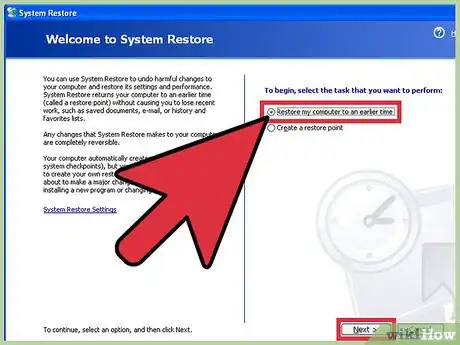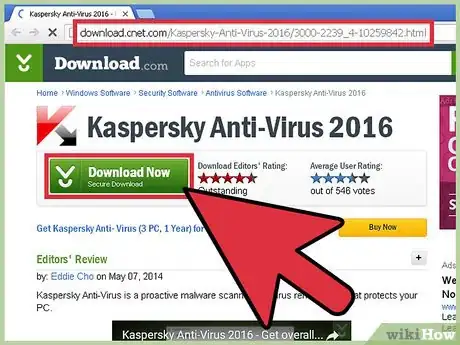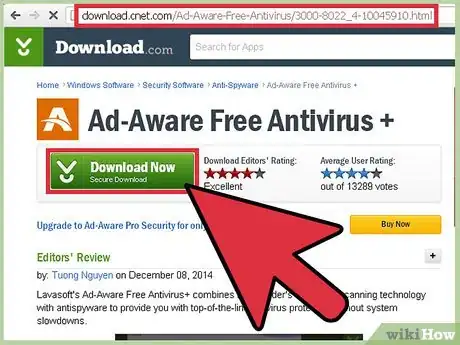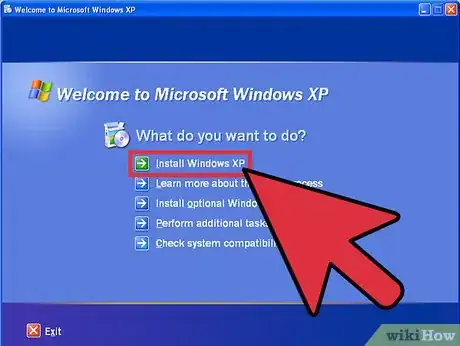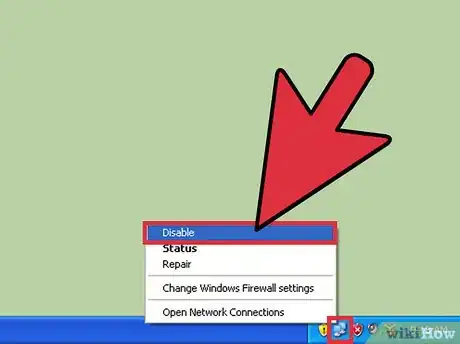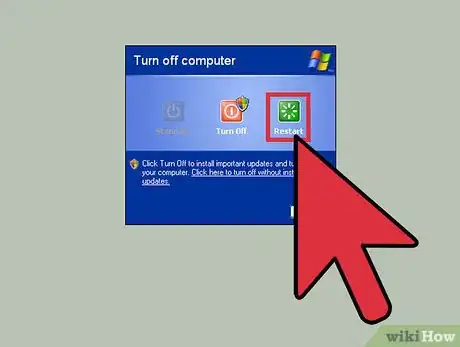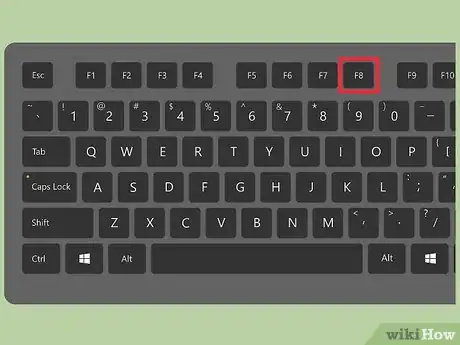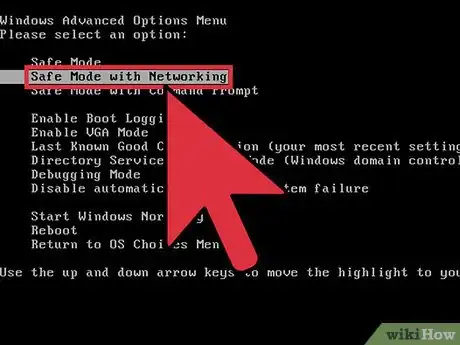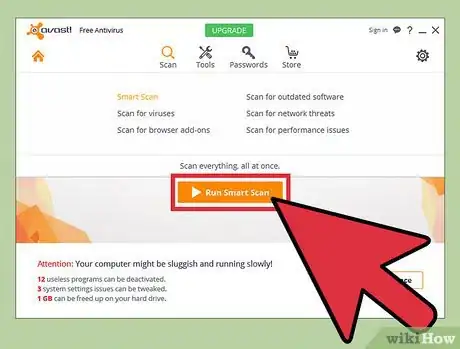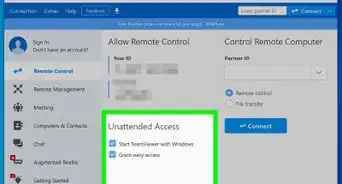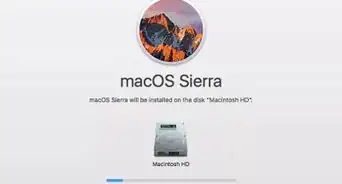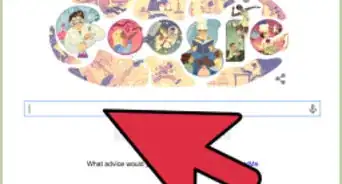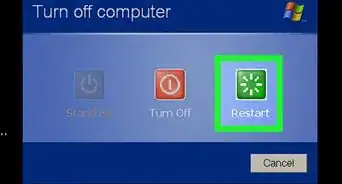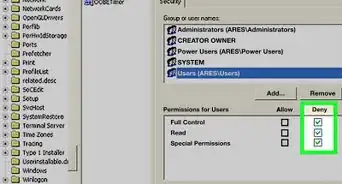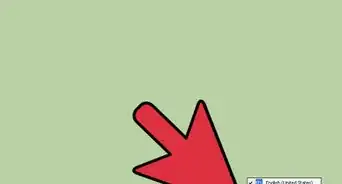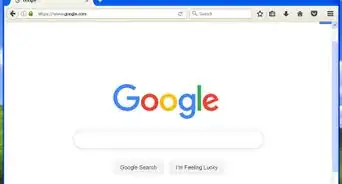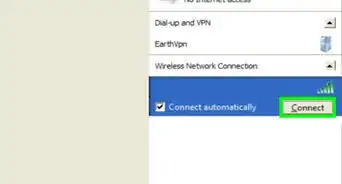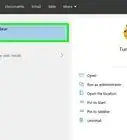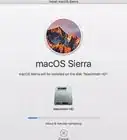This article was co-authored by wikiHow Staff. Our trained team of editors and researchers validate articles for accuracy and comprehensiveness. wikiHow's Content Management Team carefully monitors the work from our editorial staff to ensure that each article is backed by trusted research and meets our high quality standards.
This article has been viewed 227,527 times.
Learn more...
Windows XP was released in 2001, and Microsoft dropped support for the operating system in 2014. As a result, the company no longer updates it for security, and that includes the main Windows XP Web browser: Internet Explorer. This lack of support means Windows XP is particularly vulnerable to viruses and other malware. However, there are some antivirus programs that still work for Windows XP. Together with tools that come with the operating system, you can usually reclaim your system from a virus or other type of malware.
Steps
Considering Options For Repair
-
1Try the Windows XP System Restore tool. Whether you know it or not, Windows takes a snapshot of your PC every so often – at least by default upon installation – and you can always restore your system to that snapshot. This effectively turns your PC back in time to before the virus existed, destroying it. If restoring back as far as you can doesn’t work, go to the next step.
- Find it under the “System Tools” group of the “Accessories” menu under your “Programs” menu. Select “Restore My Computer To An Earlier Time” and then choose a date that your computer worked properly.[1]
-
2Download an antivirus program if you can. If you have problems with Internet Explorer, use Mozilla Firefox and/or Google Chrome. If none work, you’ll have to download whatever tools you need to a USB stick from a computer that does work and then move to the next step.
- CNET in early 2014 recommended Kaspersky, BitDefender, and Panda Security, all of which still support Windows XP and have free and freemium versions.
Advertisement -
3Download other anti-malware software. Not only is doing so thorough, it may not even be a virus you're dealing with: you could be a victim of a Trojan or another type of malware. A few good apps to try include AdAware, Norton Power Eraser, and Malwarebytes.
-
4Repair Windows if antivirus and other antimalware software don't work. If you have a Windows CD you can simply put the disc into the PC, restart it, and choose to boot from CD when asked. After that, follow the onscreen instructions, choosing to repair Windows instead of reinstalling -- this way you keep your existing files.[2]
-
5Perform a total install of Windows. If you've got your original XP install discs, a full install might help clear things out. This option will destroy your files and thus, unless you don’t care about your files, should be a last resort. If you have a Windows CD you can simply put the disc into the PC, restart it, and choose to boot from CD when asked. After that, follow the onscreen instructions, choosing to totally reformat your hard drive when presented with the reformat utility.
- Virus repair of Windows XP is difficult and fraught with increasingly diminishing returns the older the operating system gets. Consider an upgrade to your operating system if all else fails or if you'd like to have fewer problems in the future.[3]
Removing Your Virus
-
1Turn off your computer’s Wi-Fi or other Internet access. Some viruses require Internet access to be able to hide, so you need to cut off their Internet supply to find them.
-
2Restart the computer. If the computer won’t restart normally, try Ctrl+Alt+Del or just force the restart by holding down the power button on the computer or by cutting off the power supply by taking out the battery for a laptop or unplugging a desktop computer.
-
3Keep tapping the F8 key as the computer starts. A menu appears with various options available. If the computer starts normally, restart it and try again.
-
4Choose “Safe Mode With Networking.” Safe Mode will allow you to access the computer without the viruses being able to work – especially if you’ve removed the Internet connection as mentioned earlier.
-
5Run your antivirus software. If you have put the software onto a USB stick as mentioned earlier, you’ll have to install the antivirus software to your computer at this point and then run the software. Run a full scan; it may take awhile depending on your computer.
Community Q&A
-
QuestionI just updated my antivirus program and it now conflicts with remnants of prior antivirus programs on my XP machine. How can I remove the McAfee, SlimWare, and F-Secure remnants?
 Community AnswerYou can find, download, and run an uninstaller program which not only targets and removes the programs, but also removes the residue files.
Community AnswerYou can find, download, and run an uninstaller program which not only targets and removes the programs, but also removes the residue files. -
QuestionWhy does a virus destroy computers?
 Community AnswerViruses prevent Windows from booting (e.g. MEMZ trojan), spread to other computers (huge problem), change random settings to random values (Potentially Unwanted Modification), and encrypt your files (ransomware). if you care about your computer, you should be careful.
Community AnswerViruses prevent Windows from booting (e.g. MEMZ trojan), spread to other computers (huge problem), change random settings to random values (Potentially Unwanted Modification), and encrypt your files (ransomware). if you care about your computer, you should be careful.