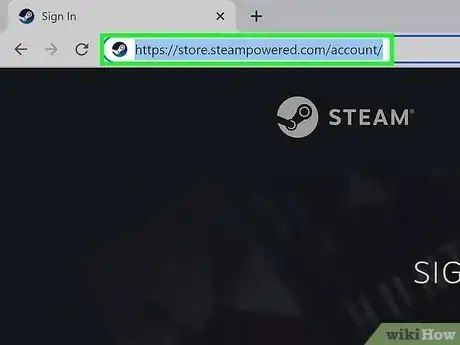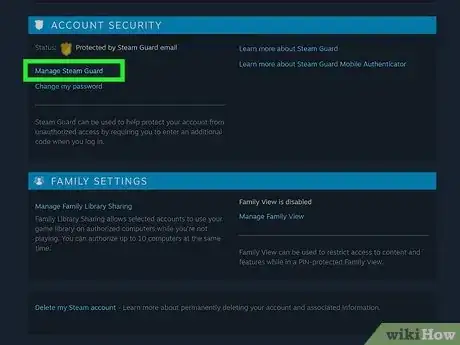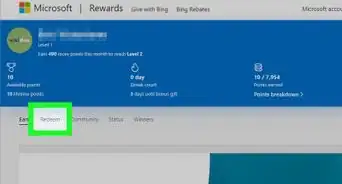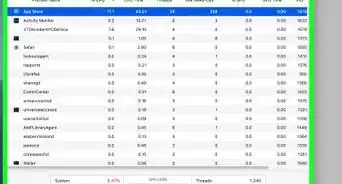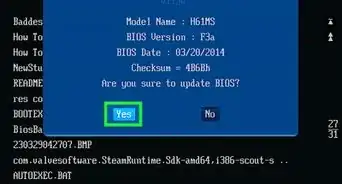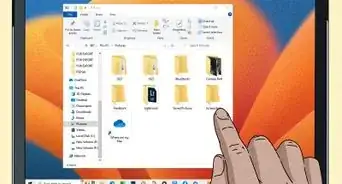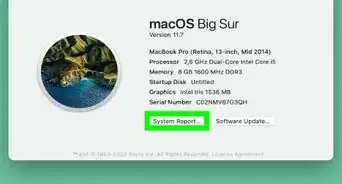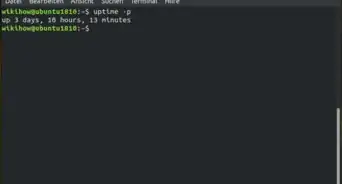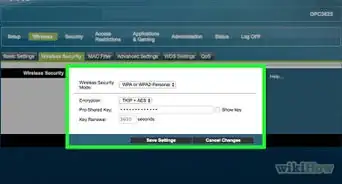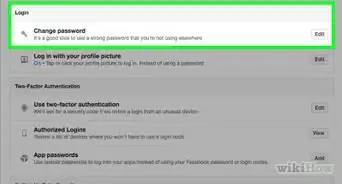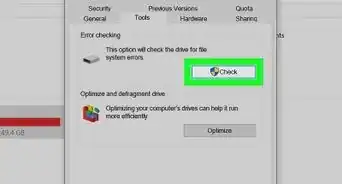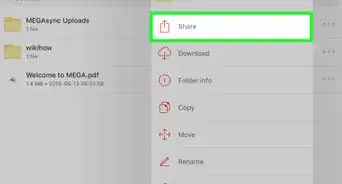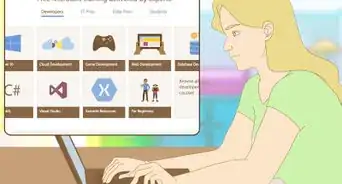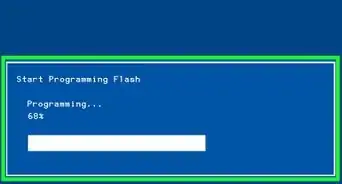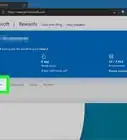wikiHow is a “wiki,” similar to Wikipedia, which means that many of our articles are co-written by multiple authors. To create this article, volunteer authors worked to edit and improve it over time.
This article has been viewed 3,540 times.
Learn more...
Do you no longer want your computer to access your Steam account? Maybe you're getting rid of that computer or giving it to a friend. You can easily remove access from Steam, but you only have the option to deauthorize every device and computer attached to your account. That means that even though the computer you want to deauthorize is no longer logged into your Steam account, everything else, like your PS4, is also logged out and you'll have to log it back in. This wikiHow article teaches you how to remove a computer from accessing your Steam account.
Things You Should Know
- Remove all the devices connected to your Steam account by going to your account.
- Click "Manage Steam Guard" and select "Deauthorize all devices."
- Re-log into your Steam account on devices that you want to access Steam, like your PS4.
Steps
-
1Go to https://store.steampowered.com/account/ and log in. You can use any web browser to do this! Even if the computer that you want to deauthorize is nowhere near you, you'll be able to log it out of your account with a simple click of a button.
-
2Click Manage Steam Guard. Scroll down and you'll find this under the "Account Security" header.Advertisement
-
3Click Deauthorize all devices. You'll see this at the bottom of the page. Clicking this will log out every computer and device from your Steam account. The computer you don't want accessing your account will no longer be logged in, but neither will your PS4. Remember to log into your Steam account on every device you want it on.
- If you don't have Steam Guard enabled, the computer that you don't want to access your account, can simply log back into your Steam account if it knows the password.[1]