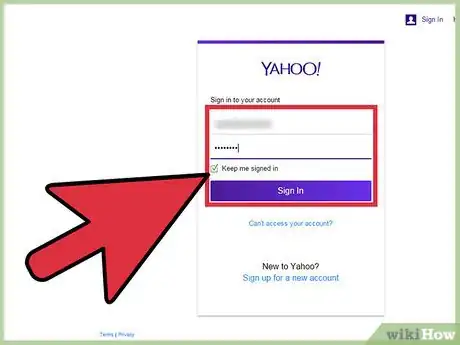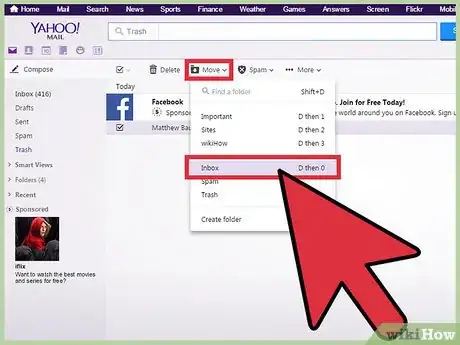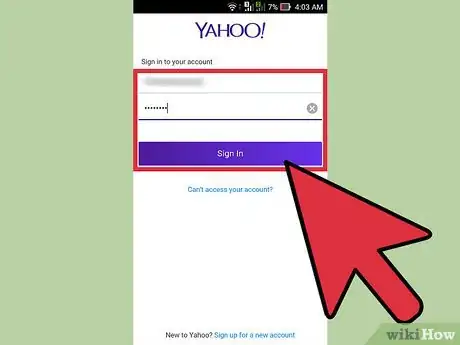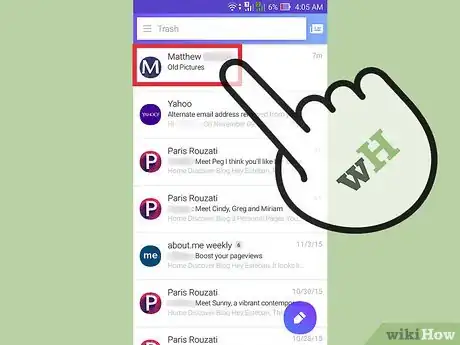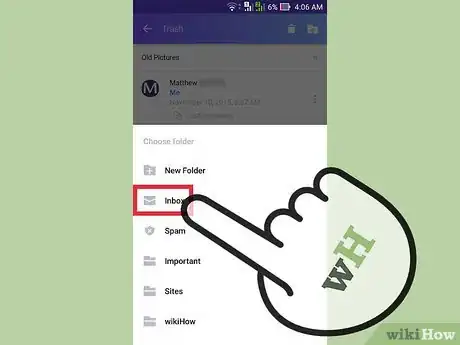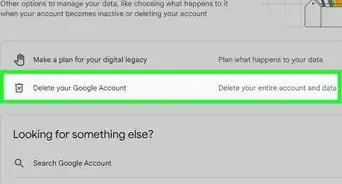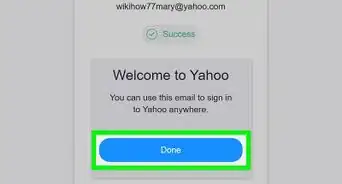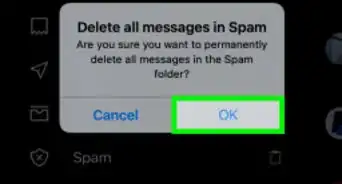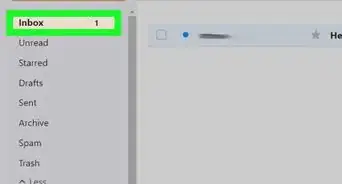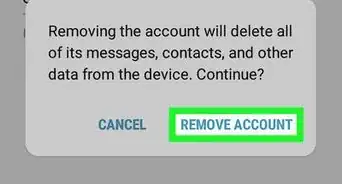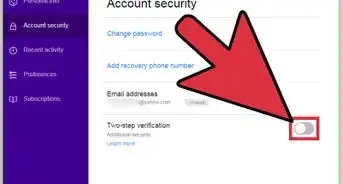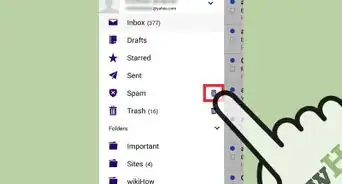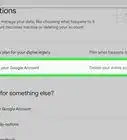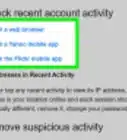X
wikiHow is a “wiki,” similar to Wikipedia, which means that many of our articles are co-written by multiple authors. To create this article, volunteer authors worked to edit and improve it over time.
This article has been viewed 43,016 times.
Learn more...
Pictures come as file attachments with your Yahoo Mail. If you've accidentally removed an email with pictures you needed, you can still recover them. Deleted emails are stored in your Trash folder, and as long as you or Yahoo Mail do not permanently delete them, they can still be recovered.
Steps
Method 1
Method 1 of 2:
Using the Yahoo Mail Website
-
1Go to Yahoo Mail. Enter “mail.yahoo.com” on the address bar of your web browser. You will be brought to the Yahoo Mail login page.
-
2Sign in. Enter your Yahoo ID, or username, and password into the given fields. Once done, click the “Sign In” button. You will be signed into your Yahoo Mail account and directed to your Inbox.Advertisement
-
3Open the Trash. Click the Trash link from the left panel menu to access your Trash folder. All the deleted emails, as long as they haven't been permanently removed, reside here.
-
4Find the email with the pictures. Scroll through your Trash emails and look for the one that has the pictures you need to recover. Click on it and the email will load. Check if you got the right email with the pictures.
-
5Move the email. If the email is the correct one, click the “Move” button from the header toolbar, then select “Inbox.” The deleted email will now be moved back to your Inbox folder. You can also move the email to another folder instead of your Inbox, if you wish.
-
6Recover the pictures. You've now recovered the email, including all the attached pictures. It will stay in your Inbox folder as long as you don't move or delete it again. You can view and download the pictures anytime you want.
Advertisement
Method 2
Method 2 of 2:
Using the Yahoo Mail Mobile App
-
1Launch Yahoo Mail app. Look for the app on your mobile device. The app icon has the Yahoo Mail logo on it. Tap on it.
-
2Sign in. Enter your Yahoo ID, or username, and password on the sign in window. Tap on the “Sign In” button, and you will be brought to your Yahoo Mail. Skip this step if you're already using Yahoo Mail app regularly since you won't be asked to sign in.
-
3Show the folder menu. Tap the folder button on the top left corner. A left panel window will appear with all your folders.
-
4Open the Trash. Tap the Trash button from the window to access your Trash folder. All the deleted emails, as long as they haven't been permanently removed, are found here.
-
5Find the email with pictures. Swipe through the emails from the left panel and find the one that has the pictures you want to recover. Tap on it and the email will load on the right panel. See if you got the right email with the pictures.
-
6Move the email. Tap the checkbox of the email from the left panel to select it. A toolbar will appear on the right panel. Tap the folder button with a downward arrow from the toolbar. This will open a window with your other folders. Tap “Inbox” from here. The deleted email will now be moved to your Inbox folder.
- You can also move the email to another folder, instead of your Inbox, by tapping the appropriate folder name.
-
7Recover pictures. You've now recovered the email, with all the attached pictures. It can now be access from your Inbox folder anytime, as long as you don't move or delete it again. You can view and download the pictures from here.
Advertisement
Community Q&A
-
QuestionIs it possible to retrieve a file if I accidentally pressed the remove button instead of saving or previewing a Word attachment on my Yahoo draft?
 Community AnswerYes. You can get the lost file back even if you have pressed the remove button. You will find it in the trash.
Community AnswerYes. You can get the lost file back even if you have pressed the remove button. You will find it in the trash.
Advertisement
About This Article
Advertisement