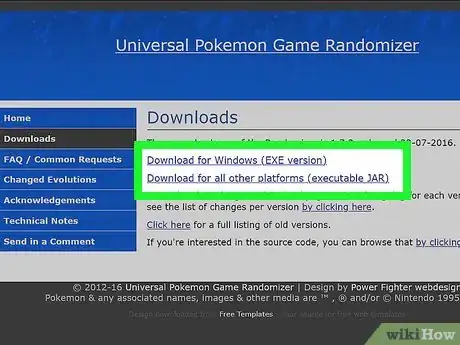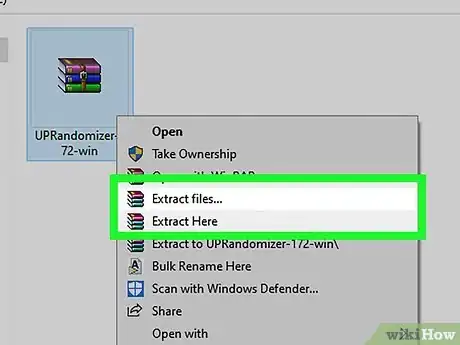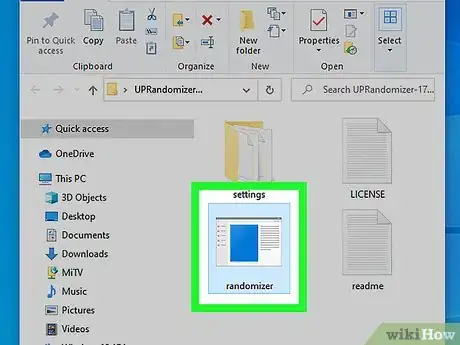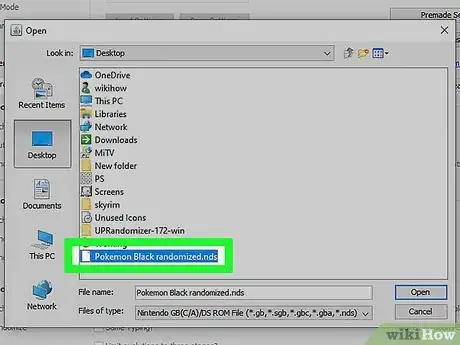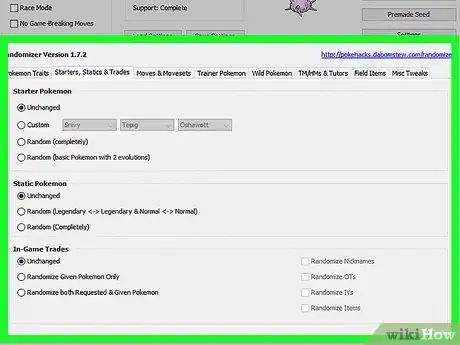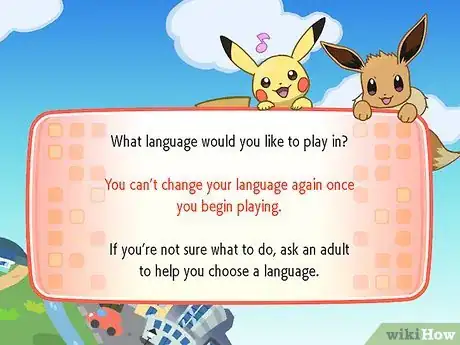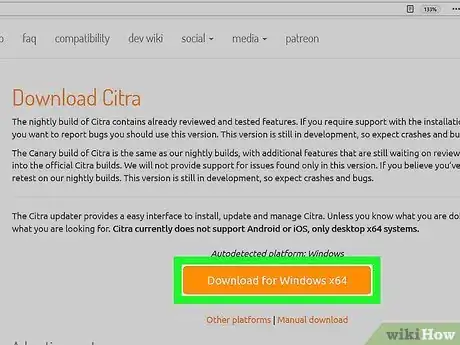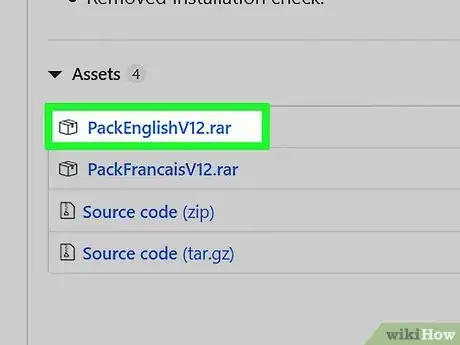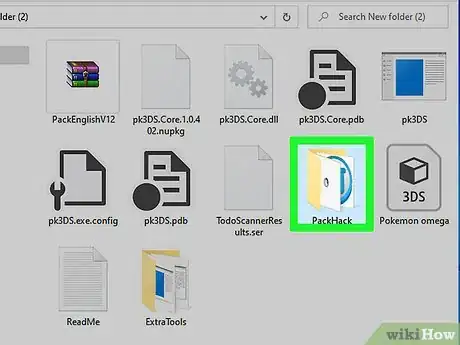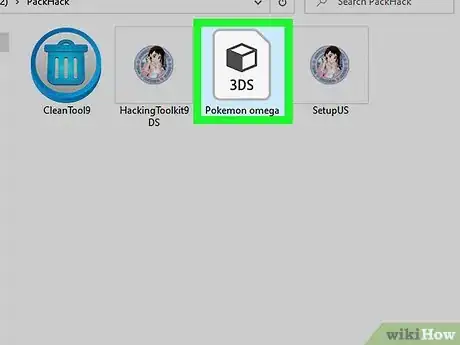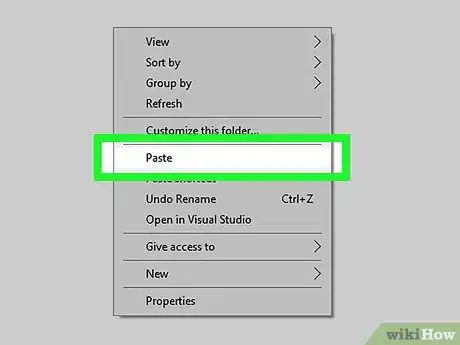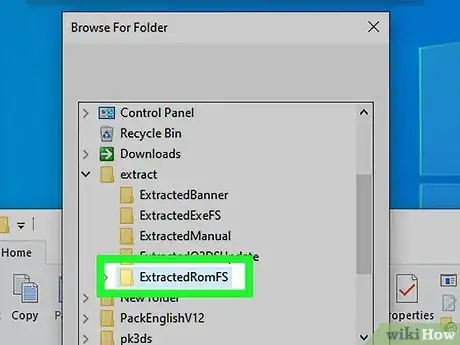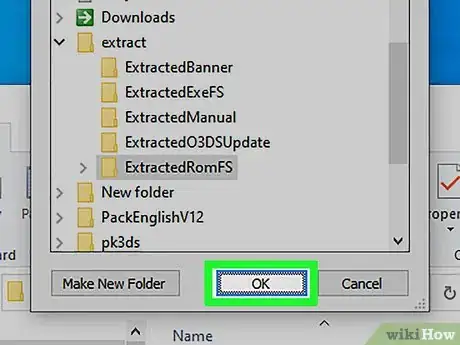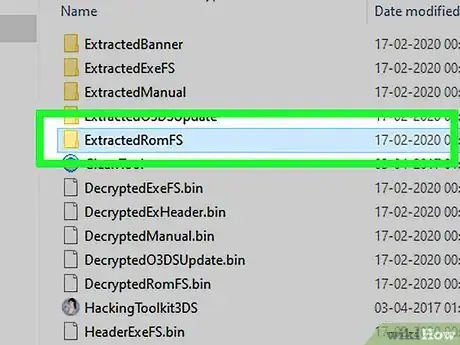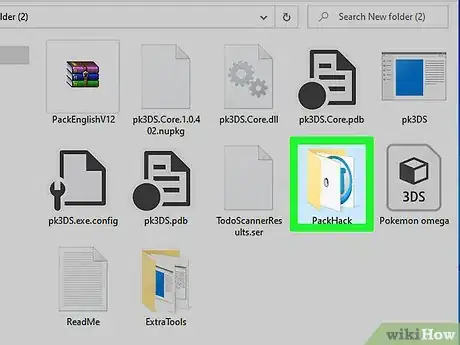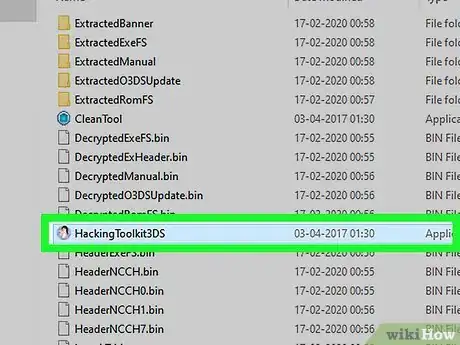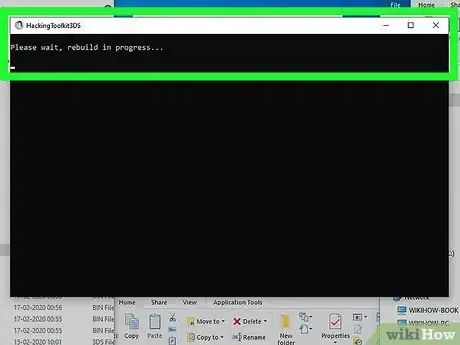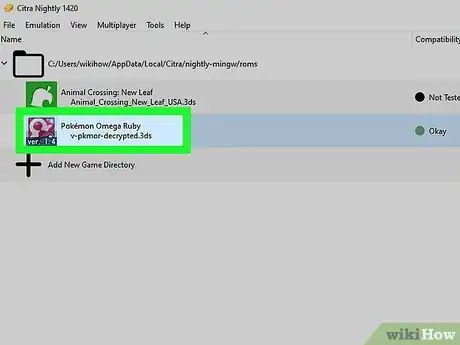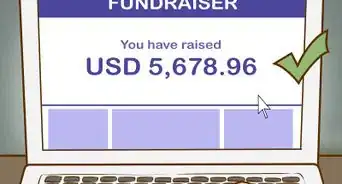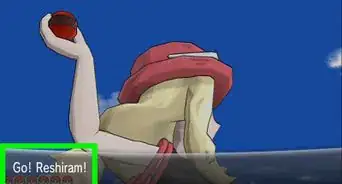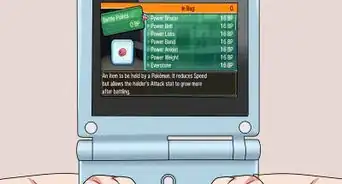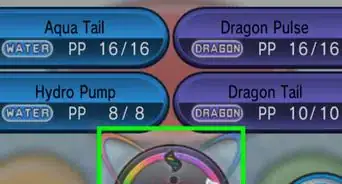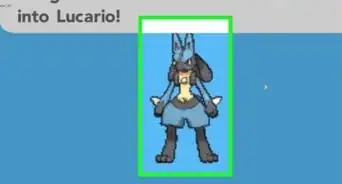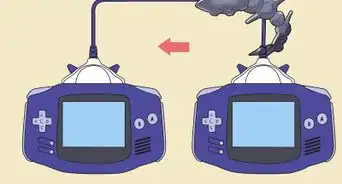This article was written by Madeleine Flamiano and by wikiHow staff writer, Jack Lloyd. Madeleine Flamiano is a Role-playing Game Enthusiast based in Berkeley, California. She has over 20 years of gaming experience and is an avid gamer in all parts of her life—she's especially fond of tabletop board games and the world of Pokémon. Pokémon Crystal Version is her favorite game in the franchise. Some of her greatest feats were evolving Eevee to a Level 99 Umbreon and collecting every legendary bird Pokémon. Her professional path started at NaNoWriMo, where she scripted a summer-long world-building series and hosted its Virtual Write-Ins. She has written seven books for DDCO Publishing, which specializes in LitRPG and is operated by New York Times Bestseller JA Cipriano. She has ranked in the Top 100 list for Dark Fantasy, Sword & Sorcery, and Fantasy Romance. She was voted by her peers as "The Perfectionist" on Roleplay Adventures, a SERP for forum roleplaying. Madeleine graduated from Mills College with a B.A. in English with a concentration in Literature and a Minor in Philosophy.
The wikiHow Tech Team also followed the article's instructions and verified that they work.
This article has been viewed 1,068,996 times.
This tutorial teaches you how to randomize a Pokémon ROM on your Windows- or Mac-based emulator. You'll use the Universal Randomizer program for any Pokémon game on any computer for generations one through five, but only Windows users can randomize generations six and seven by using the PK3DS randomizer.
Steps
Randomizing Generations One through Five
-
1Make sure that you have a ROM and an emulator. In order to randomize a Pokémon game, you'll need a ROM for the Pokemon game, and an emulator installed on your Windows or Mac computer is required to play the game.
- You can download both ROMs and emulators from places like LoveROMS (https://www.loveroms.online/) and EmuParadise (https://www.emuparadise.me/).
- You cannot randomize a Pokémon game while playing on a console or a mobile platform.
-
2Download the Universal Randomizer application. Go to http://pokehacks.dabomstew.com/randomizer/downloads.php in your computer's web browser, then click the download link for your operating system (if you're using a OS other than windows (such as Mac), you'll click the Download for all other platforms link).
- The Universal Randomizer supports randomizing Pokémon games from generation one all the way through every game in generation five (e.g., Pokémon Black Version 2 and White 2).
Advertisement -
3Install the Universal Randomizer application. This process will vary slightly depending on whether you're using Windows or a Mac computer:
- Windows - Open the downloaded ZIP folder, click Extract, click Extract all, and click Extract.
- Mac - Make sure that you have the Java JDK installed, then double-click the downloaded ZIP folder and wait for it to extract.
-
4Open Universal Randomizer. Double-click the randomizer item inside of the unzipped folder. The Universal Randomizer window will open.
- On a Mac, the Universal Randomizer is a Java file, meaning that it resembles a coffee cup.
-
5Click Open ROM. It's in the upper-right side of the Universal Randomizer window. Clicking it prompts a File Explorer (Windows) or a Finder (Mac) window to open.
-
6Select your ROM. Go to the file location of your ROM, then click it to select it.
-
7Click Open. It's in the lower-right side of the window. Doing so will import your ROM file into the Universal Randomizer, which will unlock the various randomizer options on the page.
-
8Randomize your preferred aspects of your ROM. Checking the "Random" or "Randomize" box below each Pokémon heading will completely randomize the game, while selecting only a few random options will create a more familiar experience.
- Most randomized aspects allow you to select additional traits. For example, if you choose to randomize the "Pokémon Base Statistics" section, you can still have the Pokemon progress along their evolution cycles by checking the "Follow Evolutions" box.
-
9Click Randomize (Save). It's in the upper-right side of the page. Doing so will bring up a save window.
-
10Save your ROM. To do so:
- Select a save location.
- Enter a file name.
- Click Save
- Click Yes when prompted.
-
11Play your randomized ROM. Once your randomized ROM is saved, you can play it like any other ROM file:
- Open your emulator.
- Click File
- Click Open
- Double-click your ROM.
Randomizing Generations Six and Seven
-
1Understand how this method works. Pokémon generations 6 and 7 include games like X, Y, Sun, and Moon, all of which have been notoriously difficult to randomize. Luckily, you can use a randomizer called PK3DS and a tool called PackHack to randomize some aspects of these games.
- Unfortunately, the PK3DS randomizer is only available for Windows computers.
-
2Make sure that you have an emulator and a ROM. You'll need an emulator that is capable of playing 3DS games, such as Citra, and you'll need a 3DS ROM for your preferred Pokémon game to go along with your emulator.
- You can find torrents for 3DS ROMS, but most popular ROM sites don't carry 3DS ROM files that can be downloaded directly.
- Citra is a popular choice for a 3DS emulator: https://citra-emu.org/
-
3Download the PK3DS randomizer. This randomizer can support most games from Pokémon generation 6 and some games from generation 7:
- Open the PS3DS download link on your computer and follow the instructions listed there.
-
4Extract the PK3DS files. To do so:
- Right-click the downloaded ZIP folder.
- Click Extract All...
- Click Extract
- Double-click the pk3DS Build 337 ZIP folder.
- Click Extract at the top of the window.
- Click Extract all
- Click Extract when prompted.
-
5Download and install Pack Hack. This program is necessary in order to save your 3DS ROM as a new, randomized version:
- Go to https://github.com/Asia81/HackingToolkit9DS/releases in your computer's browser.
- Click PackEnglishV12.rar
- Extract the Pack Hack RAR file.
-
6Open the PackHack folder. Double-click the extracted PackEnglishV12 folder, double-click the only folder inside, and then double-click PackHack.
-
7Place your 3DS file inside of the PackHack folder. Copy the 3DS file by clicking it and pressing Ctrl+C, then press Ctrl+V while in the PackHack folder.
-
8Double-click SetupUS. It's in the PackHack folder. Doing so will prompt the 3DS file to begin extracting.
-
9Copy the entire folder's files. When the setup is done running, click one file, press Ctrl+A, and press Ctrl+C to copy everything that's in the PackHack folder.
-
10Paste the files into a new folder. Create a new folder in the same place as the extracted PackEnglishV12 folder (e.g., the Desktop), open the new folder, and press Ctrl+V.
-
11Open PD3DS. Double-click the pk3DS application file to do so. The PK3DS program window will open.
- If you see a pop-up window alerting you that PK3DS is an "unknown program", click More info, then click Run anyway at the bottom of the window.
-
12Click File. It's in the top-left corner of the window. A drop-down menu will appear.
-
13Click Open. You'll see this option in the drop-down menu.
-
14Open the new folder that you just made. Double-click the new folder to do so.
-
15Select your ROM. Click the 3DS game here.
-
16Click OK or Open. Your selected ROM will open in the PK3DS emulator.
-
17Randomize your game. Once you've opened the 3DS ROM in PK3DS, you can randomize specific attributes for the game in question by selecting a tab at the top of the window (e.g., ExeFS), selecting an attribute (e.g., Shiny Rate), and modifying your preferred options in the resulting pop-up window.
-
18Leave PK3DS open when saving your file. You'll need to do a couple of things in order to save your 3DS file as a randomized game, so make sure that you don't close PK3DS during this time.
-
19Copy the new folder's extracted ROM folder. Open the folder that you created, click the ExtractedRomFS folder, and press Ctrl+C.
-
20Paste the file into the PackHack folder. Re-open the PackHack folder that's inside of the PackEnglishV12 folder, then press Ctrl+V and choose to replace the conflicting file name.
-
21Double-click the HackingToolkit option. It's in the PackHack folder. This will open a Command Prompt window.
-
22Rebuild the Pokémon 3DS file. Do the following in the Command Prompt window:[1]
- Type d and press ↵ Enter
- Type in a unique, one-word name (no spaces) for your Pokemon ROM, then press ↵ Enter.
- Press any key when prompted.
-
23Play your randomized ROM. Once the rebuilding is complete, you can open the randomized 3DS file in your preferred emulator.
Community Q&A
-
QuestionWhat is the best emulator to use?
 Community AnswerVBA for the GB/GBC/GBA games is good, and DeSmuME for the DS games is best.
Community AnswerVBA for the GB/GBC/GBA games is good, and DeSmuME for the DS games is best. -
QuestionCan you make all Pokemon shiny?
 Lugia2453Top AnswererNot with the Universal Pokemon Randomizer. What you're looking to do requires the use of cheat codes, which can be inserted into your emulator.
Lugia2453Top AnswererNot with the Universal Pokemon Randomizer. What you're looking to do requires the use of cheat codes, which can be inserted into your emulator. -
QuestionWhy does the screen stay white after I load the game?
 Community AnswerIf you are trying to run a generation 3 game (Ruby, Sapphire, Emerald, Firered or Leafgreen) and you are using Visualboyadvance, it is probably because you are using the wrong type of SRAM. Look up what kind you need to set it to for your game.
Community AnswerIf you are trying to run a generation 3 game (Ruby, Sapphire, Emerald, Firered or Leafgreen) and you are using Visualboyadvance, it is probably because you are using the wrong type of SRAM. Look up what kind you need to set it to for your game.
Warnings
- Some 3DS ROMs aren't properly encoded to work with an emulator, especially when randomized. If your randomized ROM won't open after you put it through PK3DS, try doing the same process with a different ROM.⧼thumbs_response⧽
References
About This Article
To randomize generations 1-5 of your Pokemon game, start by making sure that you have a Pokemon ROM and emulator installed. If you don't, you can download them from the LoveROMS website. Then, install the Universal Randomizer application and follow the instructions for downloading. After it is installed, go into the application and select which aspects you would like to randomize, like the "Pokemon Base Statistics." Click "Save" or "Randomize" and save the file to your computer for future use. To learn how to randomize generations 6-10 of your Pokemon game, read on!