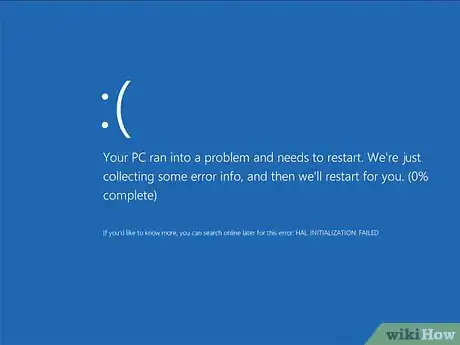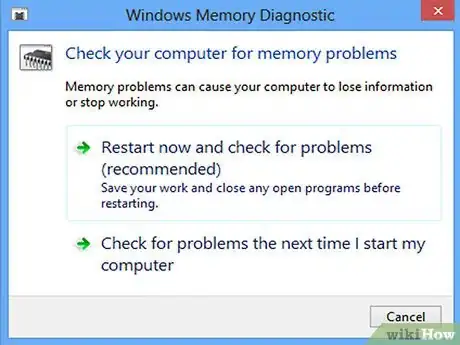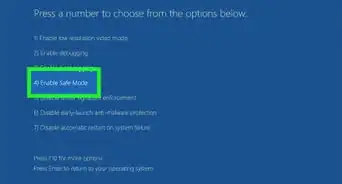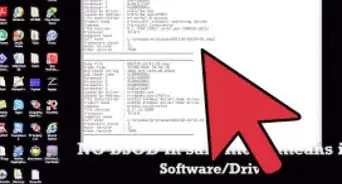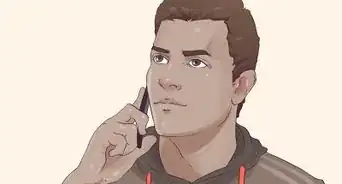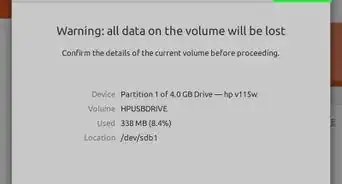Recognize when your computer is about to fail and stop it
X
wikiHow is a “wiki,” similar to Wikipedia, which means that many of our articles are co-written by multiple authors. To create this article, 13 people, some anonymous, worked to edit and improve it over time.
This article has been viewed 96,367 times.
Learn more...
Computers are, in general, pretty stable, and you can usually rely on them to not fail you. But don't trust it - only one thing is certain about them: at some point, they will fail, and you will suffer consequences from its failure. There are measures to prevent this from happening, however. If you develop some basic habits, you can postpone serious computer problems, if not avoiding them entirely.
Steps
-
1Know that your computer is going to fail. Although this may not happen to you, especially if you follow the steps in this article, you need to treat your computer as if it were a doomed failure. Your failure to do so could possibly result in your computer failing you sooner. Always assume that failure is imminent.
-
2Learn to recognize the signs of imminent failure. This article's definition of failure is not simply an error - this article defines it as a fatal error that results in data loss, damage to your computer and/or its ability to function, hardware failure, or other serious issues. Signs of imminent failure might include regular poor performance, frequent errors and/or popups, unknown programs being installed, frequent power loss (the computer shuts down automatically frequently), frequent crashes, or certain parts not working.Advertisement
-
3Maintain your computer. Preventing failure means making sure your computer is clean, physically and in its operations. Make sure that there isn't too much dust inside, especially on the fans. Dust can reduce performance and cause overheating. Also make sure that there are no unnecessary programs or files on your computer, and that the registry is well maintained. Be sure to run frequent virus scans.
-
4Don't overuse your computer. Know your computer's specifications, and the limits of those specifications. Remember that running idly, your computer takes up at least some of your computer's RAM, as well as its processing power, for the operating system is running, as well as background programs (e.g.: antivirus software). So, that means that if a program requires at least 256 megabytes of RAM, and you only have 256 megabytes of RAM on your computer, you won't have success running the program.
-
5Don't do anything unusual. If a popup shows up asking you to do something that you don't feel comfortable with, don't click on it. Use the task manager to kill it, or reboot your computer. Don't install programs you don't fully trust. When installing freeware or shareware, read everything, and uncheck any additional "new product notifier" programs, toolbars, or other things you don't want.
-
6Deal with hardware issues. When something isn't working properly, either diagnose the problem yourself and fix it, or contact a professional and have them look at it for you. Take advantage of warranties on parts if they fail.
-
7Deal with other problems. If the same error message shows up every time you log in, be sure to investigate it. Although unlikely, these errors could be important.
-
8Give your computer a break. Believe it or not, your computer likes rest, too. Leaving it on all of the time wears out hardware, and puts unnecessary wear and tear on the hardware. Giving your computer a break also saves you money (electrical bills).
-
9Always take advantage of warranties. If you can get a warranty, and you can't afford to have your computer fail, get a warranty to protect your hardware, so it can be replaced in the case of a failure.
-
10Back up everything. Run regular backup of your important files to other disks, computers, or an online backup service.
-
11When it does fail, diagnose the failure. Write down what's wrong. If there are error messages, write them down. Things don't work properly, write them down. If data is missing, write it down. If nothing works, write that down. If you know the problem, try to fix it yourself, if not, contact a professional to have them fix it for you.
Advertisement
Community Q&A
-
QuestionWhat are the causes of computer failures?
 Community AnswerThere are many. For example, short circuiting, overclocking, heat damage, damage to the registry, damage to the BIOS, electro-static discharge, etc.
Community AnswerThere are many. For example, short circuiting, overclocking, heat damage, damage to the registry, damage to the BIOS, electro-static discharge, etc. -
QuestionWhat are the potential consequences of not maintaining my computer?
 Community AnswerYour computer could become slow or unresponsive. Its lifetime could be reduced, and particles could compromise the cooling elements and create short-circuits in the components. In extreme cases, your computer could overheat and catch fire.
Community AnswerYour computer could become slow or unresponsive. Its lifetime could be reduced, and particles could compromise the cooling elements and create short-circuits in the components. In extreme cases, your computer could overheat and catch fire. -
QuestionHow can I identify the faulty part in my PC?
 Community AnswerThis will vary component by component. Usually if your computer came new from a company, then it's best to follow the manuals to attempt troubleshooting. If your computer throws an error code, try writing it down and searching the error code to find a potential fix. If your computer is refusing to boot, however, this is where things get more complicated. Certain computers usually have a built-in speaker that can perform "beep codes" to verify a fault in the system. If the computer does not beep, open up the case (doing so may void warranty, it depends on your local right-to-repair laws) and remove the RAM sticks and reinsert them one by one to ensure it is just a bad RAM stick and not a failing DIMM slot.
Community AnswerThis will vary component by component. Usually if your computer came new from a company, then it's best to follow the manuals to attempt troubleshooting. If your computer throws an error code, try writing it down and searching the error code to find a potential fix. If your computer is refusing to boot, however, this is where things get more complicated. Certain computers usually have a built-in speaker that can perform "beep codes" to verify a fault in the system. If the computer does not beep, open up the case (doing so may void warranty, it depends on your local right-to-repair laws) and remove the RAM sticks and reinsert them one by one to ensure it is just a bad RAM stick and not a failing DIMM slot.
Advertisement
Warnings
- Don't get a warranty just because you think your computer will fail. Get a warranty to protect something that you cannot replace easily or cannot afford to replace in the future.⧼thumbs_response⧽
- When changing settings, be sure to know what you are changing. Some settings can cause a computer to fail on their own.⧼thumbs_response⧽
Advertisement
About This Article
Advertisement