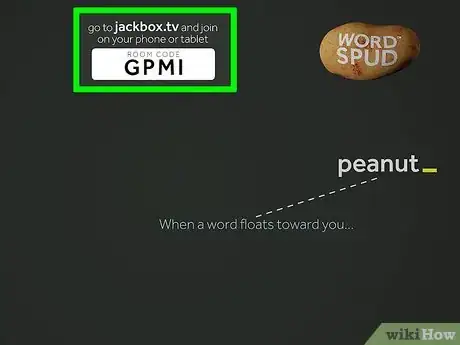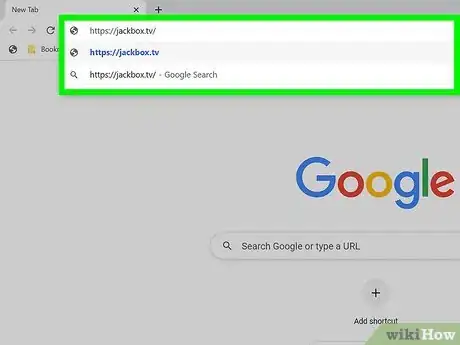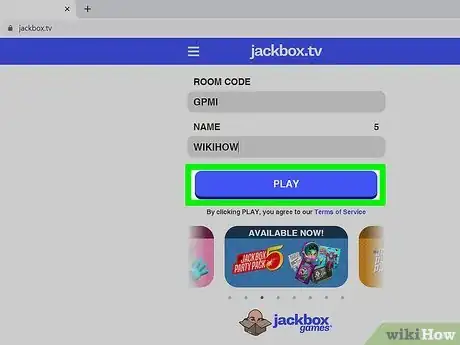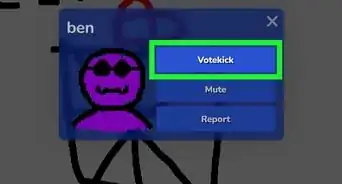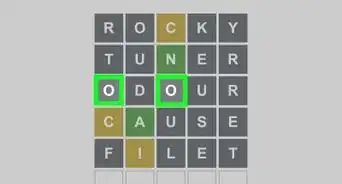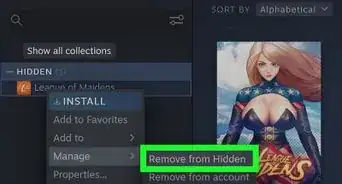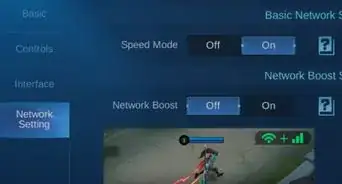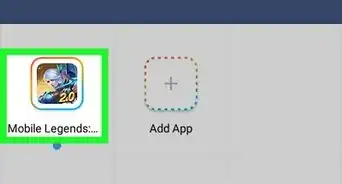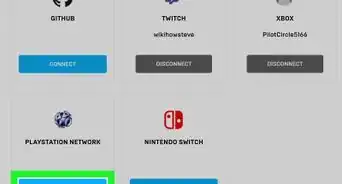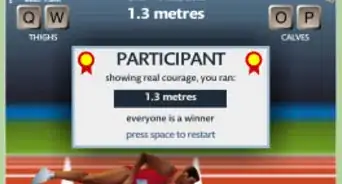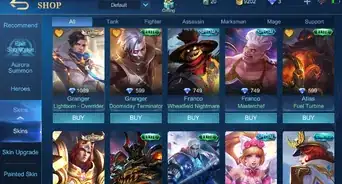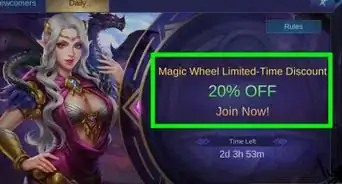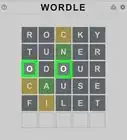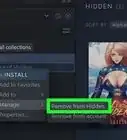This article was co-authored by wikiHow staff writer, Darlene Antonelli, MA. Darlene Antonelli is a Technology Writer and Editor for wikiHow. Darlene has experience teaching college courses, writing technology-related articles, and working hands-on in the technology field. She earned an MA in Writing from Rowan University in 2012 and wrote her thesis on online communities and the personalities curated in such communities.
This article has been viewed 7,092 times.
Learn more...
This wikiHow will teach you how to play Jackbox Games with friends and family remotely by using jackbox.tv. Only one person needs to own a Jackbox Game title, and up to 8 people can join a game. The main game takes place on the main TV screen, but players can use their phones or tablets to input answers and make choices.
Steps
-
1Launch the main game. One person who owns the Jackbox Game title needs to be able to launch the game.
- When the game launches, you'll see a four-letter code displayed in the lobby.
-
2Go to https://jackbox.tv/. Each player needs to use their phone or tablet and navigate to the website so they can play the Jackbox game.Advertisement
-
3Enter the room code, your name, and tap Play. Once you enter the requested information, you'll see your name displayed on the TV to indicate that you have joined the game.
- If you see that you get disconnected during a game, refresh your phone or tablet's web browser and you should be reconnected.
- The first person to connect is the VIP and controls the gameplay from their device.[1]
- If you're playing remotely, one person can share the gameplay screen with a video chat service, like Zoom. You can also use a Discord server to share your screen and gameplay.
References
About This Article
1. Launch the main game.
2. Go to https://jackbox.tv/.
3. Enter the room code, your name, and tap Play.